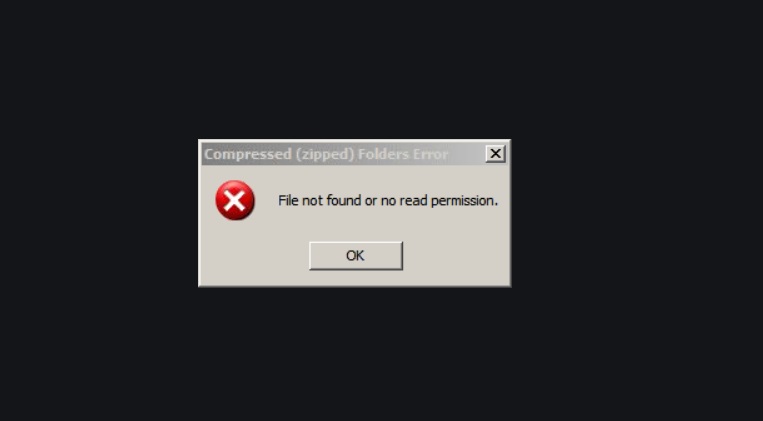
Windows has in-built file compression feature, where you can compress any file, by adding the files to Archive. But, many Windows 10 users encounter an error message while trying to create the compressed file. The operation does not add the feature to the archive. Instead, it returns an error message to the user, saying File not found or No read permission. From the error message, it is understandable that there might have been an issue related to permission, or reading the files. In this article, we shall talk about some simple solutions, that you may try. Any one of them should work.
How To Fix File Not Found Or No Read Permission Error For Zip Files On Windows 10?
- Restart your Windows PC.
- Create a new user account.
- Access to special permissions to the content of the Zip file.
- Using third party application.
Restart Your PC
This is a very basic troubleshooting. Instead of shutting down the PC, restart it. If there is any minor issue, causing the error, a reboot will solve the problem. If it is done, then well and good. Else, try the other steps.
Create A New User Account
You can create a new user account, and login from that account. This method has also solved this issue many times.
Learn how to create a new user account in Windows 10.
Access to special permissions to the content of the Zip file
Make sure that the zip file has no special permissions. If any folder has protected ZIP archives, then, that may require users to access special permissions. Check out the files and folders, which you want to add to archive. If there is any zip folder there, right click on it and go to Properties. Next, go to Security. Under the group or user names, check out your user account. Click Edit, and allow privileges for Special Permissions, if it is not set. You can also use the Advanced Settings to customize the permissions.
Use Of Third Party Apps
This is the simplest of all solutions. Use compression software applications for Windows, which are readily available.
Thanks!

