In this article, you will learn how to create a new user account in Windows 10.
Steps To Create A New User Account In Windows 10
Click on the Windows icon on desktop, and go to Settings (gear icon).
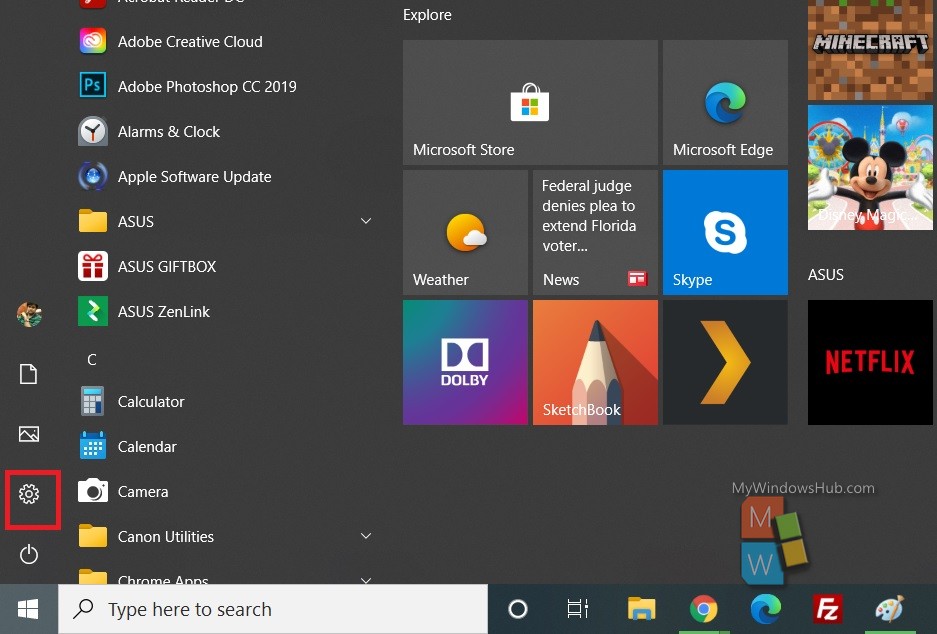
Now, go to Accounts.
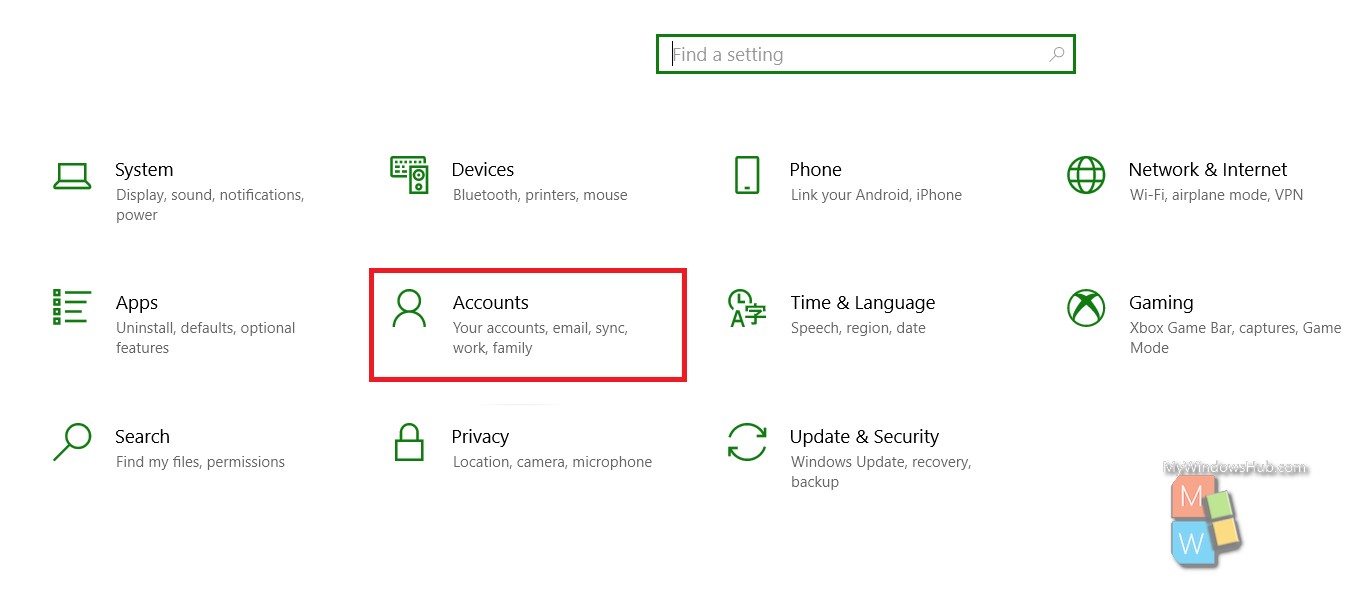
In the left pane, you will find an option called Family And Other Users.
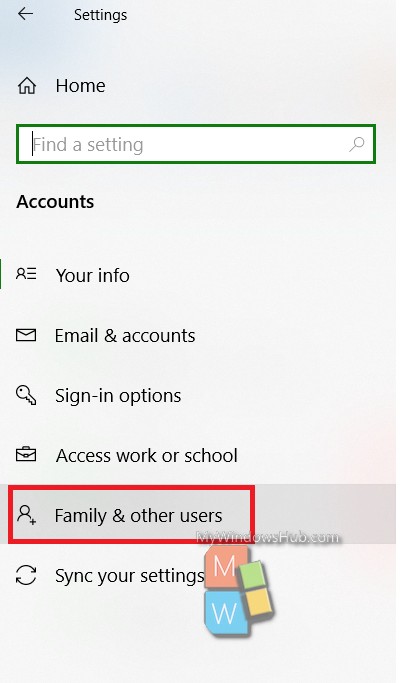
Now, in right pane, you will get information about other user accounts. Scroll down and click on Add someone else to this PC.
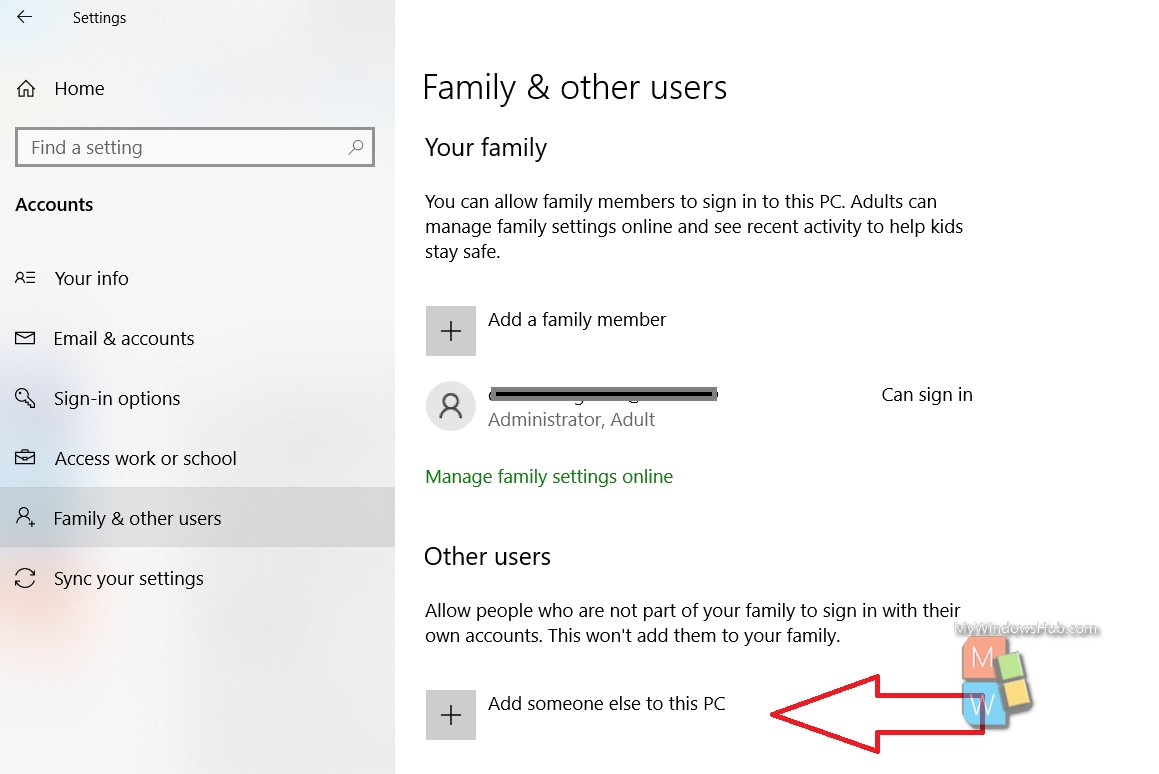
The Microsoft account login window will pop up. You will be asked to enter the Microsoft account. If you are creating an account for yourself and you have another Microsoft or Outlook mail, then enter it. If you are opening an account for another person, and you know his/her email, enter that. Otherwise, choose I don’t have this person’s sign-in information.
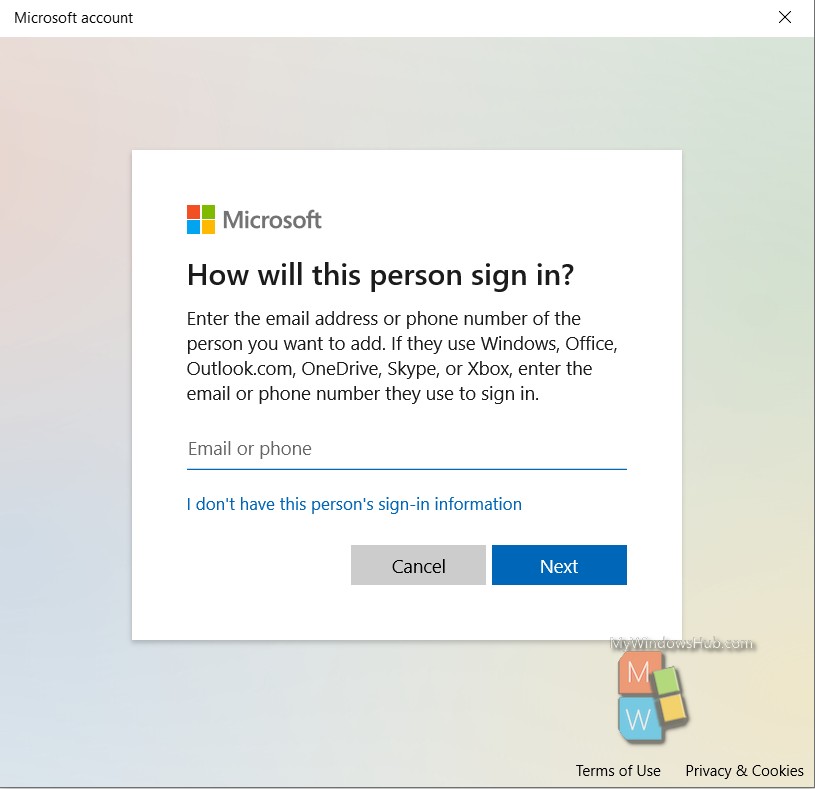
You will get several other options, like text, creating a new email and then continue to login, or continue without an email account. This will take you through a series of instructions, which will be very easy to follow. Do that, and your account gets created.
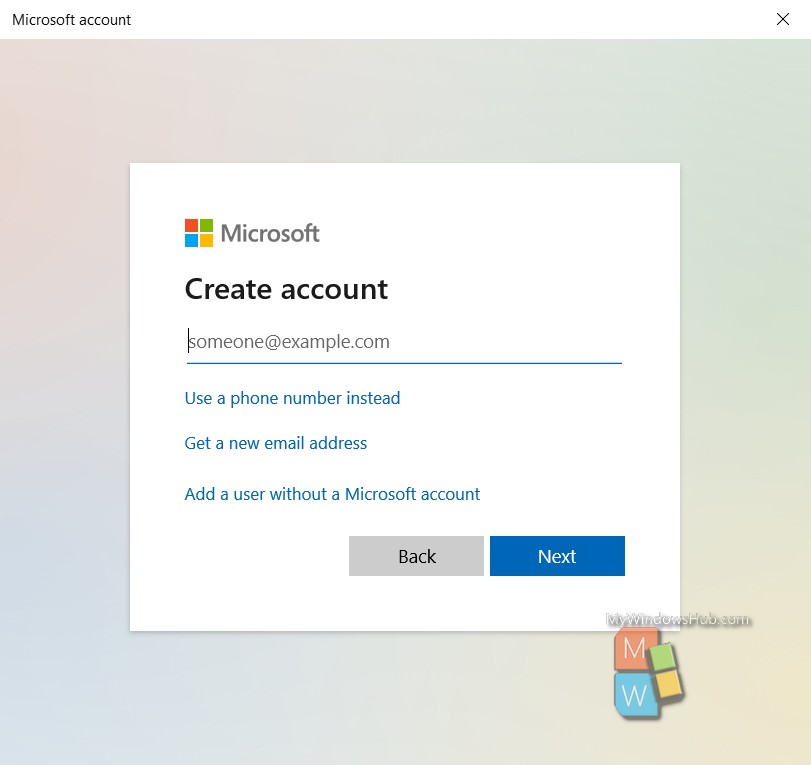
When your user account is created, you can manage it from the Start menu. Click on the existing user account, and you will get the list of other accounts, change account settings options, etc.
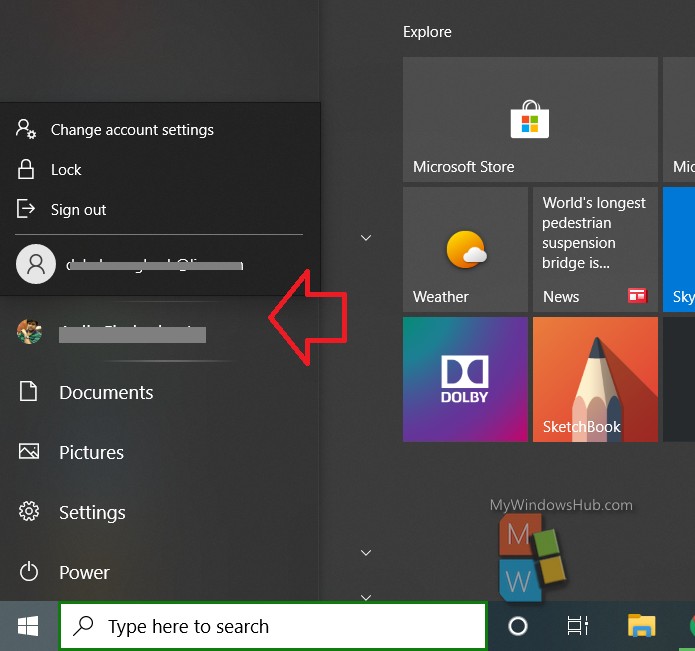
Thanks!

