This article will demonstrate you the way to enable or disable the Found New Hardware notification area balloons like Installing device driver software from showing when a device driver is being installed in Vista, Windows 7, and Windows 8.
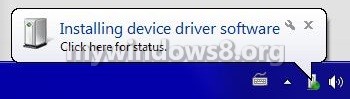
Enable or Disable “Found New Hardware” Message using .REG File
1. First of all Download Found-New-Hardware-Balloons.zip file and extract the .reg files within it.
2. To Disable “Found New Hardware” Balloons Double click on the Disable_Found_New_Hardware_Balloons.reg file to attach it to your existing system’s registry.
3. Click on Run, Yes (UAC-Windows 7/8), Yes, and OK when asked by Windows.
4. To Enable “Found New Hardware” Balloons Double click on the Enable_Found_New_Hardware_Balloons.reg file and follow the same steps.
Enable or Disable “Found New Hardware” Message using Group Policy
1. Open the Local Group Policy Editor by typing in the start menu the command “gpedit.msc”.
2. In the left-hand pane, click on the arrow to open the Computer Configuration, Administrative Templates, System, then click on Device Installation.
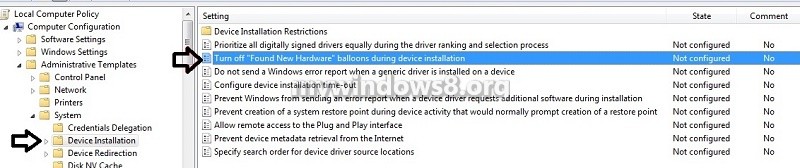
3. In the right pane of Device Installation, double click on Turn off “Found New Hardware” balloons during device installation.
4. To Enable “Found New Hardware” Balloons, Select the radio button of Not Configured or Disabled.
5. To Disable “Found New Hardware” Balloons, Select the radio button of Enabled.
6. Click on OK and close the Local Group Policy Editor.

