If you want to disable you laptop’s touchpad in Windows 8, then follow the tutorial.
If you are fed up with disaster caused by unintentional touch to touchpad during an important work, then you should disable your touchpad at least for that time span. If you use an USB mouse, then you hardly need the touchpad. Also you can avoid the disastrous cursor movement. There are several ways to disable touchpad in Windows 8. In this tutorial, three ways are shown.
I. Using Touchpad Button
Many notebooks or laptops have a small button just above the touchpad, which can disable/enable the touchpad. It will directly give you the option.

II. Using 3rd party software
There are several applications available in the market; I am demonstrating with TouchFreeze. Download the file TouchFreeze from here and install it.
Step 1. Launch TouchFreeze by searching it from the Windows 8 Start Screen.It will run in Automatic Mode.
That means, it will disable touchpad, while you are typing. By default the option Load at StartUp option is enabled. You can disable it from the icon tray.
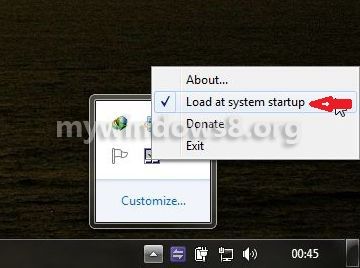
III. Using registry files
Before using it, remember one thing that, this will only work for mouse having Synaptic driver only. You can also install synaptic driver and then use it.
Step 1. Download the rar file from here. You will see two files inside this rar file.
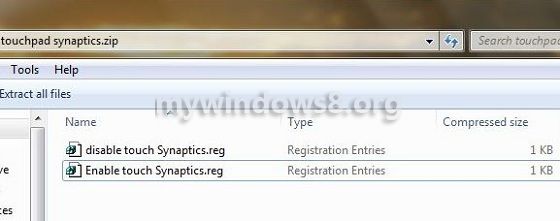
Step 2. Install the file named Disable Touchpad Synaptics.reg. You will be prompted for permissions quite a few times. Click Ok to pass everything.
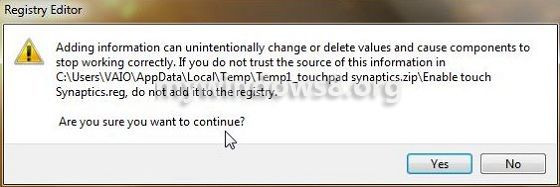
If you want to re-enable the touchpad, install Enable Touchpad Synaptics.

