You must have noticed while entering password in Microsoft account or Gmail or any such option, that a password reveal button exists. the button looks like eye and when you tap it, the password typed by you is displayed for a sec. Passwords are encrypted with advanced encryption protocols and in certain services users are permitted only a limited number of attempts. So if you mistype the passwords, it may lead you to unnecessary hazard. The password reveal button allows you to take a sigh of relief and check your typed password before hitting the Enter button. However, if you do not want this option, you can always turn it off by tuning a setting of the local group policy editor. You need to tweak a particular policy from the Policy Editor. The policy applies to all Windows components and applications that use the Windows system controls, including Internet Explorer.
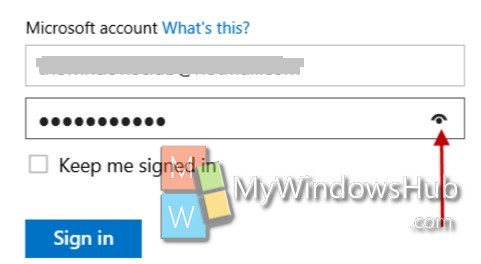
1. Press Win+R to open Run window.
2. Type gpedit.msc and hit Enter to open the Local Group policy Editor.
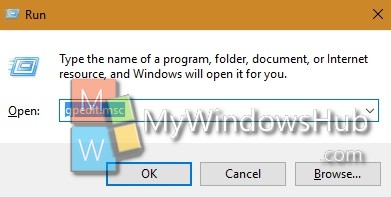
3. Now go to the following location Computer Configuration > Administrative Templates > Windows Components> Credential User interface.
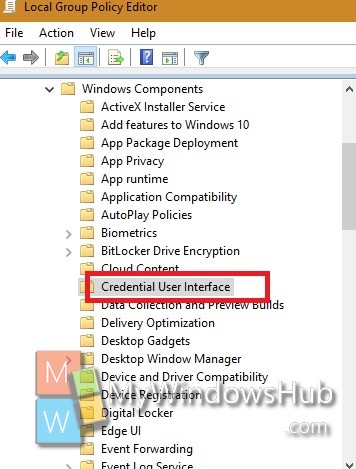
4. in the right panel, you will find a setting named “Do Not Display the Password Reveal Button”. Double tap on the setting to edit it.
5. If you want to disable password display button, then check the option Enable. Click Apply and then OK.
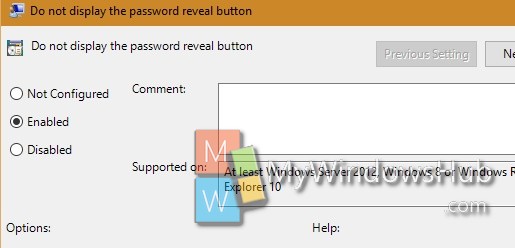
The password reveal button has been disabled.
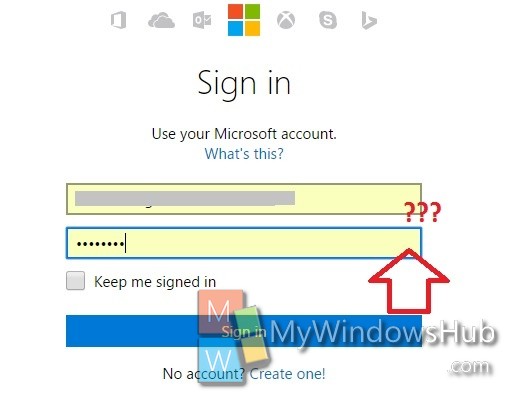
6. If you want to get back the password reveal button, then follow steps 1 to 4 and select Disable or Not configured.

