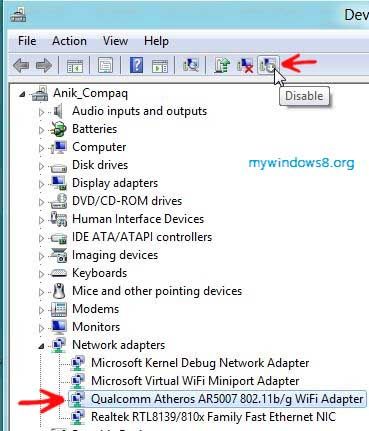This article will help you to disable network devices or network adapters in a Windows 8 PC.
What is Network Adapter or device drivers?
A network adapter helps to connect a computer to a network. The Adapter was first used by Ethernet add-in cards for Desktops. Windows and other operating systems support both wired and wireless network adapters through a piece of software called a “device driver”. Device driver is nothing but a computer program that allows high level computer programs to interact with the hardware. We know that a computer communicates to various drivers and hardware via data buses or address buses.
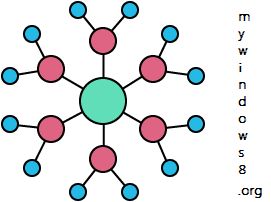
A typical function of the driver is that a software program calls for a routine to the driver. The driver then in turn sends a command to the device via the bus. Then again a successful execution of required function, the driver sends back the data and the driver sends the routine back to the calling program. So we can say that a device driver is nothing but a translator between hardware and the application or software running in the Operating System. There are various types of networks adapters like purely software packages that are responsible for simulating the functions of a network card. These so-called virtual adapters are especially common in virtual private networking (VPN), NIC, LAN Card.
What are the possible ways to disable network adapter?
There are many methods to accomplish this task,like
– This one is the most useful and easy method.
Steps to disable network devices in windows 8 :
1. Press Windows Key + C to open Windows 8 Charms Bar-> Go to Search-> Type Control panel in Apps Search bar and -> Press Enter to open Control Panel.
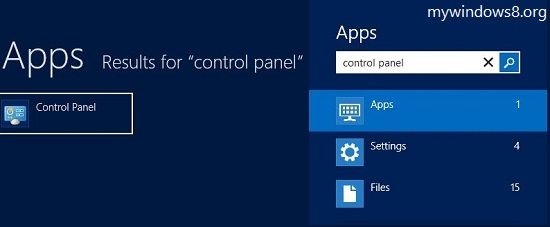
2. Now select Small Icon View and go to Device manager.
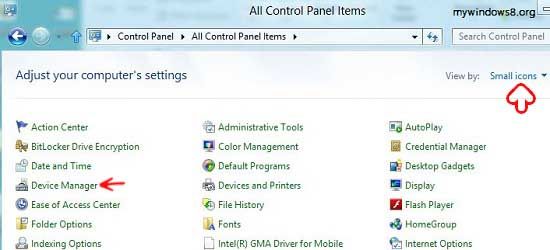
3. Click on ” Network Adapters” and click on the arrow to its left to expand it-> It will display all network adapters.
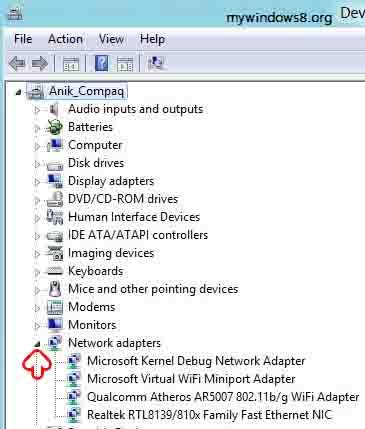
4. Select the network device you want to disable. Right click on the network adapter and select disable. An alternative way is to click on the Disable Icon. Refer to picture. A confirmation dialog box will pop up-> Click yes to confirm.