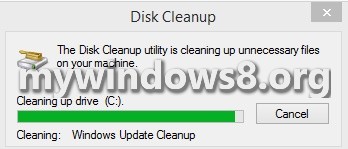If you already have upgraded your system to Windows 8.1 from Windows 8 or Windows 8.1 Preview, you might have seen that there is a Windows.old directory under the System Drive. This Windows.old folder contains files used by the previous version of Windows. These files get removed automatically within a few days, or you may use Disk Cleanup to remove these files. Please find the steps below.
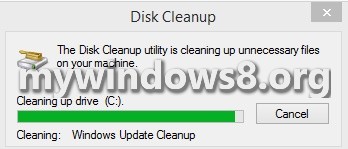
Steps to Delete the Windows.old Folder in Windows 8 and 8.1
1. Open RUN (Windows+R) and type cleanmgr to open Disk Clean Up.
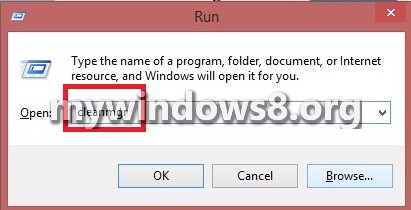
2. Now select the required drive if you have several partitions in your drive. Otherwise the option of selecting will not arise.
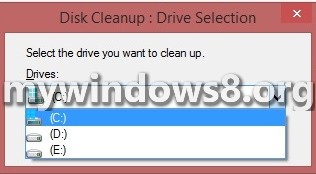
3. Now Disk Cleanup will take some time to calculate the amount of space that is available for cleanup.
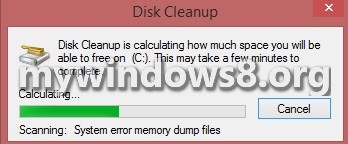
4. Now click Cleanup System Files. If prompted by UAC click OK to continue. So step 2 will repeat. Click OK.
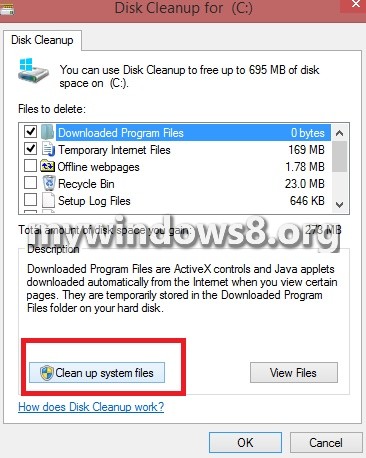
5. The computer will ask for confirmation. Click on Delete Files.
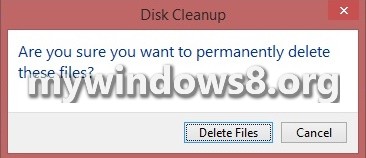
6. Disk Cleanup will take few minutes.