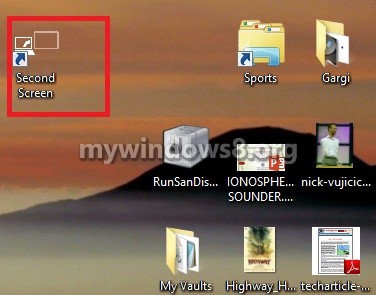Windows 8 and 8.1 has this second screen which is nothing but the presentation mode that is suitable for connecting the device to a projector for projecting a presentation to a larger screen. Second screen has different sets of settings of aspect ratio and screen resolution that is solely meant for a good projected image. There are further customizing options like PC Screen only, Duplicate, second screen only and Extend.
PC screen only: The second screen is turned off and only the main display comes into action.
Duplicate: The main display is mirrored on the projected or the second screen. In this setting both the primary display and second display is visible.
Extend: When this setting is enables, it extends the main display across the two screens and allows you to have a desktop that spans two screens or to use Metro on one screen and the desktop on the other screen.
Second screen only – If this setting is enabled then the display of the device itself will be disabled and only the second screen is used as the primary display.
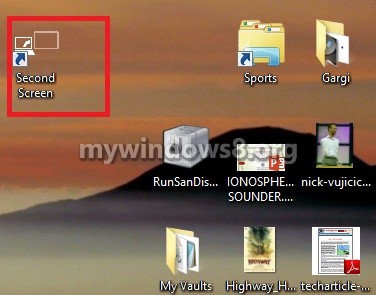
Steps to Create a Second Screen Shortcut in Windows 8 and 8.1
1. Right click in an empty space on the desktop, go to New and then tap Shortcut.
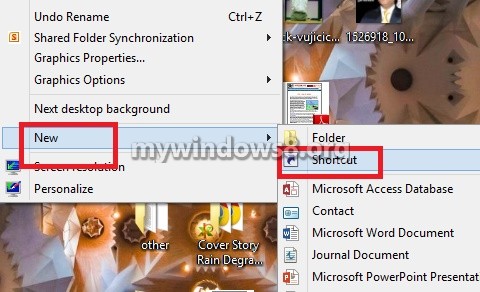
2. In the location field type %windir%\System32\DisplaySwitch.exe and click Next.
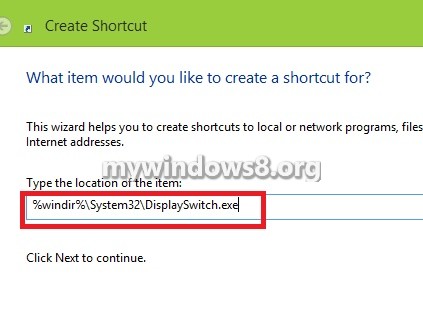
3. Now type a name, for eg. Second Screen and click Finish.
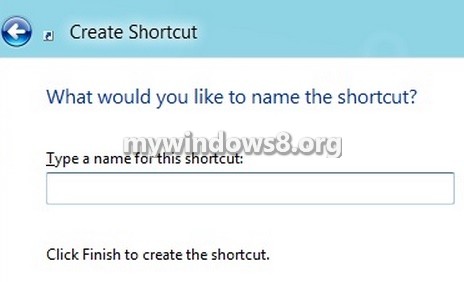
4. Second screen shortcut is created.