Windows 8 has led to a way of ease even when your machine is not booting. It has the ability to create a USB Flash Recovery drive which is bootable and can be used to troubleshoot a computer. But it should not be mistaken with Windows 8 CD/DVD as it is not able to install Windows 8 OS in your computer. All it can do is create a recovery drive to diagnose various faults and troubleshoot them. Another important thing that must be known is the bit type of the drive. The bit type of the drive must be same as that of the computer to be repaired.
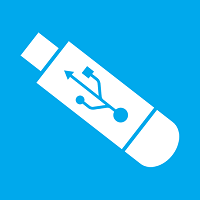
So if your recovery drive is created on a 32-bit, it can only repair 32 bit versions of Window 8 and not 64 bit versions or any other. While doing the recovery process the USB Flash Drive you are using will be erased and so make provision that important files and data are backed up elsewhere to prevent any information loss. The backup must be ensured much before the recovery process because once it is done, it cannot be undone. The following steps will help you to create recovery file in Windows 8.
Steps to create recovery drive in Windows 8
1. First of all connect the USB drive and backup all the data of the drive to avoid loss of information as the following steps will lead to deletion of the drive.
2. Press Windows+C to open Windows Charms Bar and go to Search. In the Search field type Control Panel and press Enter.
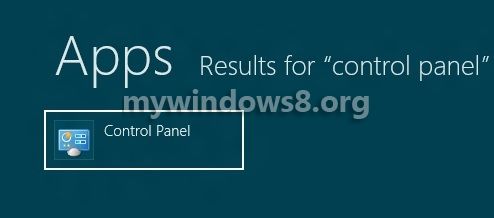
3. In Control Panel search field type Control Panel\All Control Panel Items.
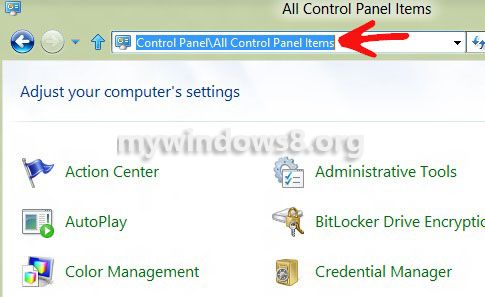
4. Now click on Recovery.
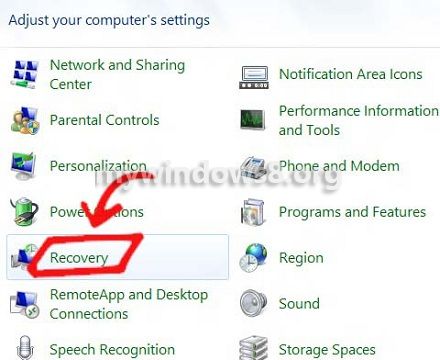
5. Under Recovery window, there is Advanced Tools. If you click on the arrow beside it, it will drop a list. Select Create a Recovery Drive. If prompted by UAC, click Yes to confirm.
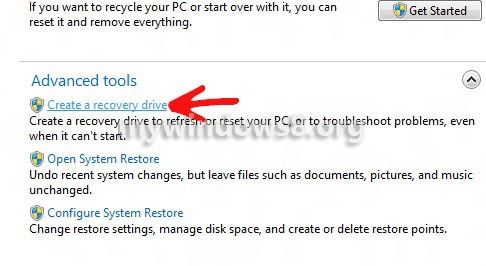
6. Click Next to continue. Wait until the recovery process is ready to be done. It will ask you whether the USB drive you have connected as a space of 256 MB or not. Make sure about the requirements and click Next to continue.
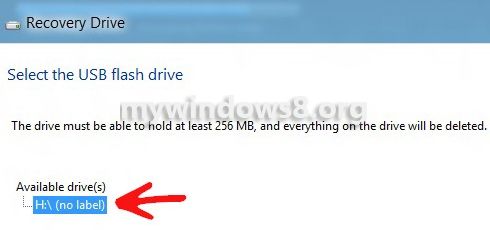
7. Now click create. It will alert you that all the contents of the drive will be deleted. So make sure of backing up files of that drive before hitting Create.
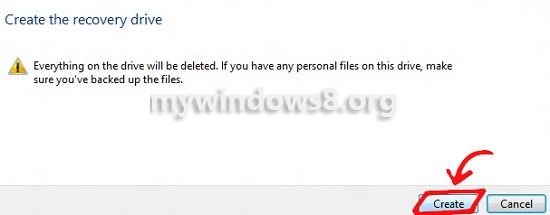
8. After recovery is complete, click ‘Finish’.


Thanks.
Went and created a USB recovery drive immediately upon reading this article.
yap, it can help your Windows to recover from different circumstances.