One interesting topic I’m going to discuss now! There are certain Tiles in Windows 8 Start Screen that we don’t even look at. So it’ll be logical to replace them with certain tiles like some browsers, websites or even your own website. E.g. You regularly use websites like Facebook or if you own a website, you regularly check it and update it.

So making one separate Tile for Windows 8 not only bags a front seat for you as well as makes you feel royal. So the following tutorial will help you to pin you website at the Windows 8 Start Screen. Okay, let me tell you another thing that this pinning procedure can also be accomplished using the Chrome but the Tiles look better when done with IE10 and presently Mozilla Firefox lacks this feature. Mozilla Firefox for Windows that will be launched in a short while may add this feature. We can hope for it. 8
Steps to create your own windows 8 Tile for your website
1. Press Windows button to go to Start Screen and then click on Internet Explorer. Remember, you have to run Windows 8 IE 10 for this purpose and if you have Windows 8 IE 10, you don’t need to take much headache.
2. Type the address of the website for which you want to create the tile in the address bar and hit Enter. When the website is opened properly, take the cursor to the right bottom corner of the address bar and check that a Pin Icon pops up in the black band. Click on it and select Pin To Start.
3. Now you’ll be asked to put description about your website or your application. Enter the text like here I entered mywindowshub.com: It’s all about Windows 8
You are done.
So by using this process we see that the Tile does not display the favicon.ico file of your website and the IE symbol will be there which somehow doesn’t look cool. So next, I’ll tell you the steps to give your website a elegant Tile Icon.
Steps to put your Personalized Tile in Windows 8 Start Screen
1. Go to the website http://www.buildmypinnedsite.com/
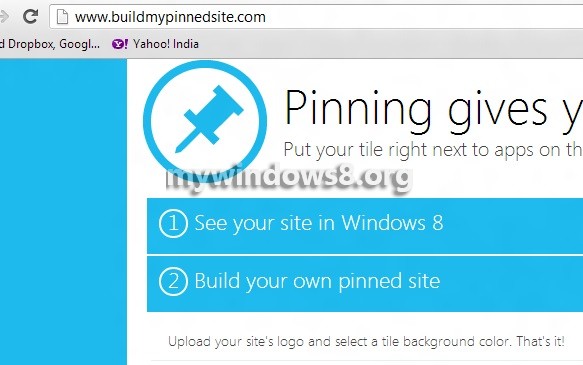
2. The first step to be done is See your site in Windows 8. Enter the site URL in the space provided. Click on Build URL. You can also click Show Me just to preview how it looks like.
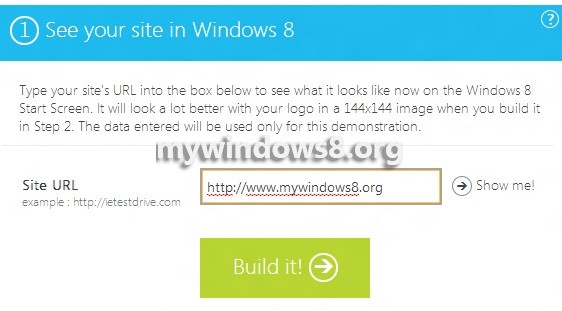
3. Now click on Build Your Own pinned site. Upload an image which will be used as the Logo. Write a Title, and put a background color. Click on Let me see the code.
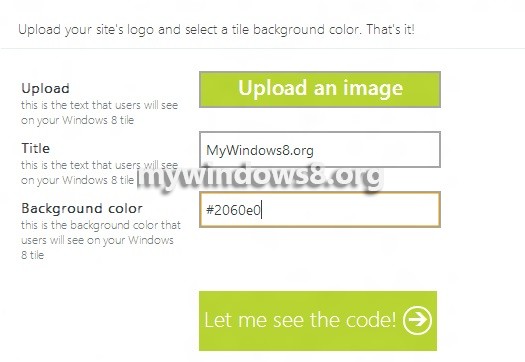
4. The preview of the tile is just to the right side.
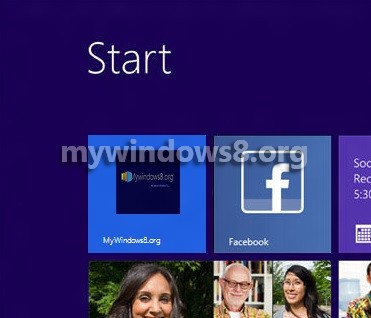
5. Next click on Let me see the code. You’ll be redirected to Get the Code step. Follow the instructions written with it. Download the PNG file by clicking on download image. Now upload the image to your site server and add the meta description in the HTML “HEAD” of your site. You’re done.
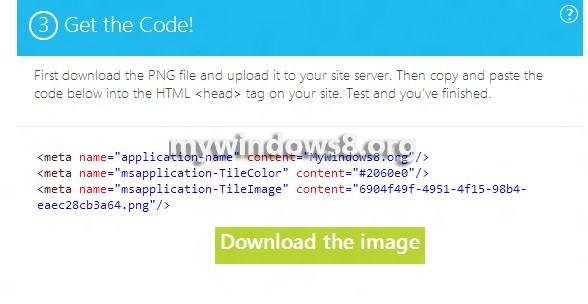


It is great that you are taking the time to eialpxn your craft, but it would be so much more helpful if you were doing the project step by step in the video, instead of just talking about what you did and then showing the final product. By the way, the tiles look great! LaToya.
Hi, Alex
Thanks for your feedback. I will try to create a video tutorial on this topic.
Thanx