This article will show you how to create a Context Menu option to copy an entire text file to the Clipboard in Windows 8.
Suppose you have to copy the entire content of a text file and paste it somewhere then what we do?
We open the text file Select the entire body of the file copy it and then paste it at the desired destination.
Is it possible to reduce this many number of steps to just 1 step?
Yes it is possible. Just follow this tutorial and learn to create a shortcut method to copy the contents of the Text file. Just a single registry tweak is required to do so. By this registry tweak you will be able to Copy the contents of the text file by creating a Context Menu option. You have to open the context menu along with pressing Shift button.
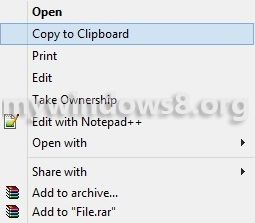
Steps to create a Context Menu option to copy an entire text file to the Clipboard
1. First of all download the CopyContentsToClipboardTXT.rar registry tweek. You will find two files when you unrar the file, First one is to install the CopyContentsToClipboardTXT.reg file and the other one is to remove it from the registry.
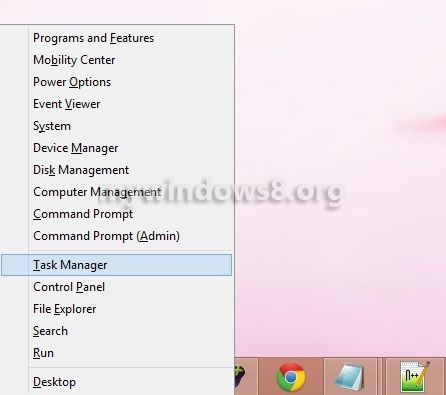
2. Install the CopyContentsToClipboardTXT.reg registry tweak.
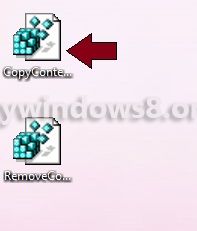
3. A Registry Editor dialog box appears, Click Yes.
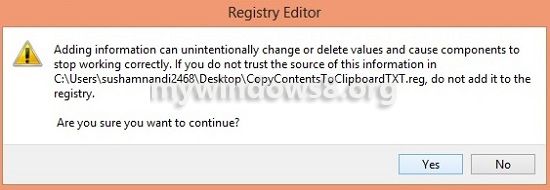
4. Confirm by clicking OK in the new Registry Editor dialog box.
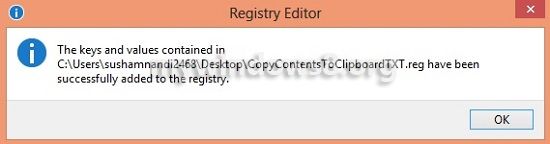
5. Finally to copy the data of the text file press Shift + Right-click on the text file, click Copy to Clipboard
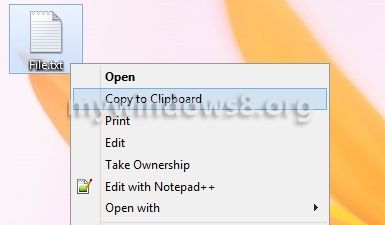
CopyContentsToClipboardTXT.reg data
Windows Registry Editor Version 5.00
; add a context menu item to allow you to copy text files to the clipboard
; mywindows8.com
[HKEY_CLASSES_ROOT\txtfile\shell\copytoclip]
@=”Copy to Clipboard”
“Extended”=””
[HKEY_CLASSES_ROOT\txtfile\shell\copytoclip\command]
@=”cmd /c clip < \"%1\"" Keep in mind that the extension of this file needs to be .reg i.e. registry file or else it will not work.

