This tutorial will show you how to create a fully functional Recycle Bin in Windows 8 Taskbar.
You have always seen Recycle bin on the desktop normally but we can place a fully functional recycle bin in the taskbar as well.
Suppose you are working and opening recycle bin from desktop is not too handy then this shortcut might reduce your efforts. Follow a few simple steps to create a fully functional Recycle bin in the taskbar.

Steps to create a fully functional Recycle Bin in Windows 8 Taskbar
1. In the first step you have to right-click on the taskbar, go to Toolbar and click on New Toolbar.
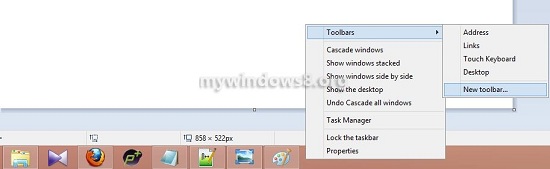
2. Now a New Toolbar window appears, in the textbox labelled Folder type “%appdata%\Microsoft\Internet Explorer\Quick Launch” and click on Select Folder.
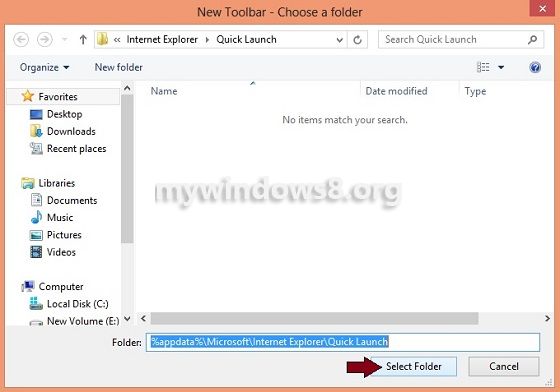
3. Now, a Quick Launch toolbar appears in the lower right corner of the desktop.

4. If your taskbar is already unlocked then few dotted lines will be visible just before the Quick Launch toolbar, right-click on it.

5. Next, a context menu appears before you and you have to perform 2 tasks over here. Firstly, Show Tiles and Show Text options are by default enabled, disable them and then Go to View and select Large Icons.
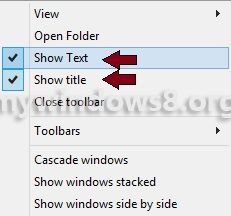
![]()
6. Drag the recycle bin icon from the desktop to the Quick Launch Toolbar.

Now, you have a fully functional Recycle Bin in the taskbar of Windows 8.


I wanted to thank you for this fantastic read!! I absolutely enjoyed every bit of it. I have you book-marked to look at new stuff you post