This article will help you to understand how to share media between your Windows 8 or Windows 8.1 PC and a dlna enabled Smart TV. I have shown the steps with Samsung UA40EH5330R, but this article is applicable for any dlna enabled device.

Before going through this article make sure that:
A. You know How to allow other devices to connect to Windows 8?
B. You know How to use dlna server in Windows 8?
These are the main things you need to perform before going to the next stage.
You have completed your 75% job. Now, follow the steps below.
Steps to connect Windows 8 with Samsung Smart TV
1. You will need a Switch (minimum two-layer) to connect two different segments of a LAN. Your internet DSL modem can act as a Switch. If your modem supports Wi-Fi and you have a Wi-Fi dongle for your Smart TV, you can connect your TV with your modem using Wi-Fi. Otherwise connect your TV with the switch using LAN cable.
2. Do the same thing to establish another LAN segment between your Windows 8 computer and Switch (ADSL modem). Now the Switch is joining two LAN segments and forming a Local Area Network.
3. You can do mixed set up. Suppose your modem has LAN ports and it also supports Wi-Fi. Your TV do not has Wi-Fi connectivity but has a LAN PPoE Mini Port and your Windows 8 computer has Wi-Fi adapter. Then you can create a wired LAN segment between your TV and modem and another Wireless LAN segment between your computer and modem. It will also form a LAN with these three devices.
4. Now, go to your TV settings and connect your TV with available network. Also connect your Windows 8 PC with that network. Here in my case the network name is “Anik” and name of Windows 8 PC is “ANIK_COMP”.
5. After connecting the TV with “ANIK” , “ANIK_COMP” media device is appeared in TV screen. For Samsung smart TVs, you need to push “Source” button, you will see your Windows 8 computer as a media device in “Network” category. See the screenshot below.
6. Click on that option, you will be prompted to select what type of media you want to see : videos, photos or music. Select your choice.
7. Go to Videos -> All Videos folder. If you cannot see any video there, it means you have not shared any video from your Windows 8 PC to play it in your TV.
8. In your Windows 8 PC, copy a video and paste it in C:\Users\anik\Videos location (Replace “anik” with your administrative user name).
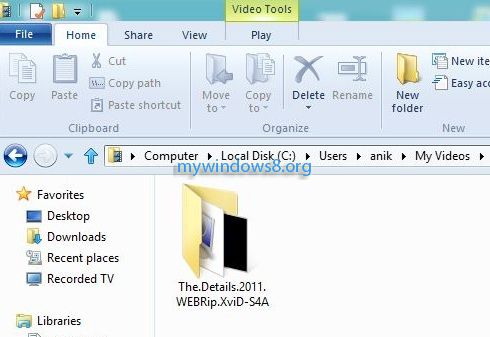
9. Now, in your TV again open All Videos you will see the video file, that you have just copied to “My Videos” folder of your Windows 8
Click on the video to play it in your TV. That’s it. Hope you have enjoyed reading this. Do not forget to post your views.


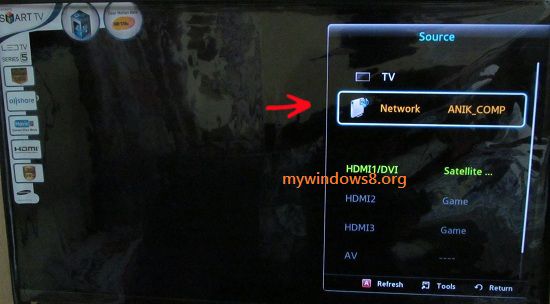
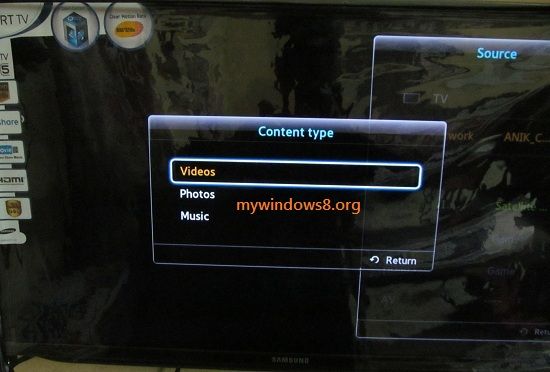

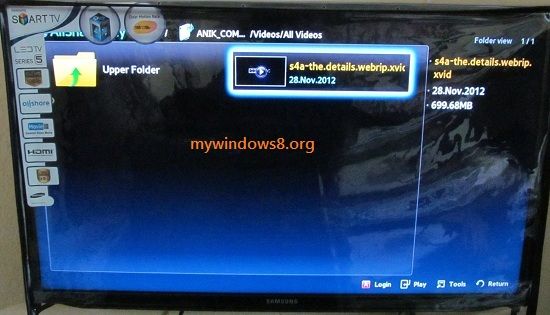
Nice article!! It is applicable for my LED too..UA46ES6800R
Yes, this article is for any dlna enabled TV.
Great posting about it the very best info. This site is cool.
I have been trying all afternoon, but it seems that the tv will only play files that have been added to the Windows Media Player library…
This means that .mkv files, for example, don’t show up in the “My Viedos” folder on the tv, while on the computer the file is really there.
It’s a Windows related problem, because when you put the same file on a hard disk and connect that to your tv via usb, it works fine.
Hi fluffy, after connecting your Smart TV to Windows Home Group put your video files in C:\Users\anik\Videos location. Replace “anik” with your user name. Now in TV select Network device -> Videos -> All Videos
You will see all video files of C:\Users\anik\Videos location there. If you are using Samsung Smart LED you will also able to play .mkv files (Sony Bravia low end LEDs don’t support .mkv)
Install ‘Serviio’ (Use old version 0.6.2, this is the best version. New versions have problems). This application does trancoding + install K-Lite code on your PC.
Watch almost any video formats now. I have windows 8 system + Sony Bravia TV mkv files work like charme.
All the best 🙂
hi Nick
Did you get my post about setting up a Windows 7 PC to work with a Samsung Smart TV? It was marked for moderation, but has now disappeared…
Hi, Colin
sorry for the inconvenience. If you have asked any question related to “setting up a Windows 7 PC to work” and your question did not appear, then probably any moderator has removed that question by mistake. Please post your question again.
Sorry again for all the trouble.
But if you had written a Post on “setting up a Windows 7 PC to work” then feel free to send your contribution to contact@mywindows8.org with your short bio. We will love to post your article here with your authorship..
Cheers
Nick
Hi Nick
My request was for help on setting up a Windows 7 PC so that I can play video files from it on my Samsung UE32D6500 Smart TV. Home Group is set up to allow the device and it shows up in “Devices and Printers’ and on the memory map. The network assigns an IP address to the device and I can access the Internet on the TV. BUT, the network does not appear in the SOURCE list on the TV. I get EXT, PC, USB but not NETWORK. The only way I can view a file is using All-Share, but I have to select the file in Windows Media Player library first and then go to the TV and allow streaming to start. I can’t select files direct from the TV. The throughput on this system is painfully slow, with constant buffering lasting up to a minute each time. The router is about 30 feet from the TV and is a Billion 7800N. Any ideas or guidance would be gratefully accepted.
Hi Colin, hope following link will solve your problem.
http://mywindows8.org/stream-videos-from-windows-7-pc-to-tv/
Pulling my hair out on this one.
I’ve followed the steps from all the related articles and everything looks in order. However, music and video are proving elusive from being viewable on my Samsung TV. I can see the shared pictures from my TV but not music or video.
Strangely I can see the music playlists folders (i.e. a folder for each of my created playlists under the Music/Music Playlists folder) but nothing is inside them.
Everything (Pics, Music and Vids) is accessible via HomeGroup on another Win8 system but conversely I can only see pictures from the same Win8 System when trying to access the media through the detected Windows Media Player media device – this matches the experience I get on the TV, the same folder structure etc.
I’ve compared security and sharing settings between the (working) pictures folder and library with that of the music and video folders.. AFAIK everything matches. If I put a tune into the Pictures folder I can’t see it but if I rename it with a .jpg extension I can see the file…
Music folder contain MP3 files
Video folder contain various (XVid, MPG, AVI etc)
Any pointers, clues or things to try most welcome.
(Everything was working with Win7, since rebuilding to Win8 it’s as described above)
Thanks
Hey nick,
I have windows 8.1 pro, recently upgraded from ultimate 7. ever since then I have completely lost my computer connection to my Panasonic viera TV’s. I have three. I have done all that you suggested. my TV,s are connected to the network. but each time I try to watch my music videos on to my TV, I get the message “DLNA server not found.” I had no trouble before I upgraded to 8.1. I don’t believe it supports DLNA legacy devices, and supports only Miracast. I have also tried changing the key as one person has suggested. Any ideas or suggestions?
Hi shiraz,
If your TV is DLNA certified, that’s enough to connect your PC to your TV. Are you using wireless link or LAN to connect them?. Instead of direct connectivity between them I would prefer a bridge connection. That means, a connection between TV and Modem (or router/switch) and another connection between PC and Modem. Use the modem as a master node. These two connections can be of mixed types, i.e, connection between PC and Modem may be of wired LAN connection and between Modem and PC may be wireless or vice versa.
Cheers
Nick
hey.
everything works like a charm but i just need to share other folders on other drives as well as the c:/users/shared folder.
i am usind a ssd for fast OS. so my archives are in drives D and F you know how i can share my D: drive?
Hi alp, it will always take default library location of your OS. That means C:\Users\USERNAME\
Download and use Serviio As it allows you to use any shared folder or connected drive,USB etc you like.
Then when you goto connect from your TV you will see Serviio as selection and the set up shared folders and devices Wala easy I do it all the time and Serviio is free http://www.digital-digest.com/software/Serviio_history.html#15
Nick, Thank you very much! Tried the whole afternoon yesterday and this article saved my day. Very strange/intereseting fact is that, for windows 7, you just have to install and configure the samsung link app. On Win8, if you do the same, the app just recognize the folders, but doesn’t share the videos files. (in my computer screen I can see mine and my brother’s pc shared with the app. If I open his folder, I can watch the videos on my computer. If I open mine, all I see is empty folders). Thanks again! 😀
Just a question! Do you know how can I use subtitles thorugh this method? Thank you
.srt files are not supported by most of the Smart TVs. So I guess unless the subtitle is encoded in video itself, you don’t have any option to view subtitles. But you may always play any video with sub titles on your PC and connect it with your Smart TV using HDMI :p
Hi Lucas, I’m glad that it helped you. cheers…
Hi Anik
I have been trying for the better part of a 2 hours now to get my Sony KDL42W706B and my Dell 15R which was purchased early part of this year. When I search for wireless display on my laptop it does detect the TV. But when I try to connect, the TV starts registering it and then fails. Not sure what the problem is. The TV is dlna compliant.
Your advise in this regard will be much appreciated.
Regards
Hi got it to work. Go to settings > network> homegroup >turn on “let devices on this network stream my music, videos”
And you are set
I would like to use Samsung’s Smartview2 remote control capability to send the factory + 3speed key codes to get my UN48H800 TV’s service menu to show the hidden options. I believe I can do this by changing two of the unused button’s key codes to the codes for those buttons (which I have). The problem is I can’t find the key mapping file Smartview2 uses when running on Windows 8. Do you know where that would be?
Any help would be greatly appreciated.
Sincerely,
Richard Leichus
Hi, I have everything connected and everything is in the right folder, but nothing is showing up on the tv. How can I fix this??