This article aims to provide information on how to use DLNA server in Windows 8 and Windows 8.1.
What is DLNA?
The Digital Living Network Alliance or dlna is a non-profit trade organisation of over 250 alliance members, formed by Sony in June, 2003. It was first known as Digital Home Working Group. DLNA defines a common standard that provides interoperability for sharing digital media between different media devices like computers, Smart TVs, gaming consoles, Smart phones, Cameras, Camcorders, Printers etc.; all most every digital multi-media devices. So, if two digital devices are DLNA certified, they can interact with each other, even if they have different technologies or architectures. When dlna enabled devices are connected to a network (one device will be acted like dlna server), any device will able to access other devices of that network.
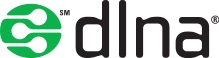
Previously most of the digital devices are bounded by the vendor limitations. Users often need to have a computer as an intermediate medium to transfer files between two devices. Suppose you have a video clip in your Smart Phone and you want to play it on your TV. So, you need a computer as a intermediate device to transfer the video to a USB flash drive and then you can connect the flash drive to your TV to play the video. But if your TV and Smart Phone both are DLNA certified, they can interact with each other. So, you will able to play the video clip directly on your TV.
How DLNA works?
DLNA uses Universal Plug and Play. According to UPnP definition, DLNA supports three type of devices :
Server: Acts as a DLNA server and connects other DLNA certified devices in a network.
Renderer: able to render media from another DLNA enabled device. (E.g. a dlna enabled TV)
Controller: able to control a dlna enabled device to perform different actions remotely. After the type of a dlna enabled device is detected, a layer of restrictions over the types of supported media file format, encodings and resolutions is applied according to DLNA guideline.
It is possible to make your Windows 8 computer a DLNA certified media server. Then it will allow you to connect any DLNA certified media devices to access the media files of your computer.
Steps to enable DLNA function of Windows 8 and Windows 8.1
1. First of all press Windows Key + Q and search for “control panel”, click on Control Panel, appeared in the left-pane.
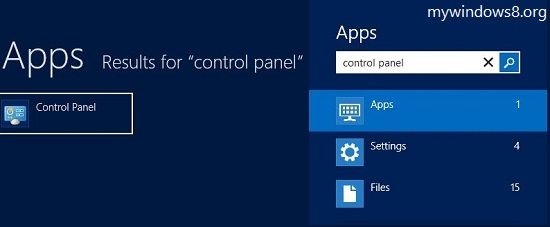
2. In Control Panel click on Choose homegroup and sharing option, under Network and Internet.
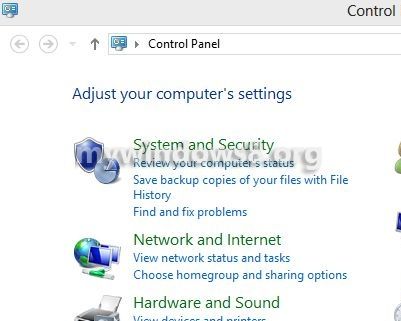
3. If you are not already connected to any network, it will ask you to “connect to an exixting network”. Click on it.
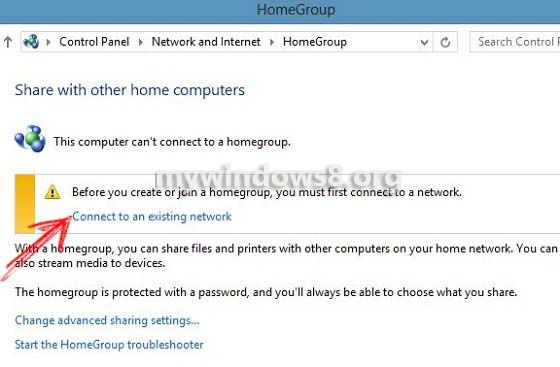
Connect to an existing network.
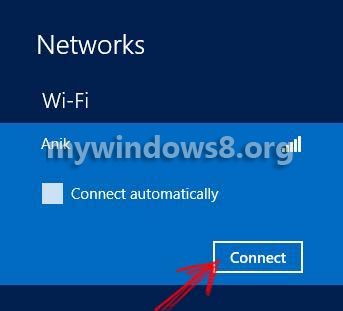
4. Now, a new message may appears there : “To create or join a homegroup, your computer’s network location must be set to Private”. If you get this message click on Change network location option and select Yes, turn on sharing and connect to devices option appeared in charms bar, under the connected network.
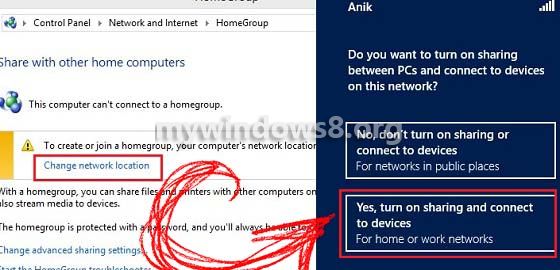
5. Next, click on Create a homegroup button. Press Next.
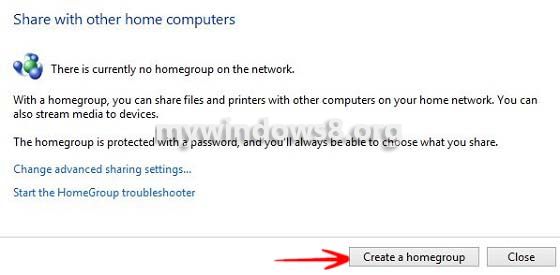
6. Select, what you want to share with other homegroup members. Press “Next”.
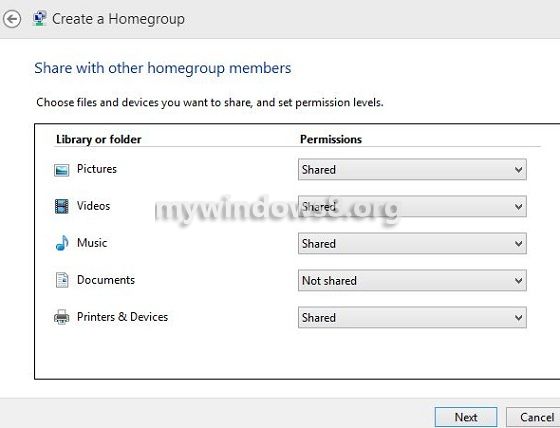
7. Password for your Homegroup will be generated. Keep it for future use. Click on “Finish”.
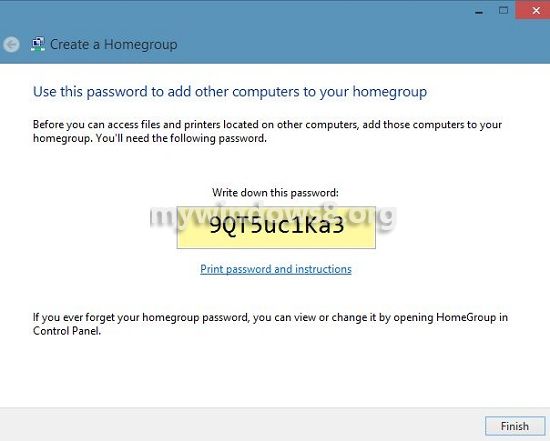
8. Now, click on “Allow all devices on this network such as TVs and game console to play my shared content” option. Make sure, the device that will access the content of this PC is already connected to the network.
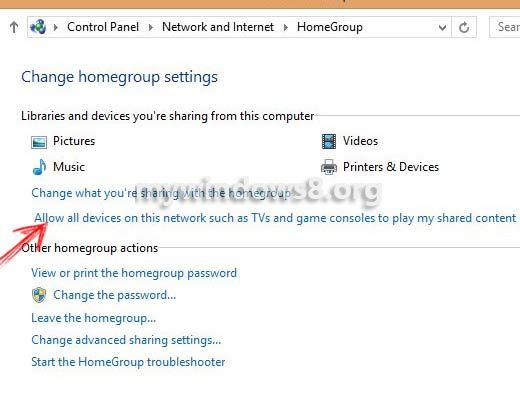
Give a name for your media library, allow the devices to access your content and press “Next”. Do the same thing what you have done before.
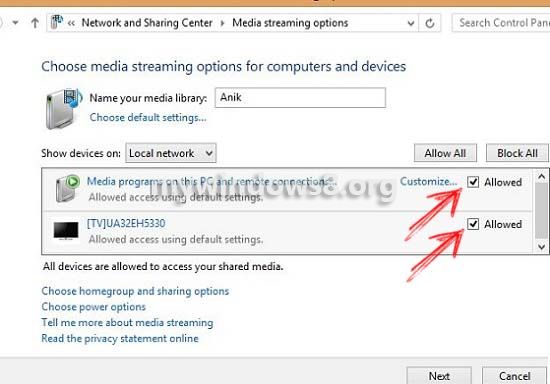
Now, open C:\Users\Public directory and put the contents that you want to share into proper folder (pictures, videos, music or docs). You can also put the contents in the folders in C:\Users\your user name) directory also.
That’s it. Contents in those folders can be accessed by any supported DLNA certified devices. You can now open your DLNA certified TV and access these shared media. You can read here detailed guide on how to Connect DLNA certified Smart TV with Windows 8.
Windows Media Player 12 also supports “Media Streaming”. You can use WMP 12 as DLNA server, with transcode of video data. This function allows you to enjoy the video formats (.mp4, .wmv etc.) which are not actually supported as DLNA contents.


mywindows8.org is excellent, good work!
How to share folder other than public folders via DLNA on windows 8. This tutorial showed only sharing Public folders?
You can share any folder.. I think you should go through How to connect other devices with Windows 8 to share files?
Thanks for reply, your link shower” how to allow other people to connect in windows 8″. I have setup file sharing and can access files with other computers. But issue is my DLNA TV shows only Public folders (Pictures, video etc.) with all empty folders. I want to access folder on my external HDD via DLNA to my TV.
Well.. here is a post on How to connect Samsung dlna enabled Smart TV with Windows 8?
I think this article is valid for any dlna enabled TV.
will dlna server in win 8 work via wifi direct ?. If yes how to setup it.
Yes it will, but you will need to have at least one side of your equation (at least one device) WiFi Direct certified.
One of those devices must have to be wi-fi direct cerified.
You are absolutely correct!!
I believe this is among the most significant info for me.. I was facing problem in connecting my Xbox.. Fixed.. Thnx..
My Panasonic TV worked fine under Windows 7 and I could see files and folders I had shared and play them. I have set WIndows 8 up as above but now I can only see the folders I have shared with sub folders but no media files, avi or MP4. They are there and work from media player. What am I missing? Is there something I need to tick, check to get the files to display and then hopefully play.
Hi allan, I think the following article will help you to set up your DLNA enabled TV with Windows 8
http://mywindows8.org/how-to-use-dlna-server-in-windows-8/
Plz.. let me know.. whether ur problem solved or not..
Hi Nick, thanks for the quick response but I found the solution shortly after I posted. It seems to have something to do with permissions. Dabbled with the share with option which worked but the quickest way was to simply move all my movies out of the folder I was sharing on media player and then move them back in, boom boom, all is ok.
Thanks again, good article which helped to remind of what I had to do initially. The following link helped External Link
Hi Allan, glad that your problem solved.. 🙂
I hve done this……working for my Sony KDL-32EX650……but problem is I m unable to access media files of PC when my firewall is ON……to access files from LED..i hve to OFF the firewall from pc
please do reply…..I need the solution badly
Hi Rahul, I think following guide will help you. Follow all the instructions described in this link
http://mywindows8.org/connect-samsung-dlna-enabled-smart-tv/
Then go to this location : Control Panel\System and Security\Windows Firewall\Allowed Programs and try allowing UPnP for both Public and Private networks. UPnP uses UDP port 1900 and TCP port 2869, make sure these ports are available.
Please let me know whether it worked for you or not.
Hi Nick. I followed the steps described by you to create a dlna server so I can acces my files from Samsung tv. The problem is that sometimes I can see the server, sometimes not. Mostly I can not see it. Even I can manage to acces the dlna server on tv shortly I get the message “Disconnected from server…”. Both the pc and tv are wireless connected to a router (Linksys E3200). Any sugestions please?
Hi Cipri,
As you are saying that sometimes you can see the server in your Samsung Smart TV, I guess you have performed all the steps stated in the following link.. (Again plz recheck that)
http://mywindows8.org/connect-samsung-dlna-enabled-smart-tv/
If you have performed all the steps mentioned there and still facing the problem, then let me know whether your Smart TV has built in Wi-Fi or you are using any Wi-Fi dongle ?
hi Nick. I have repeated all the steps many time, but still the same thing. This mornig i managed to see the dlna server, but when i tried to play a mobie i was disconnected. The tv, model 40EA7000 has built in WI-FI. Thank you.
Hi, Cipri
There can be two probabilities.
1. I think there is an issue with your built in Wi-Fi adapter..
2. Some adapters are not compatible with some specific routers ( specially if your Wi-Fi router is using any kind of security protocols like WEP 2, PSK etc)
I think it is a hardware issue, as sometimes you can see the dlna server from your Samsung TV. If there was any problem in setting up dlna server, you would not able to detect the dlna server from your Smart TV even for a single time.
My suggestion is to contact your nearby Samsung Service Center.
Wonderful article, and it helped me to get my Windows 8 PC to stream videos to my LG 37LS5600 TV.
I do have one question though…
I put 3 different formats of video (avi, mkv, mp4) in the same folder. From the TV, I can only see the avi & mp4 files, when I play these two formats, only the avi will show up on the TV, the mp4 will return an error message “Not valid format”. Yet I can play the mp4 file in my Windows 8 PC using Windows Media Player.
I assumed mkv is not compatible with WMP, but looks to me that mp4 is, yet it won’t show up on the TV. I appreciated if anyone can explain.
Cheers,
Dix
Hi Dix,
Nice to hear that this article has served your purpose. First of all when you are playing a video file from your TV it does not matter at all, what your WMP supports or does support. If your TV’s media player supports a particular video format then you can play that from your TV. Most of the TVs support .avi files.. so there are no issues with .avi files.
There are different types of .mp4 files (having different .mp4 encoding but same extension). As your TV supports some of those .mp4 encoding, it is showing the .mp4 file, but when you are selecting that .mp4 to play, your TV’s media player finding that, that type of .mp4 encoding is not supported, so it is showing an “Not valid format” error.
.mkv even is not a proper video file format. More than it is a container. A type of audio file (.mp3, .aac etc.) and a type of video file (.avi, .mp4 etc) are contained within .mkv file. You can roughly compare a .mkv file with a .zip or .rar file (surely they are not same, it is only a rough comparison). Most of the TVs don’t support .mkv files. My Samsung Smart TV supports .mkv playback where my uncle’s Sony Bravia does not support it.
Cheers
Nick
Hi Nick,
Your explanation of .mkv as compared to .zip or .rar make so much sense. I didn’t know until now. Thanks.
Even though my TV can see the .mp4 file name, it doesn’t play because my TV doesn’t support this particular .mp4 encoding. Will the work around is to convert my .mp4 to .avi?
Cheers,
Dix
Hi Dix,
You can use any video converter to convert your .mp4 to .avi file. Any Video Converter is a good freeware. 🙂
Cheers,
Nick
Man, this DLNA can get frustrating sometimes. lol
After talking to you a couple of days ago, and gotten the TV to play .avi files. So everything was just great.
Then I got brave and added Windows Media Center as an extender to my Xbox 360, and everything worked too.
I don’t what happened between then and now, I can’t get the TV to see any of my .avi listing, yet .mp3 files will show up on the TV.
No joy after trying many hours to redo the whole configuration. I gave up!!! 😛
Cheers,
Dix
Ya DIX you are right.. It’s all about Networking.
One suggestion Disconnect your Xbox 360 while you are creating DLNA server between your PC and TV. Bcoz when you are connecting your Windows media center with Xbox 360, Windows media center is creating a DLNA server.. where Your PC homegroup is also creating a dlna server to interact with your TV. One device (PC) can’t act as two servers at the same time. So your TV is basically connecting with your “Windows media center server” instead of “homegroup server”. May b your .mp3 files are in media center or WMP library, so you are getting those .mp3 files in your TV and no videos are appearing.
Wow! That is so unnecessarily complex. Only Microsoft would design a GUI that’s harder to figure out than a command line.
Hi Robert.. the steps are almost same for any other OS which support dlna sharing. Here basically you are setting your Windows 8 PC as a dlna server. So, it is a bit complex thing to do.
I’m mainly commenting on the fact that nowhere in the whole procedure does it actually say “DLNA”. You’d think there could just be a checkbox somewhere for “Enable DLNA server”. How are you supposed to know that all those gymnastics have the side effect of enabling the DLNA server?
Will I be able to connect HP ENVY dv6t-7200 Quad Edition Entertainment Notebook PC to Samsung LN46B650 46-Inch 1080p 120 Hz LCD HDTV with Red Touch of Color via DLNA?
Hi Folabi, please check your TV manual, if it supports DLNA/ Samsung AllShare, then you will able to connect your laptop to your TV.
Cheers
Nick
If their is anybody out there who has windows 8.1 and can stream media onto the ps3 system please help me out.
Hi Billy,
Windows 8.1 does not support DLNA service. So, you can not stream media to any device.
Dix, to get mkv files to work through windows media player simply make sure you can see the file extensions. change the extension to .m3s then wait until it is discovered on wmp then rename it back and it will work.
Thanks a lot. This Helped. I have all my movies on a DLNA server. I got tired of looking for disks all the time so I made my own “netflx”.
excellent, good work!