User Account Control (UAC) is an advanced security infrastructure in Windows operating system. The basic function of this service is to grant permission to applications used by users. The main function is to “improve the security of Microsoft Windows by limiting application software to standard user privileges until an administrator authorizes an increase or elevation. In this way, only applications trusted by the user may receive administrative privileges, and malware should be kept from compromising the operating system. In other words, a user account may have administrator privileges assigned to it, but applications that the user runs do not inherit those privileges unless they are approved beforehand or the user explicitly authorizes it.”
Steps To Change Windows User Account Control Notification Sound In Windows 10
1. First open Sound option from Control Panel. There are several ways of doing opening the Sound app. You can open the Control Panel (Right click on Windows Button, go to Control Panel), go to Hardware and Sound. Then click on Sound.
But since you are using Windows 10, why waste so much time? Simply open Cortana, type Sound. The Sound app appears in the search result. Select it.
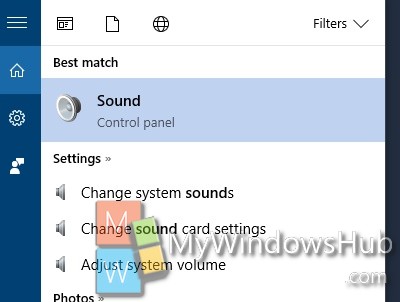
2. As Sound app opens, click on the Sound tab. Now under program Events, scroll down and find out Windows
User Account Control. Now, if you click on Test, you will hear the default Windows UAC Notification sound. If you want to check if the sound is configured for the event, then click on Test.
3. Now if you want to change the sound of User Account Control notifications, then click on Sounds: just below the Program events. If you want, you can also add custom sound clips. If you want to use a custom sound, download it and make sure it’s in WAV format. Next, click the Browse button on the Sounds tab, and select the audio file you downloaded.
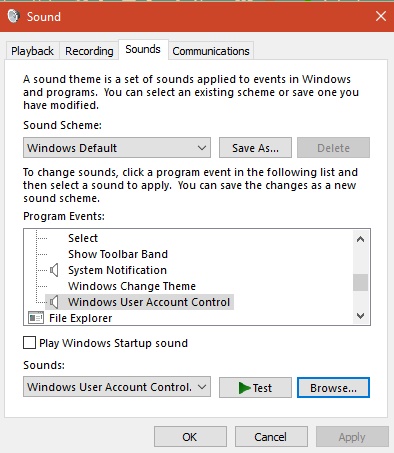
If you want to use a custom sound, download it and make sure it’s in WAV format. Next, click the Browse button on the Sounds tab, and select the audio file you downloaded.

