Thumbnail is the miniature view of a file that represents what the file is all about. Thumbnail is present for every type of files, be it photos, videos, music, or any document files. The miniature view of an image or a clip from a movie helps you identify which picture or video it is. In simple words, thumbnail helps you in easily browsing File Explorer. There is a cache in your local drive where the thumbnails are saved. One a new file is added in the drive, a thumbnail is built and is saved in the thumbnail cache.
With the Windows 10 Fall Creators Update, a messy bug has arrived which is deleting the Thumbnail Cache everytime you are booting your Windows 10 PC. This is indeed a big issue as you cannot view any of the thumbnails and you will be lost while browsing the files of your computer. The thumbnail cache takes time to rebuild. So you can understand that deleting the cache everytime the computer is being booted is deleterious for your system. The thumbnail cache takes time to build, so if it is to be rebuilt each and everytime, then the computer will slow down consequently. Revuilding the cache every single time is really a bad idea.
So, we need to curb this menace and find a way out. There is a task in Automatic Maintenance in Windows 10. It is called SilentCleanup. this Silent CleanUp is causing this havoc and thumbnails are disappearing as a result. Automatic Maintenance is an important aspect and you cannot just stop Automatic Maintenance. You have to disable the SilentCleanup taskby editing the Windows registry.
Steps to Disable SilentCleanup Task for fixing Thumbnail Cache removal
1. Press Win+R to open the Run Window. Type regedit and hit Enter.
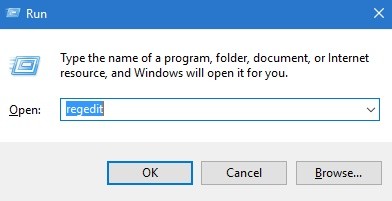
2. Now, navigate to the following location HKEY_LOCAL_MACHINE\SOFTWARE\Microsoft\Windows\CurrentVersion\Explorer\VolumeCaches\Thumbnail Cache
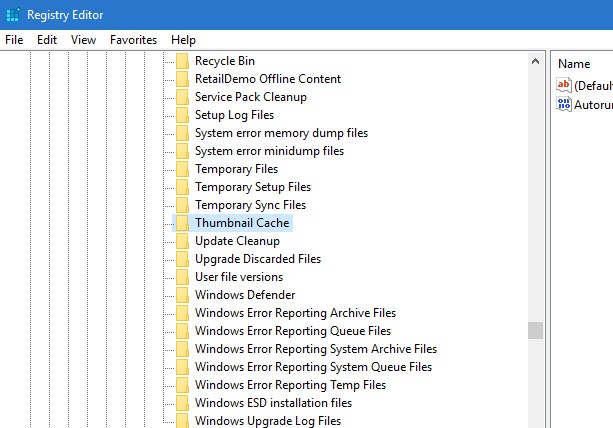
3. In the right panel, you will find Autorun DWORD. Double tap on the DWORD and set the value to 0. This will stop the cleanup of thumbnail cache. After that you have to rebuild the cache again for once only.
it is expected that Windows 10 will remove the bug with a new update.


Thank you very much for this solution that solves this problem.