Changing account password is one of the typical things to do. This tutorial will tell you how to change the account password in Windows 8 Pro.

Your account must be protected with a password for your file’s security. If you don’t have a password, then anyone can use your computer, even without your knowledge. He/she can manipulate your files, whatever information it contain and do many more. But setting a user password is not all. It’s recommended that you should change your account password in a periodic manner. That will reduce your risk. The intruder won’t get enough opportunity to guess/retrieve your password. Here is the way :
Step 1. Press Windows + C to open the Charm Bar and go to Settings -> Change PC Settings.
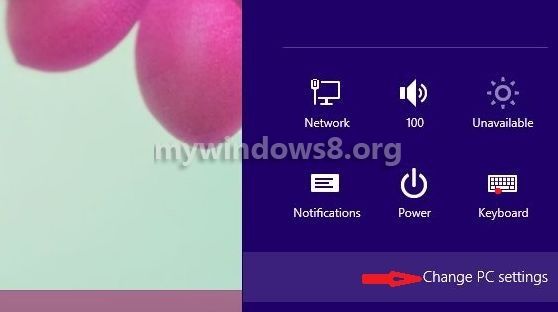
Step 2. Now navigate to the Users tab and click on Change your Password.
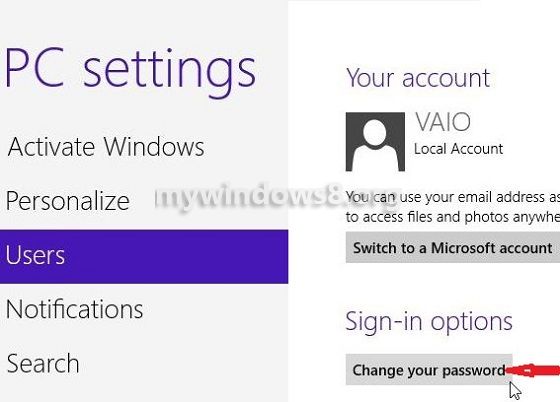
Step 3. You will be asked to put your current password first, to check whether you really are the current authorised user or not.
Step 4. After the confirmation, you have to give the new password, confirm the new password and give a password hint. Once these fields are filled up, click on next to finalize it.
You are done. Now during the next login, you have to login with this new password.


I Cant delete or remove the administrator or the user accounts I have 3 user accoutns.how do I remove them all.
Local and administrator