A Network bridge is a two layer switch, which helps to connect similar as well as dissimilar LAN segments (Not two different LANs). Suppose a LAN segment has the Internet connection. Using a Bridge you can easily connect another segment of a LAN using Ethernet cable or wireless link with that first segment so that devices those are in the second LAN segment can also access Internet. If computer A, B, and C are in a same Local Area Network physically connected with Ethernet cables and Computer D, E, F are in another LAN physically connected with Wireless links (WLAN), then using a bridge we can easily connect those two networks and can create one Local Area Network where A, B, C, D, E, F will share the network channel.
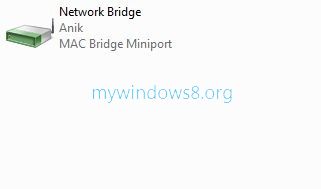
Bridge increases operating bandwidth and Collision domain of a channel.
Let’s see how a bridge increases bandwidth.
For instance suppose there are 3 machines operating in a 30 Mbps network. Then for each machine 10 Mbps will be allocated. For simplicity we assume that no bandwidth is consumed by the bridges. Now if we connect 2 bridges between those 3 computers, then 3 LAN segments will be available having 30 Mbps bandwidth each. Bandwidth of each LAN segment will then be shared by 2 computers. So mathematically each computer will get (30/2) = 15 Mbps bandwidth so, we see the two bridges enhanced the bandwidth of each devices.
[** We are assuming bridges are not consuming any Bandwidth. When huge number of computers are sharing a commom channel adding bridge between them can dramatically improve their bandwidth **]
Steps to bridge networks on Windows 8
1. Press Windows Key + C to open Windows Charms. Now Click on Search, Type Control Panel and click on Control Panel appeared in the left pane.
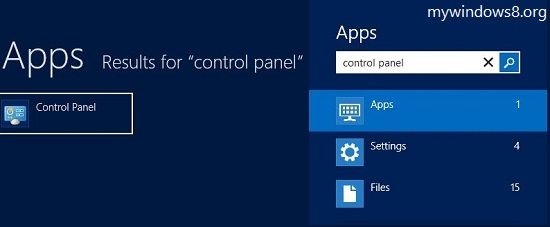
2. Go to Network and Internet -> Select Network and Sharing System. Click on Change Adapter settings located on the left pane.
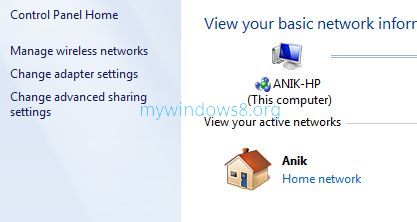
3. A window will pop with the name of Network Connections. Next, left click on Organize-> go to option Layout ->check Menu bar option (if it is not done) and enable Menu bar.
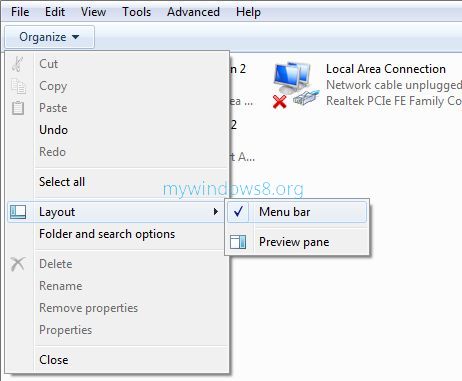
4. Next Select at least two connections (highlight two or more connections) and Click Advanced -> Select Bridge Connections to bridge those connections.
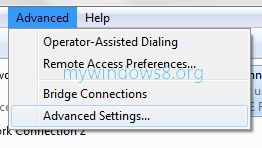
5. You are done! You will see a message during the establishing of the bridges.
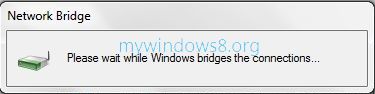
6. After the bridge is created, you can view the bridge in the connections list.


Thanks, just what I needed – works perfectly
And what if bridge connection does not work afterwards ?
I am trying to bridge with a VM virtual adapter. Windows can see it but it has been telling me to wait while it bridges the connections for over half an hour so I don’t think it works.