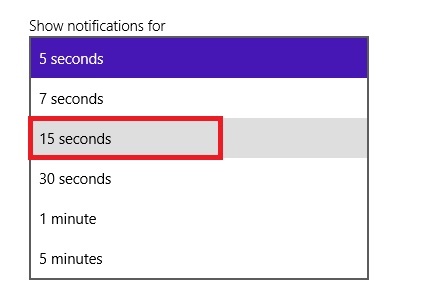In Windows 8 and its contemporary Windows 8.1 has Start Screen Apps and so different notifications keep on popping on your screen every now and then. You get notified from Apps like Mail, Calender, Facebook, Twitter and so on. Notifications appear in the top right corner of the screen. These notifications are generally alarm, system messages, new apps downloaded in your device and various toast notifications to keep you updated on what changes have taken place in your system. Other notifications are the quick status, detailed status on the lock screen and Start Screen tiles. These notifications appear and remain on screen for 5 seconds for you to notice. You can change this display time according to your wish and choose any time from the available options that you will get after going through the steps. The following steps will help you to change the notifications time in Windows 8.1.
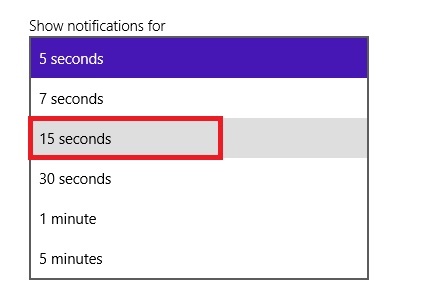
Steps to change notifications time of Apps in Windows 8.1
1. Ope the Charms Bar Windows+C and go to Settings and Change PC Settings.
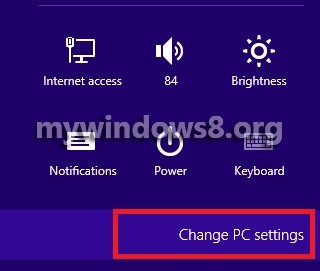
2. Click on Ease of Access.
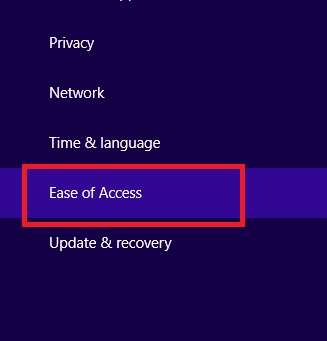
3. Now go to Other options.
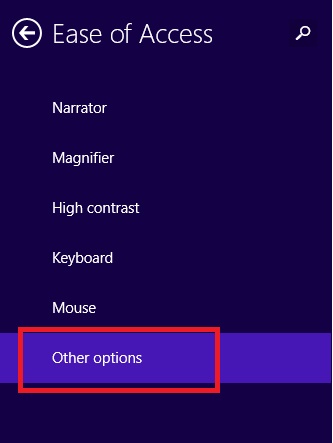
4. In the right hand side pane, there is a dropdown box below Show notifications for. Select appropriate time for the notifications display time. By default the notifications display for 5 secs and that is the minimum time.