Our computer is a huge data base and we have huge load of data inside our computer. From official to personal files, each and every file needs to be organized with different icons in different folders and sub folders. Some folders are of more importance and are accessed more often. Those folders often get mixed amongst all lookalike folders. Sometimes it happens that you can’t find a suitable icon for your folder. So there is a solution to this i.e by changing color of the folder it can become distinguishable. Although, it can not be done by default but a third party utility known as Rainbow Folders. You have to download this from the internet. After downloading, extract the content of the zip file and run the .exe file. Next, it will ask you if you would like to integrate rainbow folders to the Context menu.
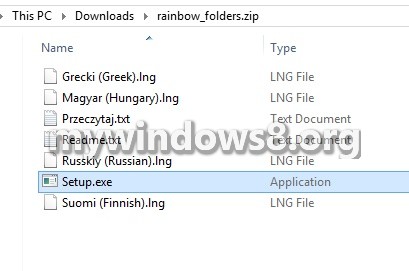
Steps to Change folder color by Rainbow folders in Windows 8.
1. Now, select the folder, right click and go to rainbow folders.
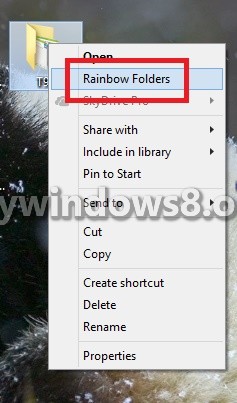
2. There will be a lot of settings presented to you especially Styles viz. Classical, Typical and Modern. This settings is in the right panel and you can select from the dropdown list. Next, you can adjust color hue, contrast and many more.
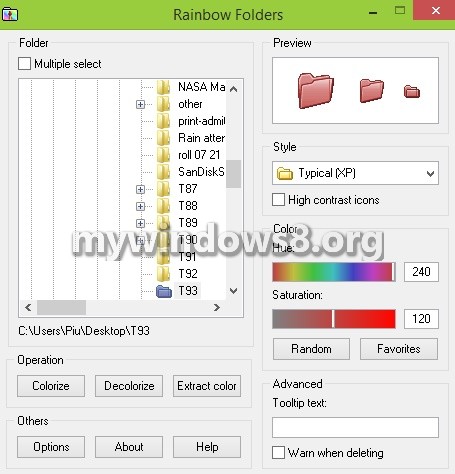
3. Click Colorize. You can select multiple folders at a time if you wish to color them by same hue and click Colorize.
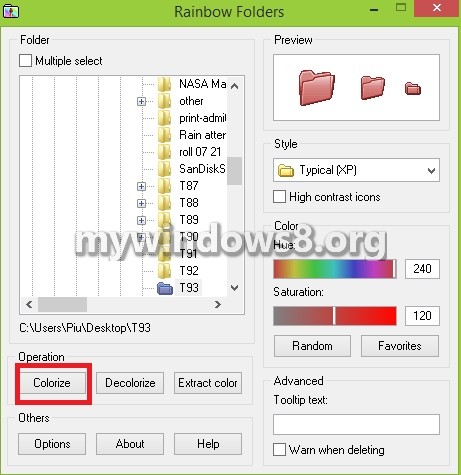
4. If you want to decolorize, follow the above stes and click on Decolorize instead of Colorize.

