As the name says, Library in Windows is a place where all your files, folders, pictures, videos and documents are available without disturbing their original locations. So wherever your data may be stored in whatever folder, library will provide you that information also. So you don’t have to frisk about to find where you have kept your last birthday photos. Library makes your life more organized and more sorted. Many people make good use of the Library while many are ignorant about its importance. Once you created a new library, just include the folders you want to sync and it will be done in no time. Now I’ll come to the aim of the tutorial.
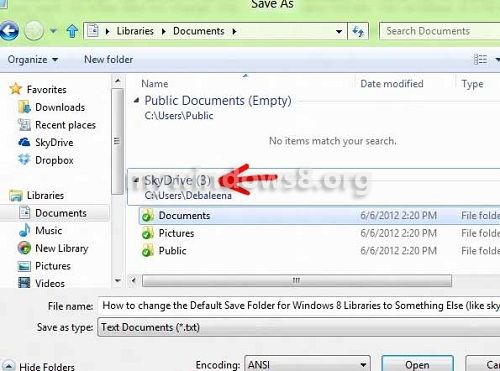
In Windows the folders of Libraries have a default save location. For saving documents, the default save folder provided is Documents. But if you are doing and saving things to a different folder or a cloud store, each and every time you have to go through the tedious and boring process of navigating to the folder of interest. So why not add that location along with the default locations? As we always love doing things in a shortcut method hence this tutorial has its usefulness. So after adding the SkyDrive, DropBox or any folder as the default save folder of Libraries, as you do Save As or Save the newly added location will pop along with the prevailing ones.
Steps to change the Default Save Folder for Windows 8 Libraries to Something Else (like SkyDrive folder)
1. Click on the Windows Explorer Icon located on the taskbar to open it and then click on Libraries.
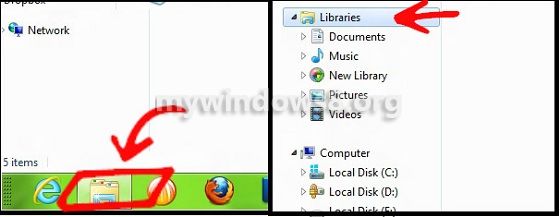
2. Select Documents , right click and go to Properties.
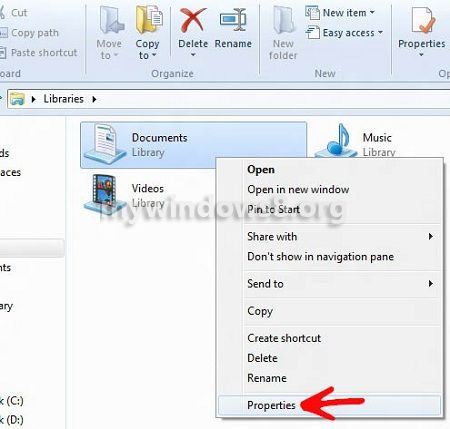
3. Look at the Library locations. By default the location is My Documents. So as you want to add some other folder like a cloud service like Skydrive, Dropbox, click on Add.
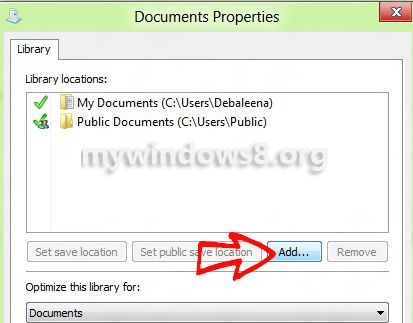
4. Now add the folder of your choice. Like here I have selected the Skydrive for my purpose. Hit Include Folder.
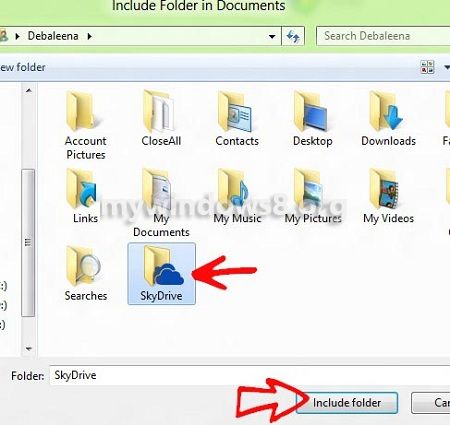
5. So you see there is a new location in the Library Locations along with the existing ones. Click Apply and then Ok.
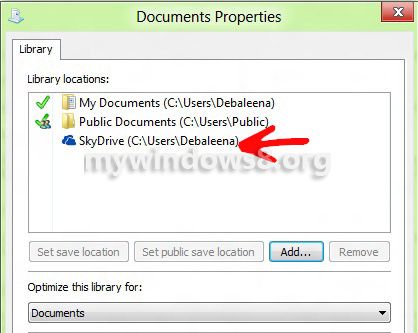


Thank you Debaleena! How about if i want to change the default libraries location to a different hard drive? Thanks, in advance, for your reply.
Hi, Erwin
You can’t add a folder which is on a removable device (Flash drive). But if you have an external hard disk, then you can change the default libraries location to a different hard drive folder. The process is same as described above.
Hi,
So I understand what you are saying, but it seems there must be a way to use folders in Cloud services as your default for pictures and downloads as people buying 64gb phones because their photos and videos alone can fill the 32gb. Can you delete the local folders once you add the skydrive folders?
If not, I can’t believe that Microsoft would sell a surface Pro 64gb that only has 32gb free on the tablet when they advertise you don’t need as much local space because of services such as skydrive. If this is their expectation is that people will use cloud space for things like photos and videos for storage, then must have provided a way to move the default location to the folder in the cloud.
Is this just another huge miss by Microsoft? If so maybe this is proof positive they need to just get rid of Balmer!
PS. I tried the above for other cloud services and I get a error that the location can not be added because it is not indexed… So it won’t even let me add my box.net, google or amazon folder..
Hi Oscar, ya after sync your Skydrive folder with server, you may delete your local files. I will try the same thing with gdrive folder. Let me see, whether it’s possible or not..
Hi Debleleena,
Please tell me how can I change save location for new apps from store. it installs on C drive and I have very low C space.
Thanks
Hi Debleleena,
Please help me some days before when I export a file its ask me for location but now a days when I export it doesn’t ask me for the location and saved in temp folder.
I am using windows 8
Thanks & Regards,