While using Windows operating system, you must have noticed that an image or a file copied and stored in the same folder gets the same name but with a name extension. The copy name extension is usually ‘-Copy’. For example, if you have a doc file with the name abc.docx, and you copy and paste the file in the same folder, the copied file will be namd by default abc-Copy.docx. This default Name extension template will be added everytime you copy the copied file. However, you can change the name extension template by tweaking the Registry Editor. You can either remove the template or set a custom template. The following tutorial will show you how.
Steps to Change Default Copy Name Extension Template in Windows 10
1. Press Win+R to open Run Window. Type regedit and hit Enter to open Registry Editor.
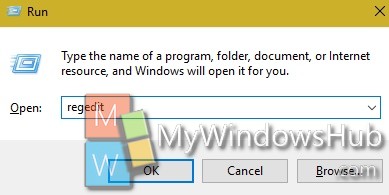
2. Now navigate to the following location
HKEY_CURRENT_USER\SOFTWARE\Microsoft\Windows\CurrentVersion\Explorer\NamingTemplates
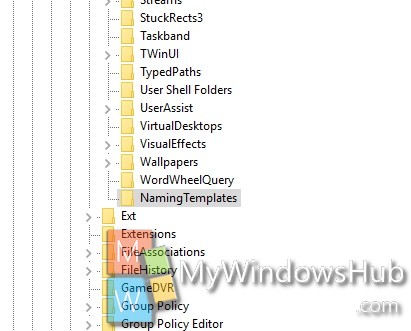
3. In the right panel find out CopyNameTemplate. Double tap on it to modify its value.
Important: If CopyNameTemplate does not exist, right click in an empty space in the right panel, go to New, select on String Value, type CopyNameTemplate, and press Enter. The string will be created.
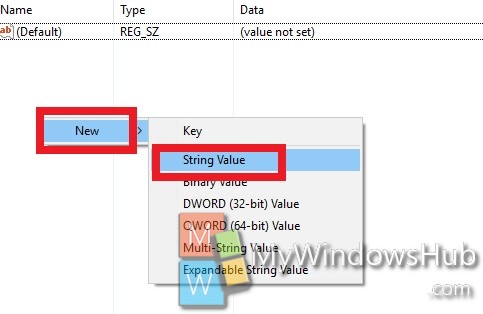
4. If you want to Remove “- Copy” extension, then enter the value %s
If you want to set custom extension name, set the value %s – Extension Name
If you want to set reverse custom extension name, set the value
Extension Name – %s
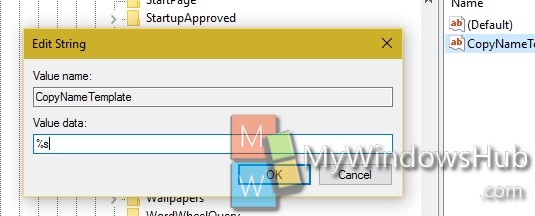
5. Close Registry Editor.

