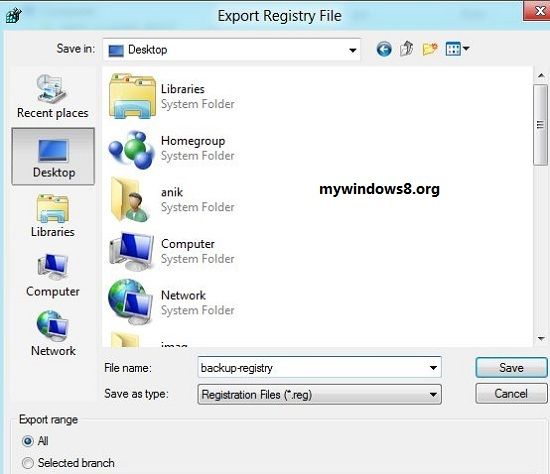This article will show you how to back up registry in Windows 8.
What is Registry?
Registry in Windows is a database that stores different configuration settings and options. It contains details of information required by the computer to run all hardware and software functions. Registry allows to access counters to profile system performance. Whenever you do anything on your machine, the machine accesses the registry for each and every action. The information is actually not visible and is hidden in binary files. But you can partially access the registry via the Registry Editor. The registry editor displays its components in a form so that it is easily understandable and readable.

Since Registry is an integral part of the computer, any change in the registry editor or deletion of any component or setting may cause severe damage to the computer. So Registry should be handled with special care. So from the importance that Registry holds, one should definitely know the process to back up registry. The registry is actually used by Kernel, device drivers, user interface and many third party applications. The following steps will show you how to back up Windows Registry.
Steps to backup registry in Windows 8 :
1. First open Windows Charms Bar by pressing Windows key + Q and then in the Apps search Bar, type regedit and press Enter to open Registry Editor.
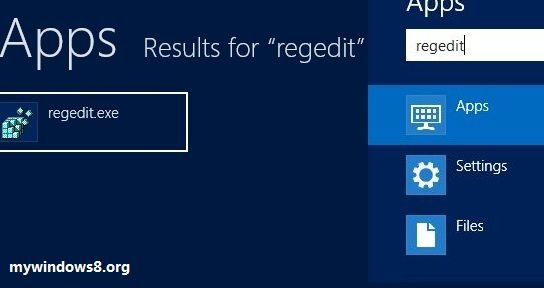
2. When Registry Editor opens, go to File, and select Export.
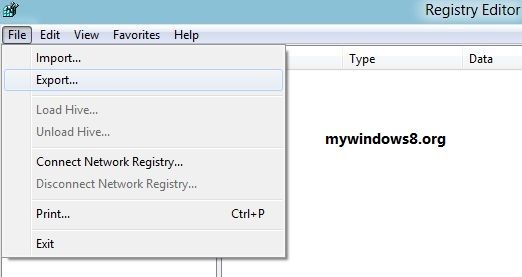
3. The computer will now ask you to browse the path where you want to save the backup registry file. Select path, give a file name and click on Save button. That’s it.