It is possible to change Operating System name in the boot Screen. This article will show you how to so that in Windows 8.
If there are multiple operating systems installed in your computer and Windows 8 is selected as your Primary OS, then you must have seen the Windows 8 boot loader, where you need to choose an OS to start. You can see the name Windows 8 is shown there, you can change this name to anything else you want.
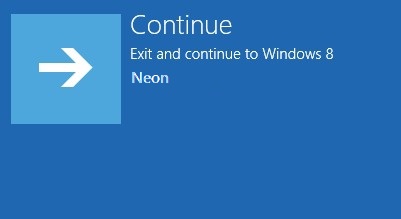
It can be accomplished :
A. By change the boot.ini file in windows folder
B. By change the Windows registry
C. By using windows command prompt
Here I am only discussing the easiest method that is by using command prompt.
Steps to change operating system name
1. Press Window Key + X to launch Power User tasks menu. Select Command Prompt (Admin) to launch Elevated Command Prompt. Press “Yes” if prompted by UAC.
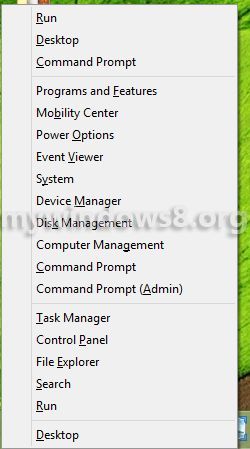
2. Type bcdedit and press “Enter”. Information about Windows Boot Manager and Boot Loader will appear. See the Boot Loader part, you can see different parameters are there. Some main parameters are briefly described below.
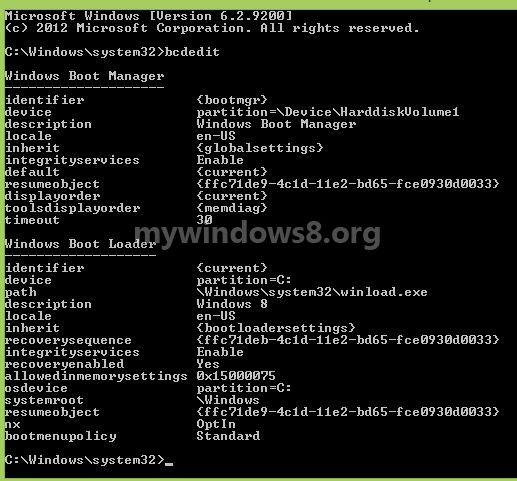
A. identifier: It shows the operating system that holds the bootstrap application.{current} value means, your current OS (Windows 8) is holding the bootstrap.
B. device : It shows the drive letter where the boot loader is present.
C. path: It is the location of the boot loader.
D. description: It is the main parameter, you need to concern about. It shows the name of your current Operating System. You need to change the value from “Windows 8” to your desired name.
E. OSdevice: It indicates the drive, where the operating system is installed. Here values for device and OSdevice are same. It is because Windows 8 is set as your Primary OS. If you change your primary OS to Windows 7 or anything else, then device value will be changed.
3. Now, get back to the process, type the following command in command prompt:
bcdedit /set {current} description “Windows 8 Neon”
You can replace the “Windows 8 Neon” part with your desired name. Press “Enter”. You will get a success message.
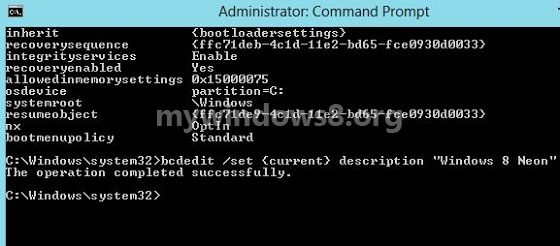
That’s it. Now, in Windows 8 boot loader screen you will see “Windows 8 Neon” (the name you set) instead of “Windows 8”. You can also change the name of other operating system from here. In that case you need to replace the {current} part with the identifier of that OS. Identifier of any OS can be obtained by running bcdedit command in that operating system.
If you open PC info, you will still see the OS name is “Windows 8 Pro”. This process only changes the name of your OS in boot screen. So, if you are not using multiple operating systems in your PC, there is no need to perform all these things.

