Windows operating system supports connectivity with multiple printers and that’s not a new thing to discuss. Out of the multiple printers, one is the default printer and the default printer is chosen either by default, the first printer being connected to the computer or set manually by a user. So if you want to choose a different computer you have to select that particular printer from the print dialog box. You need to perform the step many times as you select different printing devices. While using Microsoft Office, you don’t need to take that much hazard. MS office remembers the last printer used and you won’t need to make selection over and over again. Now with Windows 10, this feature is crafted and incorporated within the OS. The following tutorial will show you how to enable feature of making the last used printer as the default printer.
Steps to Automatically make the Last Used Printer the Default One In Windows
1. Open Start menu and go to Settings.
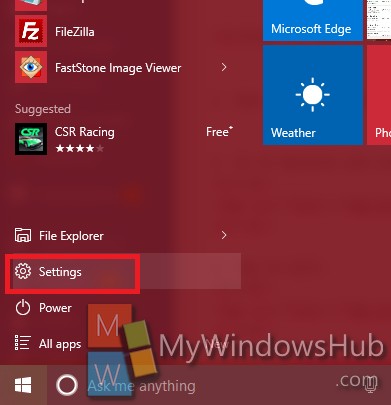
2. Go to Devices.
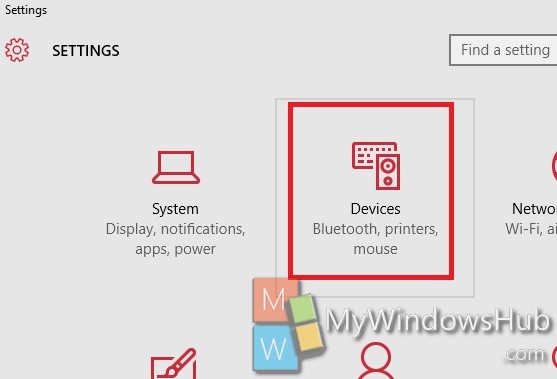
3. Select Printers and Scanners.
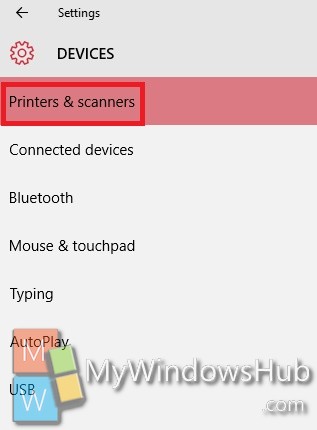
4. In the right panel, find out let Windows manage my default printer. To enable this option, move the slider from left to right.
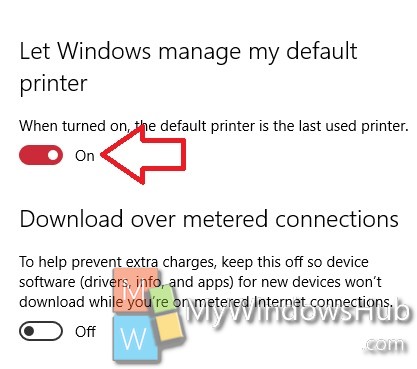
Close the Settings if you want.

