This article walks you through the process of creating a password reset disk in Windows 8. There are different security parameters in Windows 8 to log in to your account, like, password, picture password, PIN. In log on screen if you forget your PIN or picture password, you can switch to account password option to log in to your Windows 8 account. But what if you forget your account password?
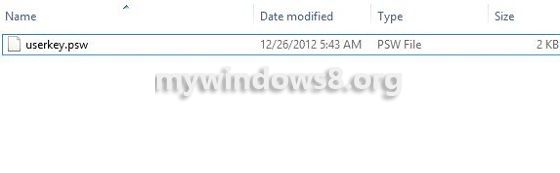
Like Windows 7, Password Reset Disk facility is also there in Windows 8. Users often overlook and do not use this feature. But they can actually realize the importance of creating a password reset disk, after they forget account password. At that it is not possible to create any password reset disk, as you do not know the password. Even many professional users often forget their windows account password. Imagine the situation, you need to access an important document urgently and you forget your account password. It will be a real misery for you.
So, the smartest things to do is to create a password reset disk as a safe guard, before the day, you need to use it. You can burn password information directly into a CD or DVD or can simply use USB flash drive to store the information for future use. Follow the steps below to create password reset disk in Windows 8.
Steps to create password reset disk
1. Press Windows + W and type User Accounts in Settings Search bar and select User Accounts, appeared in the left-pane search result.
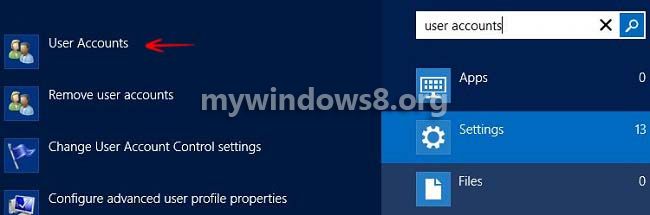
2. In “User Accounts” window click on Create a password reset disk option.
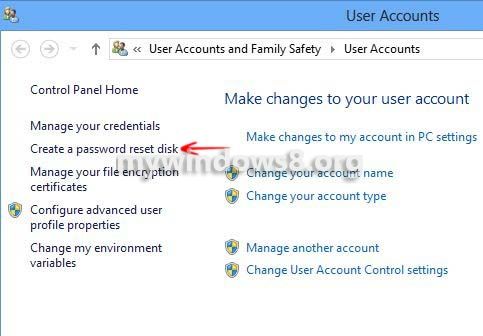
3. Forgotten Password Wizard will launch, click Next and then from drop-down list select the device, where you want to store your password information. Click “Next”.
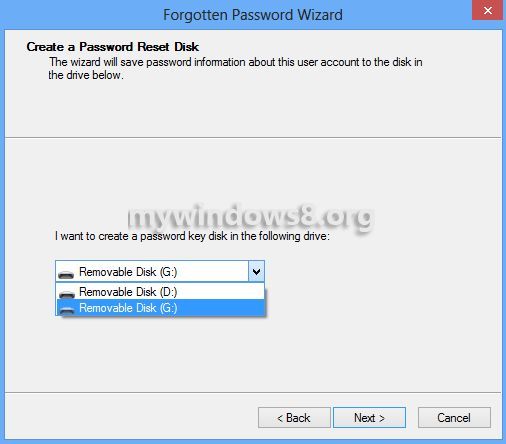
4. Now, you will be asked to type your current account password. Type it and click “Next”.
Wait for the progress bar to reach to 100% and click “Next”. Then click “Finish” to complete the process.
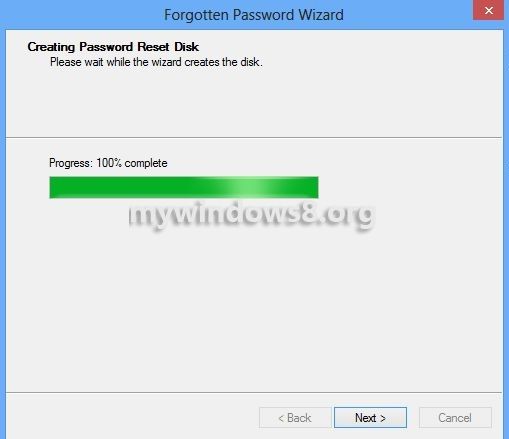
That’s it. Open the device and you will see userkey.psw file is there. Store the file for future use.

