This article will help you to add or remove Startup Programs in Windows 8.
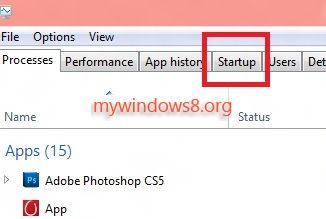
Startup items are those applications which are run whenever the computer starts up. We often face that whenever we login our computer, many Application like Skype, Yahoo Messenger starts up with your machine login. It increases the startup time of your system. These applications prompt you the option of Starup during the installations and you sometimes check this option. But these applications can be disabled from running with machine Start up. Or you can deliberately add startup items for the applications you use regularly. This can be done using different methods. Here I have discussed the process through Task Manager.
Steps to add or remove Startup Programs in Windows 8
1. Press Ctrl + Alt + Del and click on Task Manager from the given options to open the Task Manager.
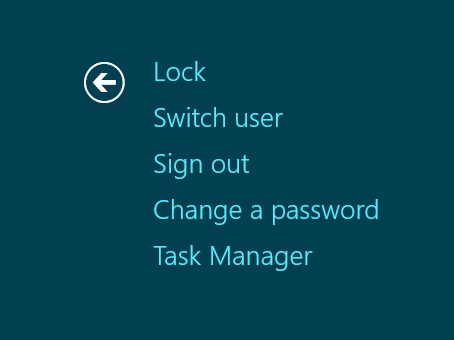
2. Click on the Startup Tab.
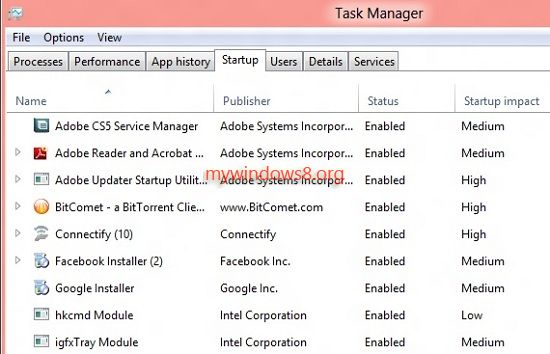
3. Select an application, if it’s enabled, you’ll get option to diable it. Click on Disable.
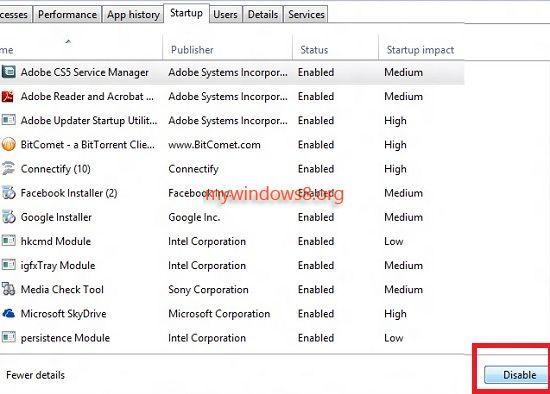
4. If you want to enable an application, select it and click on Enable. Click OK to save changes.
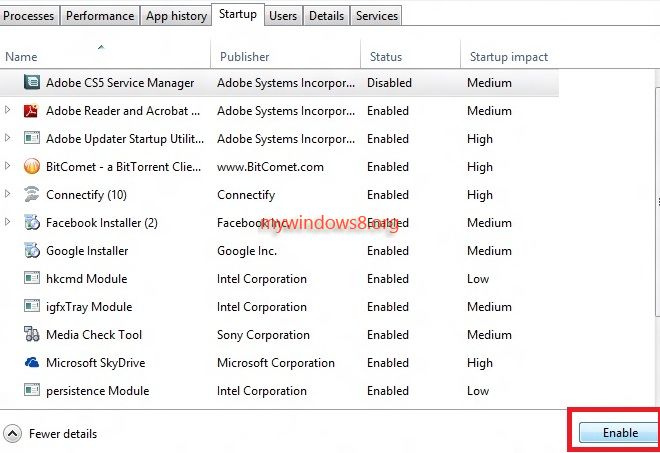


This does not tell me how to ADD/REMOVE only ENABLE/DISABLE. Should rename article accordingly.