This article will help you to fix Master Boot Record or MBR in Windows 8.
Master Boot Record :
A boot sector is a part of hard disk or any storage device which contains machine code. A Boot Sector loads the machine code stored in the storage device. Master Boot record is a type of boot sector. Whenever a computer boots, the master Boot record executes. As we know that a hard disk is divided into several partitions, and the first partition is assigned for the MBR.
Master Boot Record consists of the following segments:
a. Master partition table
b. Master Boot Code
The Master Boot code first consults the partition table to decide which partition to use for booting your computer. Then it hands over control to the boot sector of the respective partition to proceed with the booting.
Structures of an MBR :
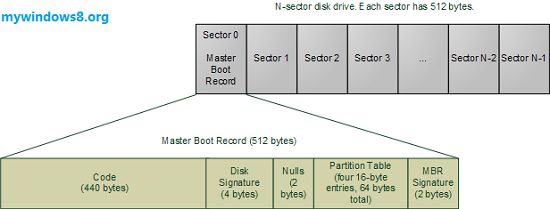
In this part, I’ll give a very brief description of the structure of the MBR. From the above figure, you can see that a disk drive is composed of N sectors and each sector is of 512 bytes. Out of the N sectors, the first sector is assigned to the Master Boot record. The first 512 bytes of the BIOS is the Master Boot Record. MBR is composed of two components: a Bootsrapping program and the partition table. The code can be Windows loader, Unix loaders, or a virus.
Next, comes the partition table. The partition table is of 64 bytes and a 16 byte part which tells about the partition of the disk.
The MBR is very small in size. Its machine code just helps to load that sector which is responsible for booting the associated partition.
MBR Virus :
As I said earlier, the Master Boot code can also be a virus. It means that when an MBR virus attacks the disk drive, it replaces the Master Boot Code with its own code and executes when the computer starts. These scripts are dangerous and harm the respective drive. MBR viruses enter the machine through external storage media.
Steps to fix MBR in Windows 8 :
1. Insert Windows 8 DVD, and reboot your machine. Then Click “Next”.
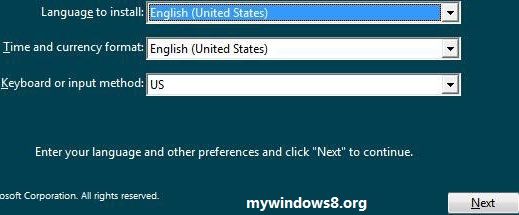
2. Click on Repair your Computer.
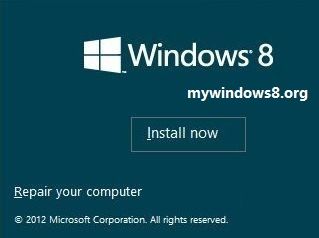
3. Next three options will appear, select Troubleshoot.
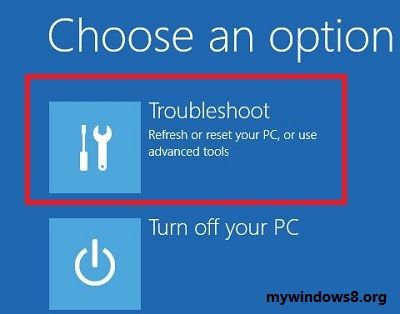
4. Now go to Advanced options and go to Command prompt.

5. The command prompt opens. Type the following command :
bootrec.exe /fixmbr
Restart your machine and check that you’re sorted.


Great.. I have broke my MBR yesterday.. solved it..
thnx.. keep visiting this site.
Usefull info. tks
Thanks, check this site frequently for regular udates.
can i use this for an external HDD
For External hard disk what? plz.. tell me in details..
I tried this, because i delete my ubuntu partition, i got the grub error, and now its not starting, i tried this but it doesnt seem t work
are you trying this fix for Ubuntu? This article is for Windows 8 and Windows 7. If you have installed Ubuntu within Windows, then you don’t need to much worry about that. But if you have installed Ubuntu separately and now you want to reuse your ubuntu partition, you will need to full format that drive before using it with Windows.
Thanks for fast reply, but i already fixed it, and no i had a backup of my files so i just did a full format.
Thx anyways
Good to hear that you have fixed it!!
I lost my system’s BIOS Passwd and broken MBR. . .
How to fix it now. . . .
You need to have BIOS bypass password or you need to reset CMOS battery.. It will be better to contact customer support..
i tried fixing with bootrec /fixmbr but it doesnt fix as i accidentally deleted with bcd .. So any one can help me??
If you have already deleted it, it will not work.. So, if you have any recovery disk, use it to recover or you can contact the vendor for a recovery disk.
thanx..!!
To convert to MGR partition table… Formatting the hard disk is necessary..?
Hi Prasant,
Ya you have to format it, you need to reset gptsync.efi
Thanks!! Greetings from Brasil
Thanks a lot
Hi,
I brought a Laptop with Windows 8 64 bit.
Now I want to install Windows 7 32 bit and Ubuntu 32 bit on separate partitions.
What would be the best way going forward?
Regards,
Ranjan
Hi Ranjan,
First of all install Windows 7, during installation format that drive where Windows 8 is installed and install Windows 7 on that drive. After that install “Ubuntu within Windows”
Hi,
I have a problem that my system is booting to a failed/destroyed recovery partition and continues to cycle/loop the same. It will not allow the boot of any other media drive no matter what I specify in the BIOS (unless I remove the HDD then usual boot options apply). To access the hard drive I have installed in to a USB caddy and connected to another system, all files are viewable. I can run commands in “command prompt” but bootrec.exe is recognized as an internal or external command.
any help would greatly appreciated.
Regards
Martin
Hi Martin,
You can’t run bootrec.exe from your live OS, installed in your USB Flash Drive. If you are facing problem try to fix or update your BIOS. Put your Windows 8 installation files in your Flash drive. Follow this article http://mywindows8.org/install-windows-8-using-usb/
Now, connect the USB Flash drive.
Instead of changing device order in your BIOS setting try to select the boot device directly during the booting. Keep pressing f10 (may b different) repeatedly during the boot and select USB Flash drive (Name of your Flash drive will be there). Then Repair your Windows 8.
Changing boot order may not effect if you have broken MBR. So I have suggested you to change the boot device in real time.
Cheers
Nick
I have a best solution to fix MBR (Master Boot Record) in windows 8. Use Kernel for windows data recovery software to repair MBR errors and recover complete data backup from windows 8. The support all version of MS windows with (32 Bit and 64 Bit). Visit for live update of this tool : http://www.facebook.com/pages/Windows-Data-Recovery/239926112792542 and like the good activity of this software.