In Windows operating system, there is a feature called Run as different user. Run as different user enables a user to run .bat, .cmd, .exe, .msc, and .msi files with different permissions than the user’s current logon provides. This property can only affect the current instance of the running .bat, .cmd, .exe, .msc, or .msi file. You can open multiple instances of the file with each instance running as a different user. Hence, Windows 10 has included a process by which you can check which user is running which process in Windows 10. The following tutorial will show you the method to see the user running a particular process.
This tutorial will show you how to see what user name a process is running as with that user’s permissions in Windows 10.
Steps to See What User a Process is Running As in Windows 10
1. First Open Task Manager. Open Cortana, then type Task Manager. From the search results, you will find Task manager desktop app. Click on it to open.
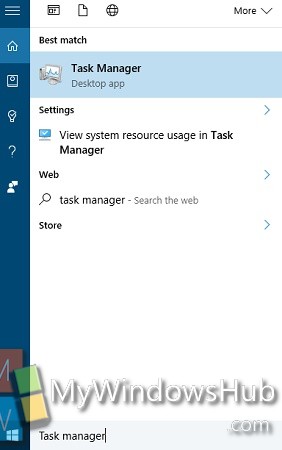
2. Go to Processes tab. You will find all the Processes that are running on your computer.
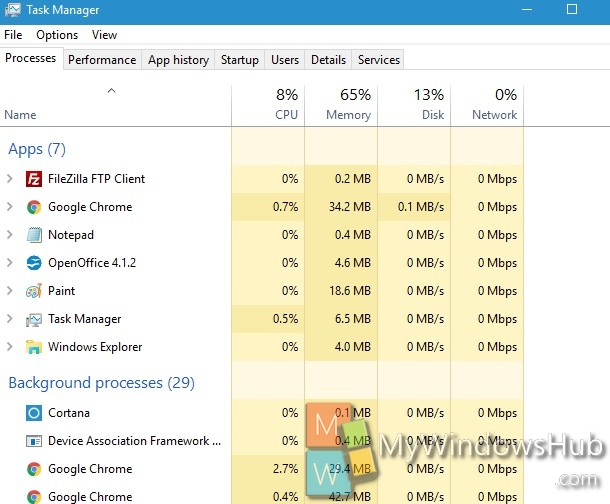
3. Right click on the process that you want to check, and select “Go to Details”.
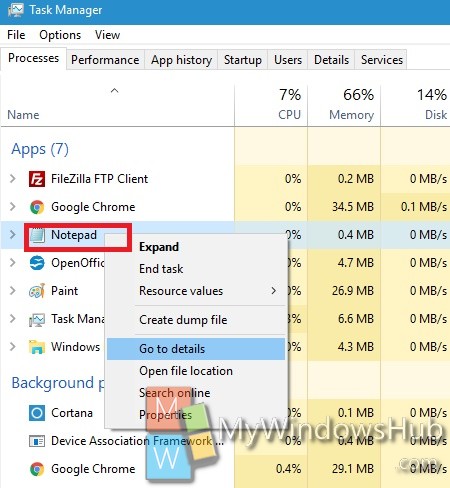
4. You will find the details about all processes running on your computer. The first column is the Processes , followed by PID, Status, Username etc. Note the username corresponding to each and every process.
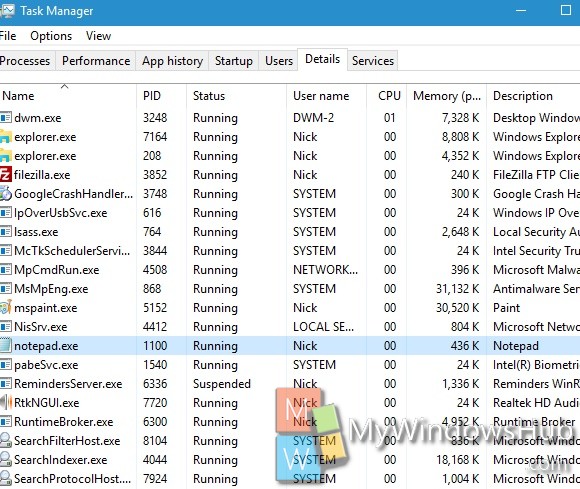
That’s it!

