In any OS, security should be the prime concern. When you login to your Microsoft account on Windows 10, a login screen pops up from the Lockscreen. You may be required to enter Ctrl+Alt+Delete key combination to get an added perk of secure sign in. The Secure Sign-in option provides the genuine secure sign in page and doesn’t let any duplicate hacked copy of the sign in page to appear. So the option is for your safety but if you do not want the option to appear, there is a provision to turn it off. the following tutorial will help you to learn enabling or disabling Secure Sign-in in Windows 10/.
Method 1: Steps to Enable or Disable Secure Sign-in with Ctrl+Alt+Delete in Windows 10?
1. Press Windows+R to open the run window. Type netplwiz and click OK. The User Accounts window will open.
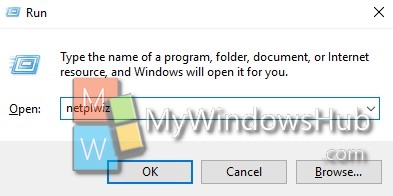
2. Tap on the Advanced tab. If you want to enable secure sign-in with Alt+Ctrl+Del, then go to the Secure Sign-in menu below. Check (on) the option Require users to press Ctrl+Alt+Delete. Click Apple and then OK to save the change. If you want to disable the feature, just uncheck the option. It’ll be done.
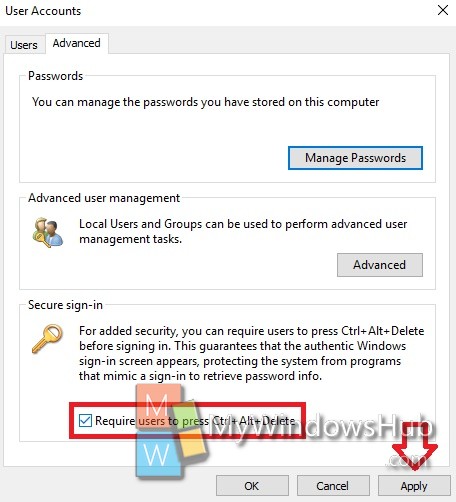
Method 1: Steps to Enable or Disable Secure Sign in with Ctrl+Alt+Delete in Local Security Policy
1. Open Cortana. Type Local Security Policy.
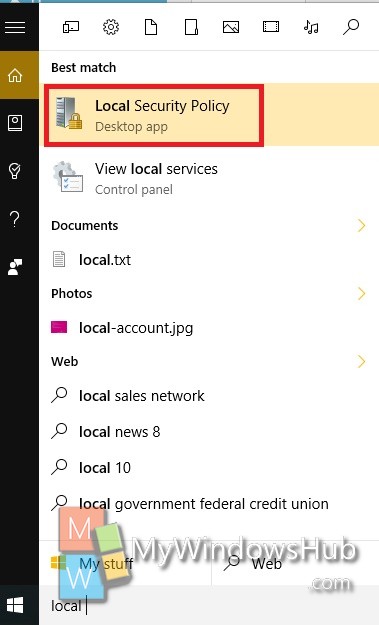
2. Now navigate to the following location Local Policies-> Security Options in the left panel.
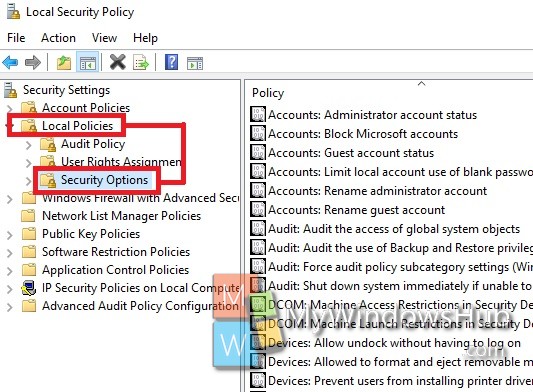
3. In the right panel, you will find Interactive Logon: Do not require CTRL+ALT+DEL. Double tap on it to open Properties.
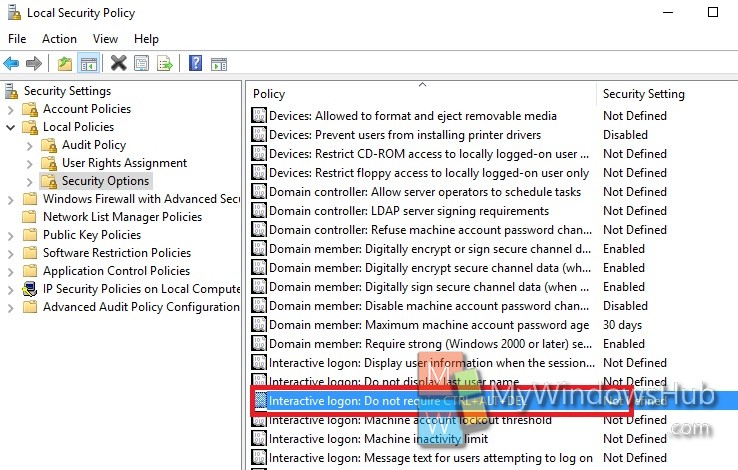
4. To disable Ctrl+Alt+Del for sign in, check the option Enabled. Click OK. If you want to enable the option, then check Disabled and click OK.
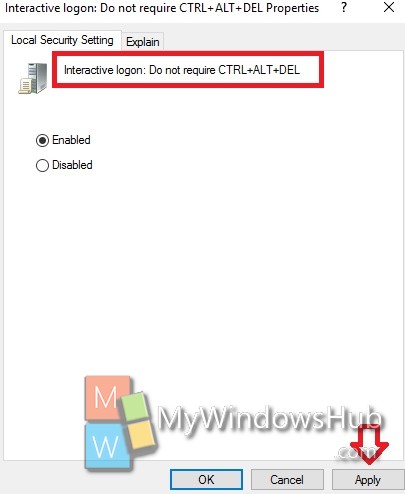
Close the editor.


Not applicable for Windows 10 Home Edition.