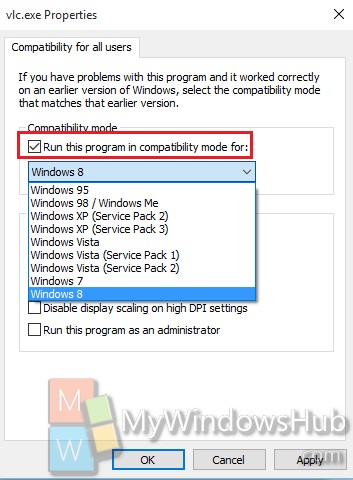Most of the modern days apps for Windows are compatible to run with latest versions of Windows. There are some apps which have not been updated for long time and they might not perform well with new versions of the OS. Windows have an in-built Compatibility Mode Settings that will help you to change compatibility Settings for those Apps. In general, if the app is compatible to run with Windows 8, then it’s expected that the App will be compatible for Windows 10 also. If the program still doesn’t run properly, then you have to check with the Compatibility Center for Windows 10 and see if the program is compatible to run with Windows 10. The following tutorial will give you an overview of customizing the Compatibility Mode Settings for Apps in Windows 10.
Steps to Change Compatibility Mode Settings for Apps in Windows 10
1. Right click on the desktop application or its shortcut and go to Properties.
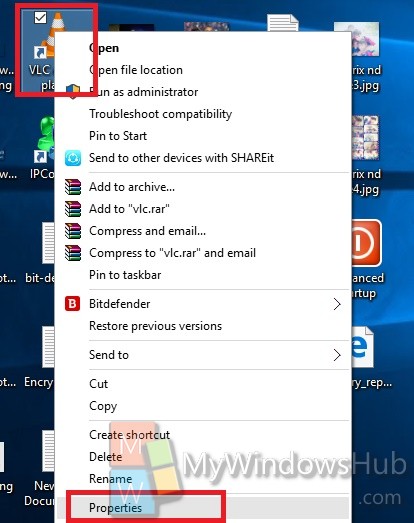
2. Now go to the Compatibility tab. Click on Change Settings for all users.
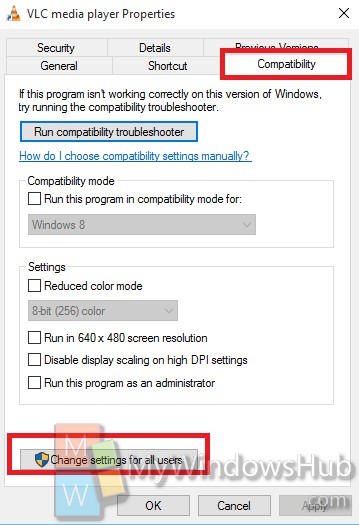
3. Check the option Run this program in compatibility Mode for. The drop down box will roll out. Select the version of Windows for which you want to set the compatibility.