Windows 10 has included a new Telemetry and data collection features that collects all your user data and sends it back to Microsoft. Even though, Microsoft has tagged this feature a way to improve the user experience, still there is allegations on Microsoft that it is spying on you. However, Microsoft has not included the disabling of the feature for Home and Pro Editions. Only Enterprise version has this feature. If you are using Home or Pro version and want to turn off the Telemetry and Data Collection, then check out the following tutorial.
Check out the Diagnostic and usage Data options as described by Microsoft.
Basic
Basic information is data that is vital to the operation of Windows. This data helps keep Windows and apps running properly by letting Microsoft know the capabilities of your device, what is installed, and whether Windows is operating correctly. This option also turns on basic error reporting back to Microsoft. If you select this option, we’ll be able to provide updates to Windows (through Windows Update, including malicious software protection by the Malicious Software Removal Tool), but some apps and features may not work correctly or at all.
Enhanced
Enhanced data includes all Basic data plus data about how you use Windows, such as how frequently or how long you use certain features or apps and which apps you use most often. This option also lets us collect enhanced diagnostic information, such as the memory state of your device when a system or app crash occurs, as well as measure reliability of devices, the operating system, and apps. If you select this option, we’ll be able to provide you with an enhanced and personalized Windows experience.
Full
Full data includes all Basic and Enhanced data, and also turns on advanced diagnostic features that collect additional data from your device, such as system files or memory snapshots, which may unintentionally include parts of a document you were working on when a problem occurred. This information helps us further troubleshoot and fix problems. If an error report contains personal data, we won’t use that information to identify, contact, or target advertising to you. This is the recommended option for the best Windows experience and the most effective troubleshooting.
Steps to disable Telemetry and Data Collection in Windows 10
1. Press Win+R and type regedit and hit Enter to open the Registry Editor.
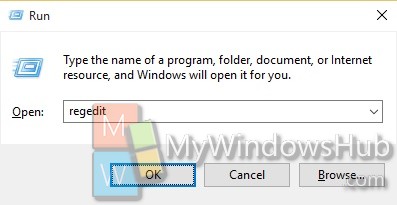
2. Now navigate to the following location HKEY_LOCAL_MACHINE\SOFTWARE\Policies\Microsoft\Windows\DataCollection.
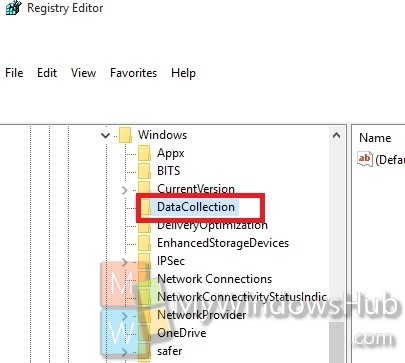
3. If you do not find the DataCollection key, then create it.
4. In the right panel, right click in an empty space and go to New, select DWORD value (32-bit). Name it AllowTelemetry.
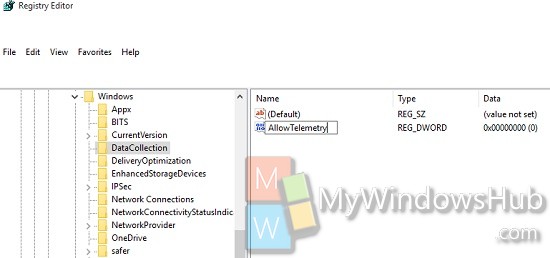
5. Double tap on the DWORD and set the value to 0.
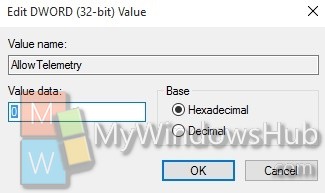
6. Now open Start Menu, right click on File Explorer option, and select Manage.

7. In the left panel, navigate to Services and Applications -> Services.
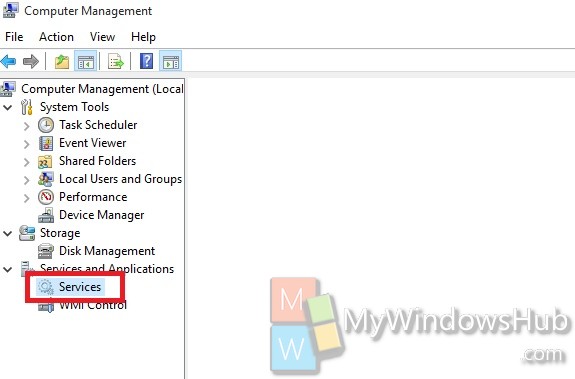
8. Find out Diagnostics Tracking Service. Right click on it and select Stop.
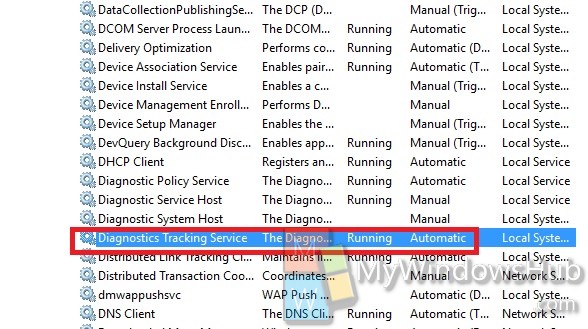
9. In the same way, disable Connected User Experiences and Telemetry.
It’s done!!


It’s working very will. thanks dear
Yeah it is not there for me either.
Though the registry key was and was already disable, I can’t remember if I disabled it earlier of it was disabled by some other windows option.