Windows operating system provides multiple language support for users. This you can use English, Germany, French, Zulu, Hindi or any number of languages you want. Now, changing or swapping among the languages can be a bit tedious but Windows makes provision for keyboard shortcuts for changing the keyboard layout. Keyboard shortcut or hotkeys is the easiest way out. Windows has a default keyboard shortcut for changing the keyboard layout but if you want you can change the key combinations and select new ones. The following tutorial will help you to change keyboard layout with a keyboard shortcut in Windows 10.
Steps To Change Keyboard Layout With A Keyboard Shortcut In Windows 10
1. Right click on the Start Button, and click on Control Panel.
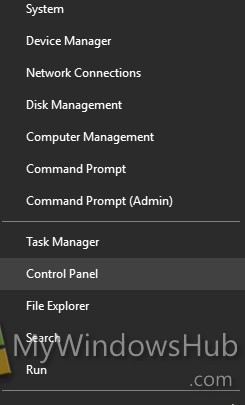
2. As Control Panel opens, go to Clock, Language, and Region. Then select Language.
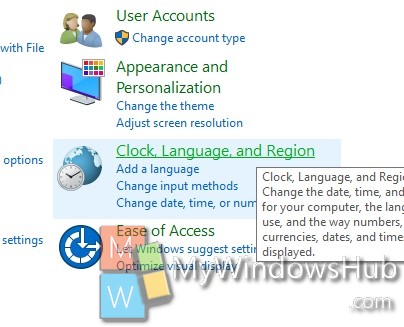
3. Now, click Advanced settings in the left side panel.
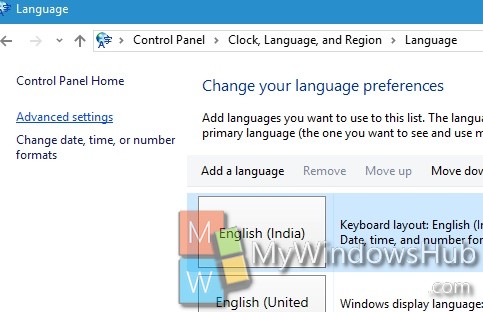
4. As Advanced Settings opens, scroll down to find out ‘Switching input methods’ section. Under this setting, click Change language bar hot keys.
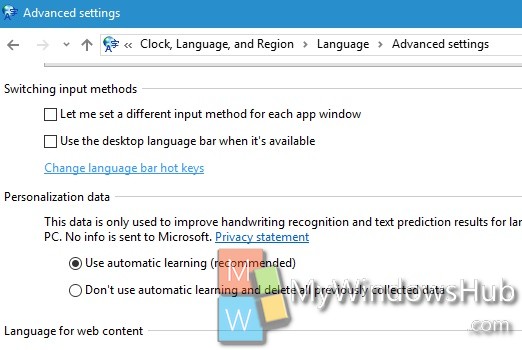
5. The Text services and Input Languages window will open. Find out the shortcut for switching between input languages.
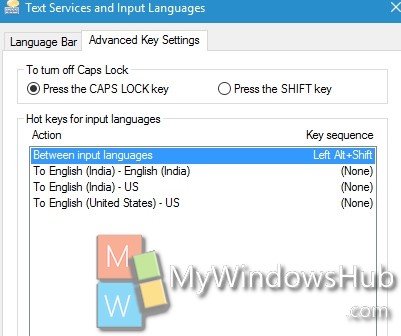
6. Now click on Change Key Sequence if you want to change the key sequence.
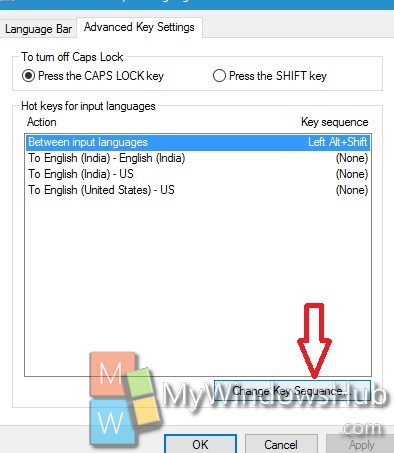
7. Click OK, then Apply and then again OK to save the changes.

