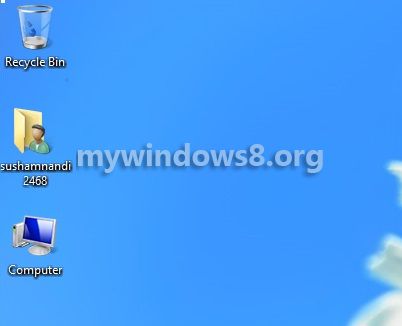This tutorial will show you how to add new desktop icons in windows 8.
Just after installation of Windows 8 by default only one desktop icon is visible – Recycle Bin. Icons are placed on the desktop as shortcuts to applications or link to My Computer, Control Panel, Documents, etc.
You can add or remove desktop icons as per your requirements. To add or delete application shortcuts and folder shortcuts on desktop you have to just right click on them, as the menu appears goto Send to then click on Desktop(create shortcut)
But in case of system icons such as Computer, Documents, Control Panel you need to follow a few simple steps.
![]()
Follow the steps to add new desktop icons in Windows 8.
Steps to add new desktop icons in Windows 8
1. First of all right-click on the empty space of your desktop screen and click on Personalize.
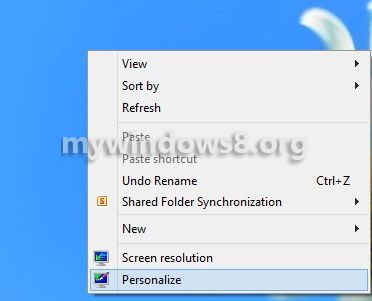
2. Now, in the Personalize window click on Change desktop icons.
![]()
3. Next, in Desktop Icon Settings window select the icons you want to be displayed on the desktop and click OK.
![]()
4. Finally you have added new icons to your desktop. To remove icons from your desktop follow the same procedure and you will figure it out.