This tutorial will show you how to change metro icons or icons in Windows 8 Start Screen.
Metro is derived from the classic Swiss graphic design. Windows Phone, Microsoft’s website, Xbox 360 dashboard update, and Windows 8 included this new UI style. This key feature of Metro is to focus on the content of applications, relying more on typography and less on graphics. Live Tiles were included to integrate interface with the internet. Microsoft’s “Metro” design language, featuring a new Start screen with a grid of dynamically updating tiles to represent applications; a new app platform with an emphasis on touchscreen input. In the new Metro style the icons are placed inside the metro tiles and these icons are easily customizable. You can replace these icons by any .ico files.
![]()
Follow a few simple steps to change icons in Windows 8 Start Screen.
Steps to change metro icons in Windows 8
1. Firstly go to Windows 8 Start Screen by pressing Windows key and select an application icon to be replaced.
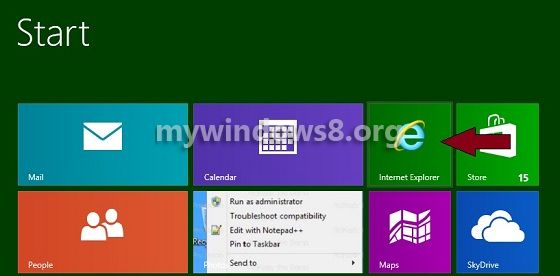
2. Now, right-click on the application and click on Open file location in the pull up metro bar at the bottom of the screen.
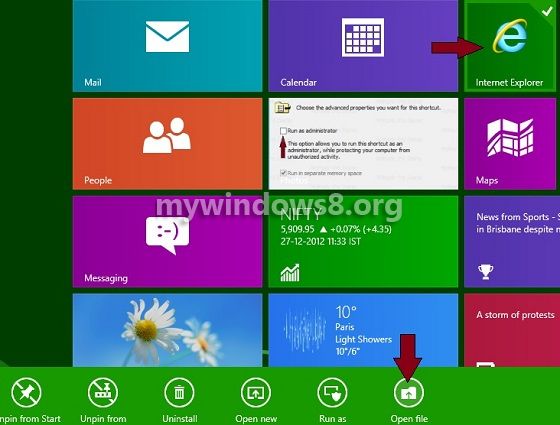
3. In the new window right-click on the selected application and click Properties.
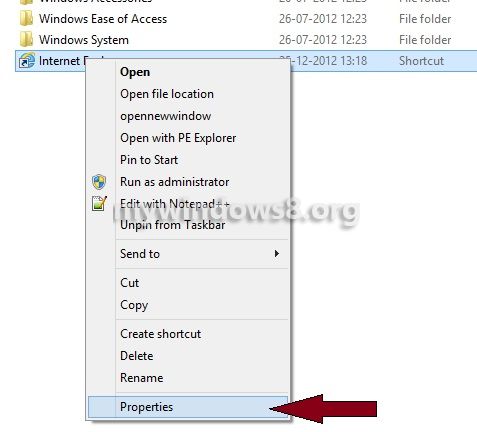
4. In the properties window click on the Change Icon button.
![]()
5. Now, a list of icons are available to you, select one of them or click on the Browsebutton to select a .ico file from your hard drive and click OK
![]()
![]()
Finally you have the changed icon.
![]()


Some really wondrous work on behalf of the owner of this site, dead great written content.
WONDERFUL Post.thanks for share..more wait .. …
Some genuinely superb posts on this website , thanks for contribution.
Now, how do you change the icons on the Desktop. This was possible in Win-7.
http://mywindows8.org/how-to-install-custom-icons-in-windows-8/
This article will help you to change Desktop Icons in Windows 8.
Thanks for commenting.. Keep visiting this site.
A round of applause for your blog article.Really looking forward to read more. Much obliged.
Just as in your example I want to make a difference in the 2 icons for Internet Explorer. (The dark blue for the one without plugins and another icon for the full IE version). I used to have that changed in the way just as you mentioned. But after I finaly answered the continously poping up question for default browser, I can’t change the icon anymore. (both icons are the same dark blue IE icon) The icon for the plugin less browser does not show the ‘open file location button’ and the other shortcut(now the same icon) does show the ‘open file location’ button. But changing the icon does not change anything in the metro interface.