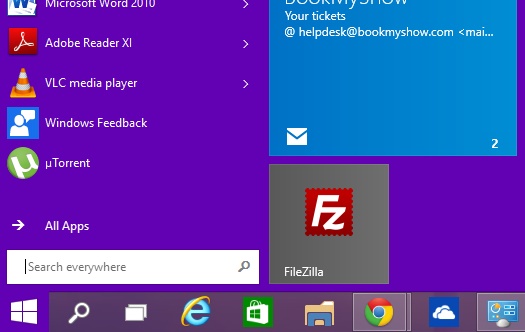Windows 10 has provided ample scope of personalization of its user interface just like the previous versions. The color of the Start Menu, taskbar or the Title border can be changed as desired. if you want to set a slide show, then you will have to choose the automatic option. This option will change the color after a certain interval of time. If you want to set a particular color, then follow the steps below. You can also change the intesnisty of the colors.
Steps to change Color of Taskbar, Window Borders, and Start Menu in Windows 10
1. First go to desktop. Right click and select Personalize.
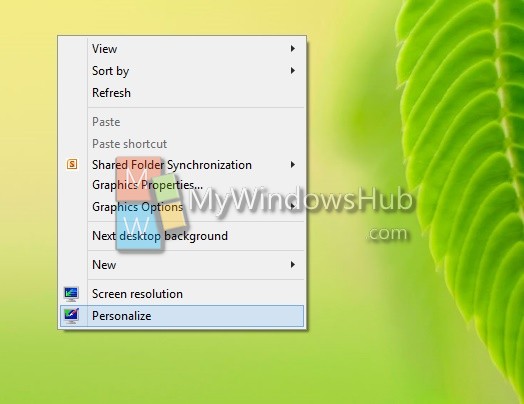
2. You can do it in another way. Open the Start Menu, right click at any empty space and go to Personalize.
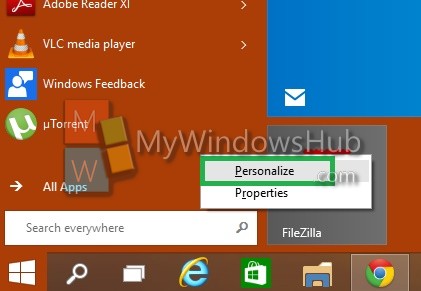
3. Now choose color as shown in screenshot.
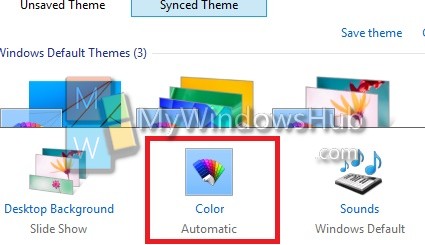
4. If you want to select Automatic color, then select the first option, otherwise choose any color of your choice. Tap on Save Changes. close the window.
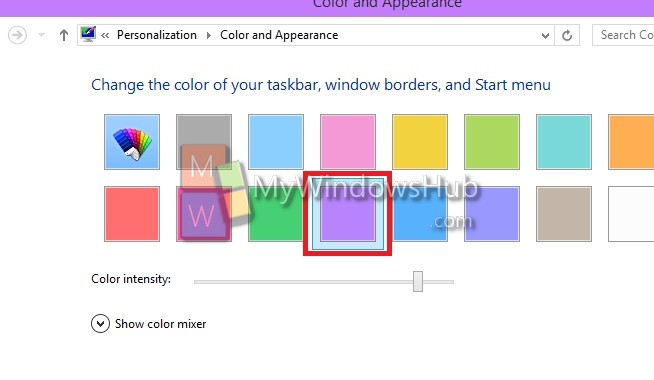
5. See the change in color change in Start Menu, taskbar and title borders..