Windows 10 Technical Preview build 9926 has included so many new changes in its user interface. One of the changes which has been noticed is the removal of the Windows Update feature from the Control Panel item list. What we have seen in all the previous builds is that the Windows Update could be found under Control Panel. But Windows 8.1 added this feature in the PC Settings area. The final change which was implemented by current builds of Windows 10 is that the Windows Update option was removed from Control Panel. Now if you want, you can get back to the previous form with a small tweak in the registry editor. The following tutorial will help you to add Windows Update back to Control Panel in Windows 10.
Steps to Add Windows Update back to Control Panel in Windows 10
1. Press Windows + R, type regedit and hit Enter. If prompted by UAC, tap Yes to continue.
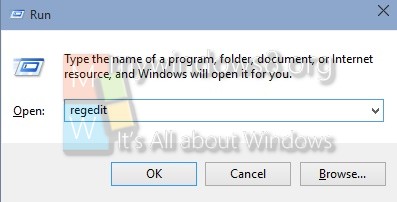
2. Now navigate to the following location HKEY_ LOCAL_MACHINE\SOFTWARE\Microsoft\WindowsUpdate\UX.
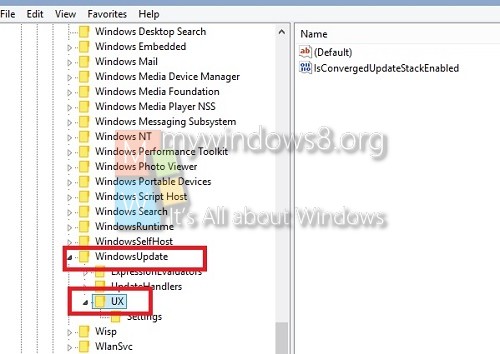
3. In the right panel you will find IsConvergedUpdateStackEnabled DWORD.
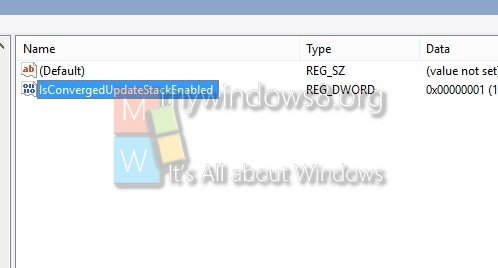
4. Set the value according to your requirement:
0 = Add
1 = Remove



I’m not allowed to modify that value, how about you tell us how to reclaim control of the protected registry items?
Hi Mike, Please follow below guide to fix it
http://mywindowshub.com/how-to-take-full-permissions-control-to-edit-protected-registry-keys-in-windows-10/
Setting changed to 0 ->Failed in windows 10 build 10586,
even after registry item permissions changed to allow change UX (owner changed so could +new user with full control).
– as reported by another user on another site with same advice.
Stephen, still hunting….