This tutorial will show you how to add or remove a new user account by using the command prompt only.
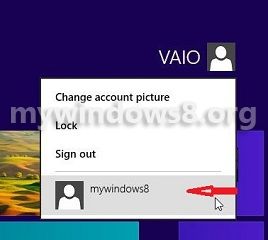
What is a User account?
User account is nothing but the boundary for each user, which separates them from other user of that computer. It divides each user’s personal files into their user directories. In Windows 8, Microsoft gives you two types of user account : Microsoft Account(Account that has to be opened with a Windows Live Id) and normal/local account. Here we are demonstrating a way of adding and removing local account though the Command Prompt.
A. Adding a new account :
Step 1. Press Windows + X , to open the Quick Access Menu. Now select Command Prompt (Admin) to open command prompt with administrative privilege.
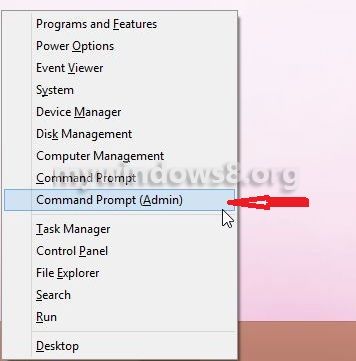
It will confirm with a message on the screen. You can also make it sure by the word Admin in the newly opened command Prompt window.
Step 2. Now type the command given below and press Enter.
net user username user_password /add
replace username with the desired username and change the password too.
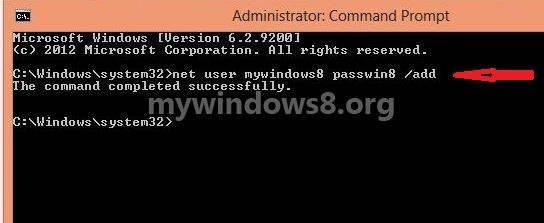
Now you have successfully added a new local user account. Check it by going to the user menu in the top right portion in the Start Menu.
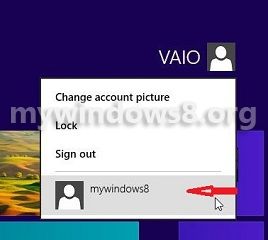
B. Removing user account
Step 1. Open the Command Prompt as shown above. Now type the command below and press Enter
net user username /del
Change the username accordingly.
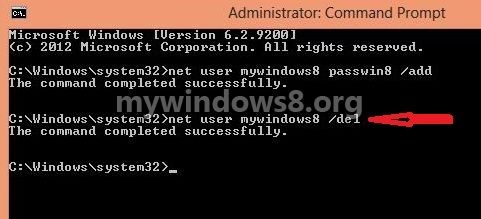
Now you have deleted the user account hold by “username”. You can also confirm it in the way shown previously.


Handy tips.. But I will prefer to do these jobs using GUI.
Ya that’s right. But It is for those, who prefer to use Command Prompt to perform different jobs.
thanks for your feedback.
how to remove the admin password…
i did ur commends in my lap but i got this msg oly…
Microsoft Windows [Version 6.2.9200]
(c) 2012 Microsoft Corporation. All rights reserved.
C:\Windows\system32>net user Kannan K mr.k /del
The syntax of this command is:
NET USER
[username [password | *] [options]] [/DOMAIN]
username {password | *} /ADD [options] [/DOMAIN]
username [/DELETE] [/DOMAIN]
username [/TIMES:{times | ALL}]
username [/ACTIVE: {YES | NO}]
C:\Windows\system32>
now what can i do
Hi kannan,
Above mentioned article is to only addd or remove user account, not to change password of a user account. To change password of a user account follow the steps:
1. Open cmd with Administrator privilege.
2. Type following command: net user user_name * and press Enter (replace user_name with your existing user name)
3. Now type your desired password (you will not able to see hat you are typing, don’t get confused). Press Enter.
4. Re-type the password again. Hit Enter.
That’s it.
It work