The data uploaded or downloaded by your computer is used by Internet Service Providers. This internet connection is called Metered Connection. Such internet plans set a limit on the amount of data used. If this limit is exceeded then either you have to pay extra bucks for extra usage or the speed of connection is lowered without any extra charge, until the connection is renewed. If you are using a metered internet connection, then setting the network connection to metered one reduces the amount of data exchanged. But this setting imposes certain restrictions on Apps that run on internet.
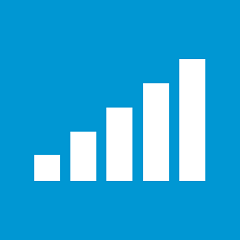
Metro Apps tiles stop updating, offline files do not sync automatically, updations of Apps from Windows Store are restricted and only priority updates are allowed.
There are recommended settings for setting a Wireless Connection as metered one. It’s important to note that Ethernet connections cannot be set to metered. The recommended settings depend on factors like whether the ISP charges by the amount of data. Generally Windows consider WiFi connections as non- metered whereas Windows set Broadband Connections as metered connection by default.
Steps to set or un-set a Wireless Network as a Metered Connection in Windows 8
1. First of all take the cursor to the top right corner and move the cursor vertically down to get the Windows Charms bar. Now select the Settings option.
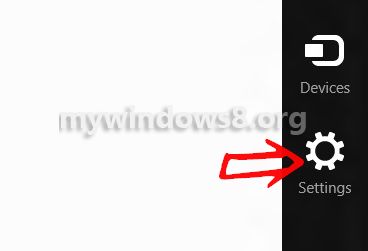
2. Now click on the Internet Access Icon as shown in the image.
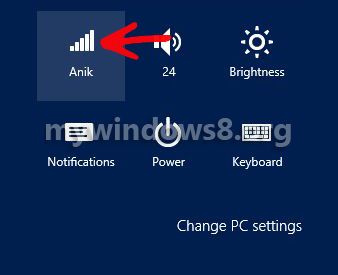
3. An alternate way to directly go to step 2 is by clicking on Internet Access icon located on the taskbar.
![]()
4. Right click on the wireless connection and click on Set as metered connection.
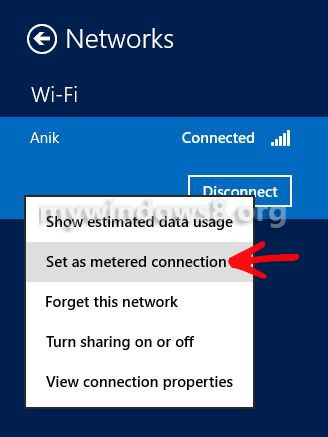
5. In order to set it back to a non-metered connection, right click on the wireless icon and click on Set as Non Metered connection.
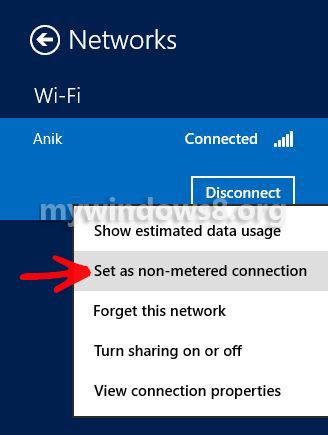


I don’t see those two options in my try.. Any alternatives..?
If it is a Wi-Fi network.. those options must be there. Please check whether you are missing something, or you may have not activated your Windows 8 online.