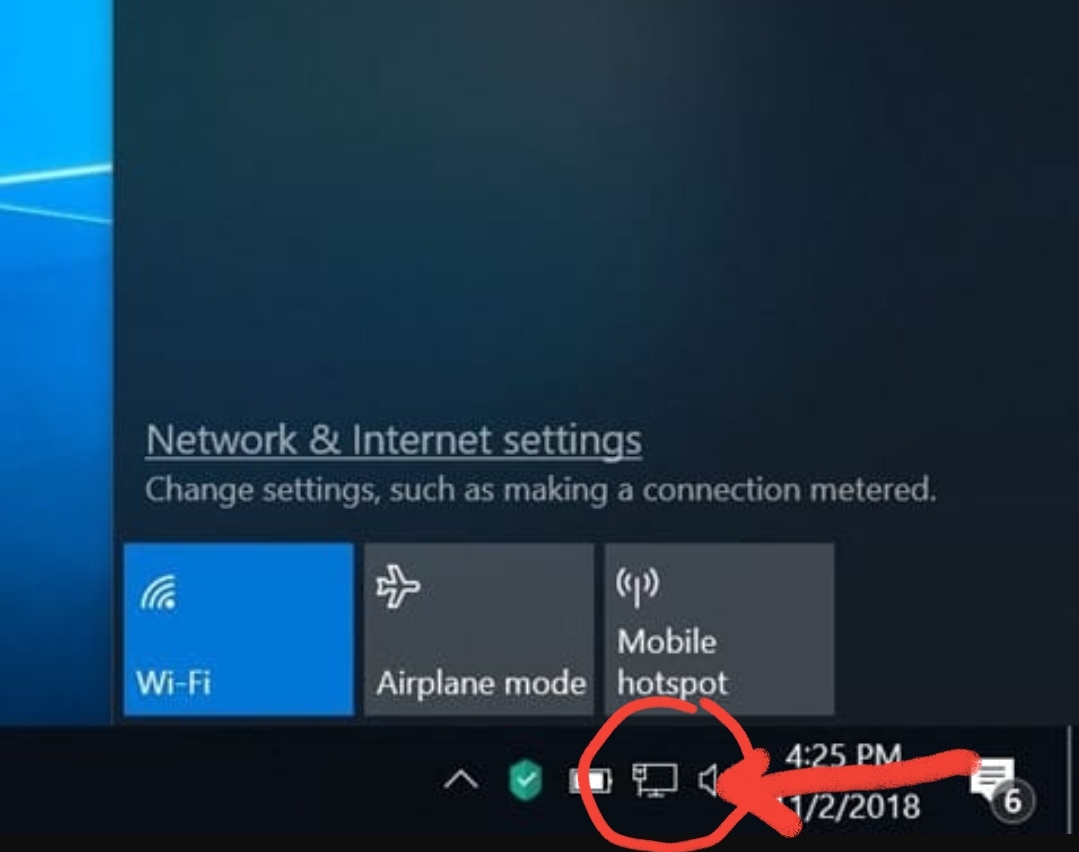
Windows operating system displays a Wi-Fi signal icon on the system tray of taskbar when your computer is connected to Wi-Fi connection. Again, if your computer is connected to the internet over an Ethernet connection, then Windows displays ethernet icon. But problem arises when the computer displays ethernet icon, even when you are connected to a Wi-Fi connection. How to fix this issue? This problem was found to occur in Windows 10. But it may occur to any other version as well.
The reason behind this error is possibly a bug. There is no straight way to fix this issue. Here, I am sharing some tips, which will help you fix the ethernet icon problem.
Windows Showing Ethernet Icon Instead Of Wi-Fi On Taskbar
You can try various methods one by one and check which method solved your issue. You may restart Windows Explorer, turn on/off Wi-Fi connection, update wi-Fi drivers, etc. Let’s see:
Restart Windows Explorer
- Right click on an empty space on the taskbar and go to Task Manager. You can also press Alt+Ctrl+Del and select Task Manager.
- Go to Processes tab.
- Find out the process Windows Explorer from the list of processes. Right click on it and select Restart.
- This will restart Windows Explorer and it has high probability of solving the ethernet icon issue.
Turn Off Wi-Fi And Turn It Back On
- Open Settings app, go to Network and Internet and then click on Wi-Fi.
- In the right panel, you will find the Wi-Fi menu with a slider. Tap on the slider to turn it off and then tap on the slider once again to turn it on.
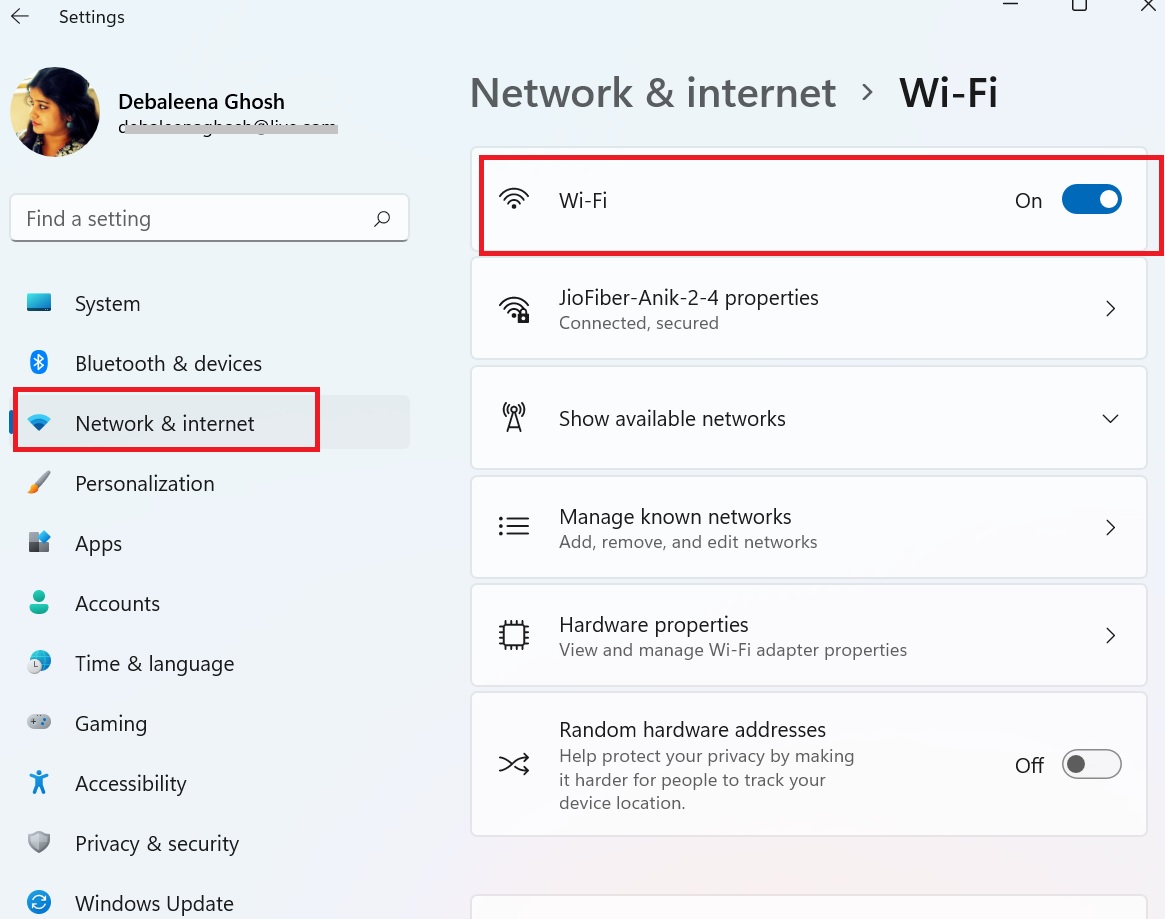
Remove Wi-Fi Network Icon And Turn It Back To On
- Open Settings application, search for Personalization and then go to Taskbar.
- In the right panel, scroll down and find out Notification Area. Under this, click Select which icons appear on the taskbar link.
- Find out the Network Icon. Turn it off by tapping on the slider beside it.
- You can restart the computer and then follow the same steps and turn on the Network icon. This can also solve the issue.
That’s all. You should always try some basic yet immensely helpful steps, such as restarting the PC, updating Wi-Fi drivers, etc. Let me know which of the steps proved helpful to you.

