One thing that almost every Windows user must have encountered in their life is the sudden appearance and disappeance of the Command Prompt out of nowhere. The appearance often seem ghostly as the command prompt appears and remain on screen for less than one second. You may have noticed this momentary peeping of the command prompt. The event is often traumatising as we miss out which commands have run in the command prompt. The fear is not unreasonable because in the era of hacking and phishing this can sudden appearance of the command prompt can invigorate a lot of possibilities. For example, the event can capture screenshot using your webcam, it can capture screenshot of your screen and automatically send it to other networks without your consent.
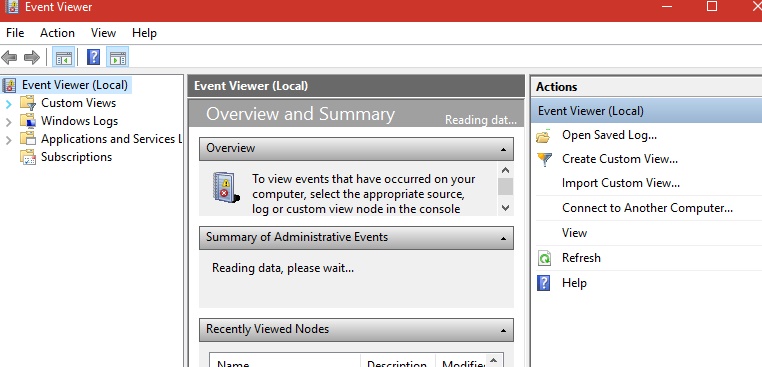
The problem may occur for a number of situations, it can happen if you have installed a new app and the app requires to run a command every time you open it. Sometimes poorly designed apps work like this. It can also happen that these apps are not from authorized developers. So there is always a chance of getting trapped. Now, to understand if the event occurring is misusing your system’s intergrity, you have to observe it carefully.
In Windows 10, the sneek peak feature often fools users. Suppose, your cursor have moved with some unintentional hand swipe, then the apps running in the background may come into focus and then again hide in the background. If you observe that this is the thing that’s happening, then rule out this factor. There’s nothing to worry about. Another situation, that Windows update which usually do not update automatically. If you have recently updated an app, it’s possible that it didn’t install properly. It’s also possible that a new version of the app is trying to run a process. If you haven’t recently updated an app, or installed a new one, you can rule this possibility also. You have to rely on your own memory here though. If you did install a new app, it might be the cause. This doesn’t necessarily mean the app is malicious. It can just be a bug. Now that all the possibilites have been ruled out, open the Events Viewer.
Open Cortana, type Event Viewer and select it from the result. The Event Viewer is the saviour here. Everything that happens on your system is logged here. Expand the Windows Log and go through the details of the logs in Application, Security, Service, System, and Forwarded Events.
Next, you have to check out the event(s) that coincide with the date and time of the window appearing. Look out the details for this event. It will tell you which app opened the window.
Another solution lies in the Task Scheduler. Open the Task Scheduler app. You can easily figure out if a task is constantly failing to run. Expand the task scheduler library. Go to Microsoft-> Windows. Select the first folder and then go through all of tasks. Find out the tasks that ran approximately around the same time when the window opened and disappeared. The event that coincided with the window appearing will tell you which application created it. Look for the application folder for that app in the Task Scheduler to see if has a recurring task.

