Have you ever felt your Windows is consuming more CPU resources after upgrading from Windows 7? From Windows 8 onwards, Windows had introduced the Windows Store and Universal app platform of Microsoft, and so the Wsappx process came into the picture. Wsappx is a process running in the background on the Windows 10/8 system as a part of the Windows store. If you are still using Windows 7 or below, it is very unlikely that you will find such active processes on your system.
The wsappx usually includes two background services as mentioned below,
- Windows 10: AppX Deployment Service (AppXSVC) and Client License Service (ClipSVC)
- Windows 8: AppXSVC and WSService (Windows Store Service)
Why is it needed?
- Wsappx is needed for installations, uninstallations, and updates of apps from the Windows store.
- The bottom line is that you don’t need it after installing all your updates from the store.
Why wsappx is a problem?
- Wsappx consumes ample disk space, CPU, and even main memory while performing the regular Windows store tasks.
- It’s not the end; the Windows Store spans the wsappx process into multiple processes for large installations and updates in the background.
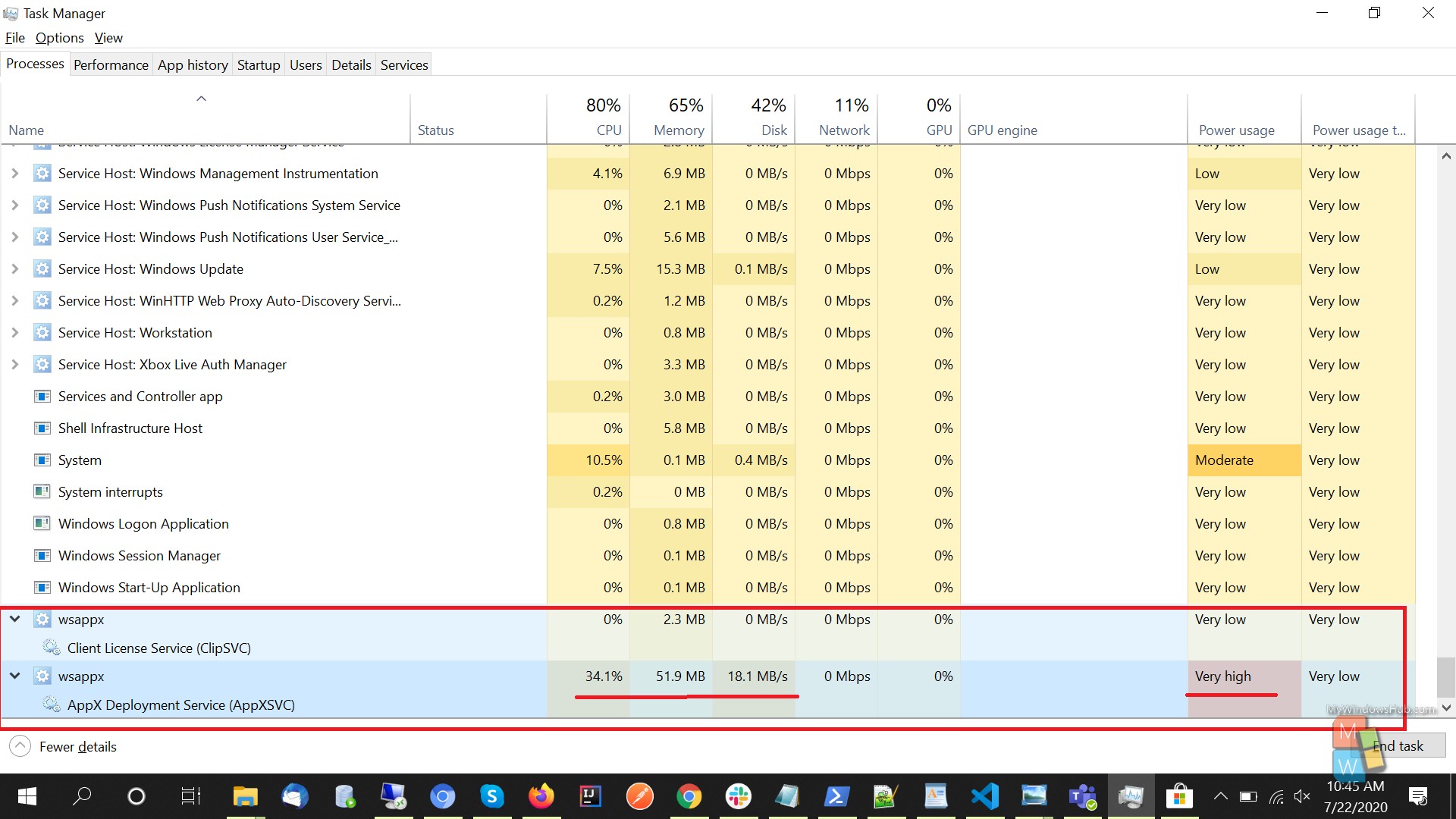
In this article, we shall be exploring why the wsappx process is consuming so much hardware resources and how to fix this problem on Windows 10 that speeds up your system drastically.
Why wsappx takes up so much resources?
- Wsappx process gets created and uses CPU, disk resources when you are using the Microsoft store.
- Wsappx uses more resources than usual while downloading and installing new apps.
- Updating existing apps in the background blocks more CPU and disk resources than usual.
- While installing windows desktop softwares, the installation takes up high CPU and disk space for this.
From here, you can conclude that this a common problem in Windows as installing new apps and updating existing apps is a usual activity.
Can I stop the Wsappx process?
- The answer to this question is a big no. You can’t kill or disable these processes as they don’t automatically run in the background.
- They get created and ended as you are using the Windows store. And killing the processes might result in an unstable Windows or shutdown.
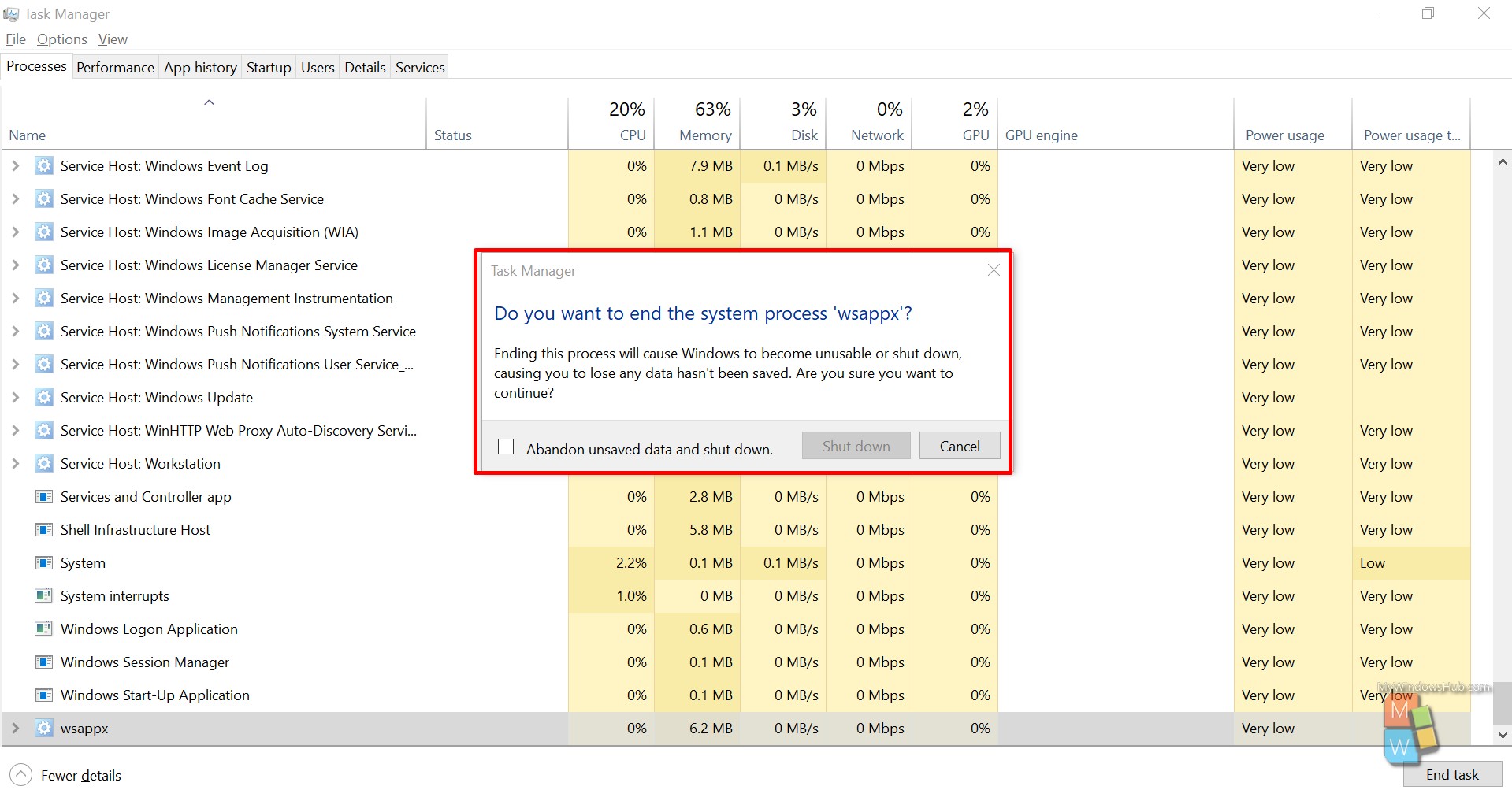
Conclusion
In this article, we have walked you through the background services and processes supporting the Windows Store for installing and downloading updates. The Wsappx is usually a cumbersome process that consumes large CPU and disk space results in overall performance degradation. In our upcoming article, we shall be discussing various ways to tackle the performance degradation issue.

