Hardware Acceleration is a process by which an application or service, utilizes various hardware components and accelerates their functioning in order to accomplish their job more efficiently. The hardware that performs the acceleration, when in a separate unit from the CPU, is called as a hardware accelerator, or often more specifically as a 3D accelerator, cryptographic accelerator, etc. Hardware acceleration works by ameliorating the execution of a specific algorithm by allowing greater concurrency, enabling specific data-paths for its temporaries, and also by reducing the overhead of instruction control. An example of an application that uses hardware acceleration is Google Chrome browser.
We know that our computer has a plethora of applications working all through. There are some applications which perform graphically intensive tasks like playing High definition videos or 3D videos. When these types of apps are run, their control is passed on to the GPU. Similarly, apps that play high definition sound or music will pass on the control to the sound card. But in practice, passing on control to the sound card is very rare.
The first and foremost thing to know is whether your system allows you to fidget with hardware acceleration. Not every system allows you to turn off hardware acceleration. If it is, then you can find it under Display Adapter Troubleshooter. Windows 7, 8 and Vista allow you to turn this feature off. But for Windows 10, you have to check if your computer’s Graphics card support hardware acceleration.
Steps to change hardware acceleration on Windows
1. Right click on Start button and go to Control Panel.
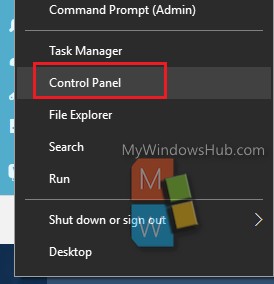
2. Click on Appearance and Personalization.
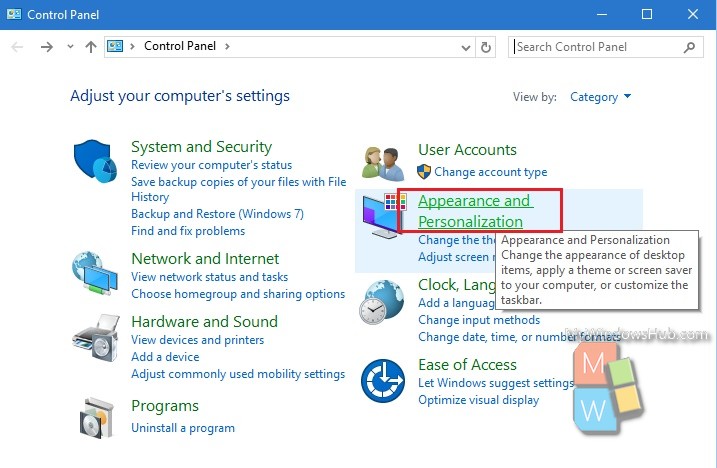
3. Next, click on Adjust screen resolution under Display, located in the right panel.
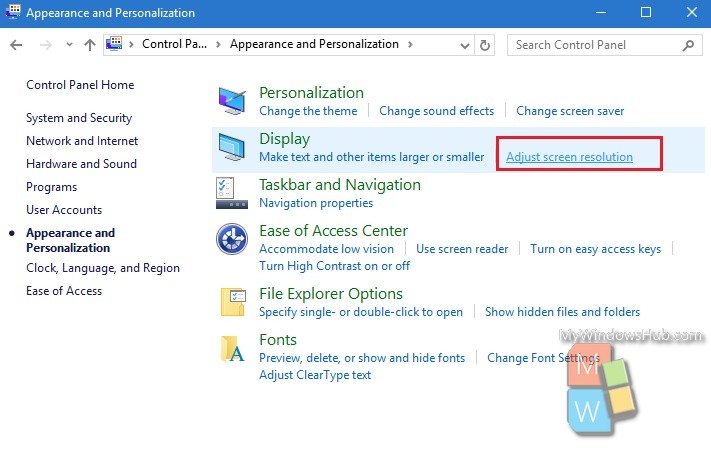
4. Now click on Advanced Settings.
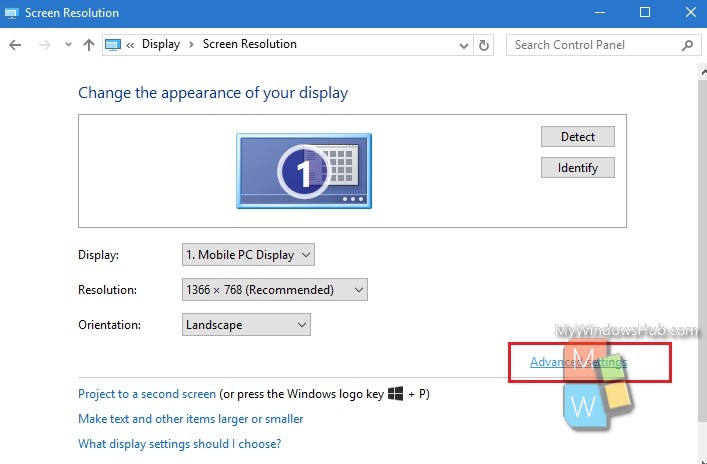
5. As the graphics properties open, you must have a column called Troubleshoot. You can see, there is no such column here. This means this system doesn’t allow you to change hardware acceleration. If it had, then you would have found an option called Hardware acceleration with a bar and a slider under the Display Adapter Troubleshooter. You could have changed the slider between None to Full.
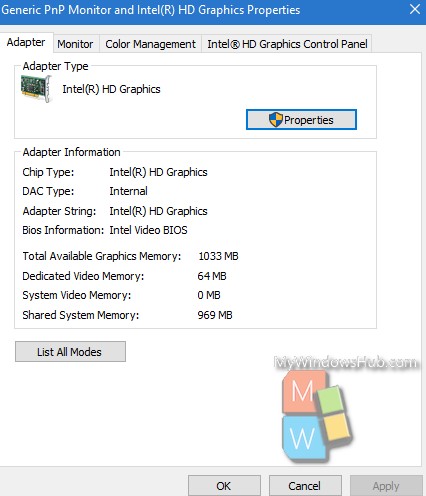
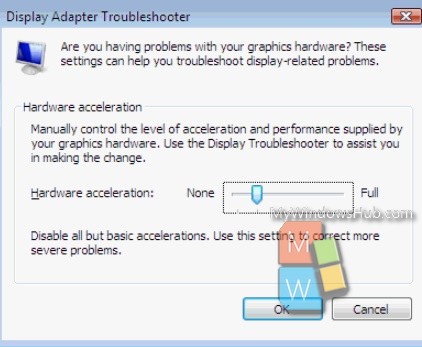
That’s all. hardware acceleration is a good feature and it increases the efficiency of the apps supporting them. In case your system is slow, you can opt to turn it off.

