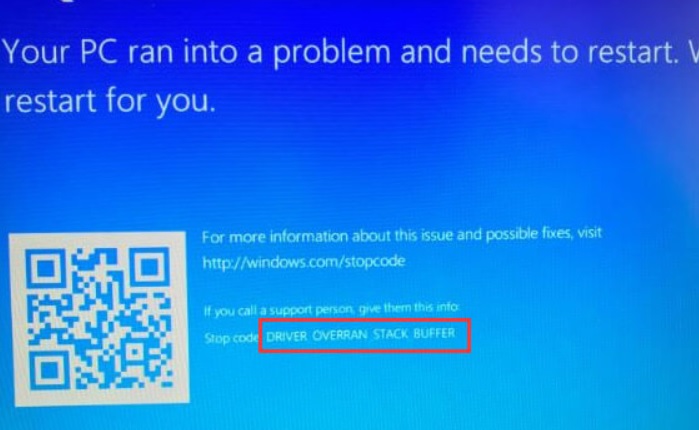
BSOD or Blue Screen of Death in Windows 10 occurs when the operating system has encountered a severe bug, which has restricted the normal functioning of the computer, then the screen turns blue with a Sad smiley, signaling a grave issue. This screen is called Blue Screen of Death or BSOD. BSOD may occur for a number of reasons. With each BSOD, there is an error message along with a STOP code. Developers can gain information from the Stop Code.
In this article, we are talking about DRIVER OVERRAN STACK BUFFER error on Windows 10. This error has been found to occur during installing a Feature update or after the update has been accomplished. The error message will say “Your PC ran into a problem and needs to restart. We are collecting some error info, and then we’ll restart for you.”. The error message may or may not include names of system files, such as, ntoskrnl.exe, hal.dll, nvlddmkn.sys, etc.
A user may not understand in depth about the DRIVER OVERRAN STACK BUFFER issue. This issue occurs if a driver has overrun a stack-based buffer in a manner that has overwritten the function’s return address. As a result, when the function is returned, an arbitrary address will be assigned. This scenario is called buffer overrun attack. In simple words, it is analogous to an unauthorized user gaining access to your system. BSOD stops the functioning of the OS and prevents the unauthorized user to access the system.
Steps To Fix DRIVER OVERRAN STACK BUFFER
As mentioned before, BSOD with DRIVER OVERRAN STACK BUFFER error code prevents any unwarranted access to control the overall system. There are certain methods you can follow in order to fix the issue.
- You can uninstall any recently updated or newly installed Drivers or Software
- Update your drivers to the latest version.
- Run Memory Diagnostics Tool- Run MemTest86+ to analyze and test your system’s RAM.
- Run System Restore.
Fix The Issue With Online Blue Screen Troubleshooter Guide
Microsoft has an online BSOD troubleshooter which can be used to fix these issues. The online portal will guide you through several scenarios for solving the error.
Uninstall recently installed Drivers or Software
Perform this in Safe Mode. If you had newly installed a drive before or after the feature update, then it would be a good idea to uninstall it.
Use the Start Search panel to open the Device Manager. Now, navigate to the device, right click on it and go to Properties.
Toggle to the Drivers tab, and check out for the option to roll back to the previous version of the driver. Or simply, uninstall it and then re-install it, or simply click on Update driver. Restart the machine to see the change.
Run Memory Diagnostics Tool
Use the Search panel of Windows 10, to open the Memory Diagnostic Tool. Before running the memory diagnostic tool, save all your unfinished work, restart the machine and then start the Memory Diagnostic Tool.
Run MemTest86+ to analyze and test your RAM
Check out MemTest86+ article, to learn more about it.
Run System Restore
You can run a system restore if all the above methods have failed flat. If the issue has occurred after the installation of a new driver, then you can also run system restore.

