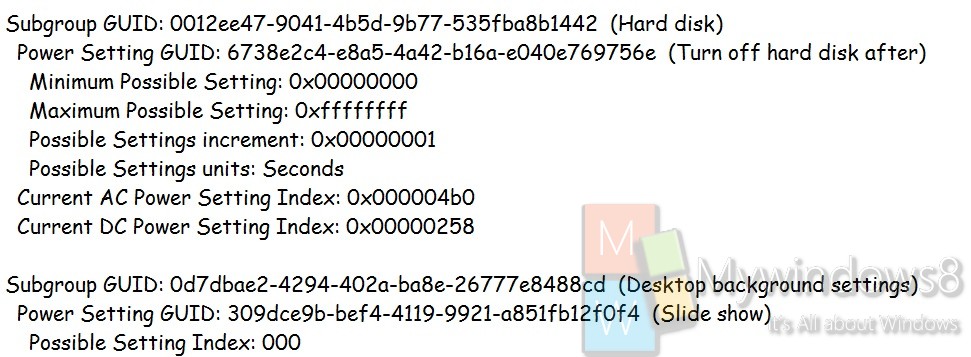A power plan is an amalgamation of hardware along with system settings that takes care how your computer makes use of power. Power plans can assist you in saving a great deal of energy, increase the bar of your system performance, or attain an equilibrium between the two.
This article will demonstrate you how to copy all the settings of a particular power plan scheme in Windows to a text (.txt) file that can be utilized to permit you and others to view them from.
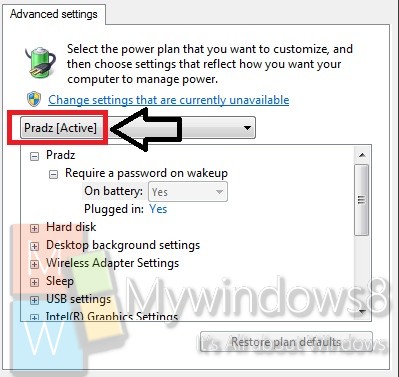
Steps to view Power Plan Settings in a Text File in Windows
1. Open command prompt (Windows + R -> Type cmd -> Enter).
2. To View Current Active Power Plan Scheme in a Text File, give in the below command.
powercfg /Q >%UserProfile%\Desktop\PowerPlanSettings.txt

3. To View a Specified Power Plan Scheme in a Text File, give in the below command.
powercfg /list
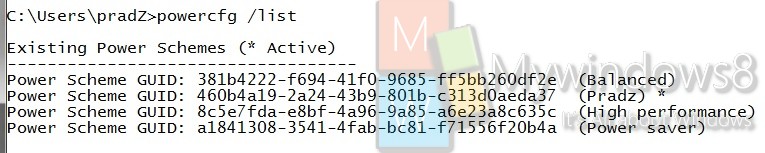
4. After executing the above command, get GUID of the specific power plan and substitute in place in the below command.

powercfg /Q SCHEME_GUID >%UserProfile%\Desktop\PowerPlanSettings.txt
For instance, I would place this below command for the pradz power plan.
powercfg /Q 460b4a19-2a24-43b9-801b-c313d0aeda37 >%UserProfile%\Desktop\PowerPlanSettings.txt

5. When you open the .txt file, you would see a group like these below for every power plan setting. You would see the possible settings for each power plan, the current AC & DC setting is.
Note: The values would be shown in hexadecimal. If you want, you can use the free online hexadecimal to decimal converter to know what it’s set to.
Code: