A Virtual Private Network or VPN connects two remote computers, sites or servers securely using Public network (mainly internet). With the help of the VPN an employee can easily access the Intranet of his organization from anywhere, outside of his office. VPN can be used for various purposes. Suppose you are traveling to a different country, and you want to watch your favorite shows on Netflix. But the country you are presently traveling in, does not showcase the shows you are searching for. What to do? In that case you can use VPN connections. VPN works like a tunnel and channelizes your connectivity to your preferred server. So, if you want to watch shows exclusive for USA, then you have to use VPN of that country.
VPN in Windows 11 is turned on for metered connections and roaming. If you can data constraint and do not want to use VPN over metered and roaming connection, then you can turn it off. In this article, I will show you a simple guide.
Steps To Turn On/Off VPN For Roaming And Metered Connection In Windows 11
1. Tap on the Windows icon from the taskbar, and go to Settings.
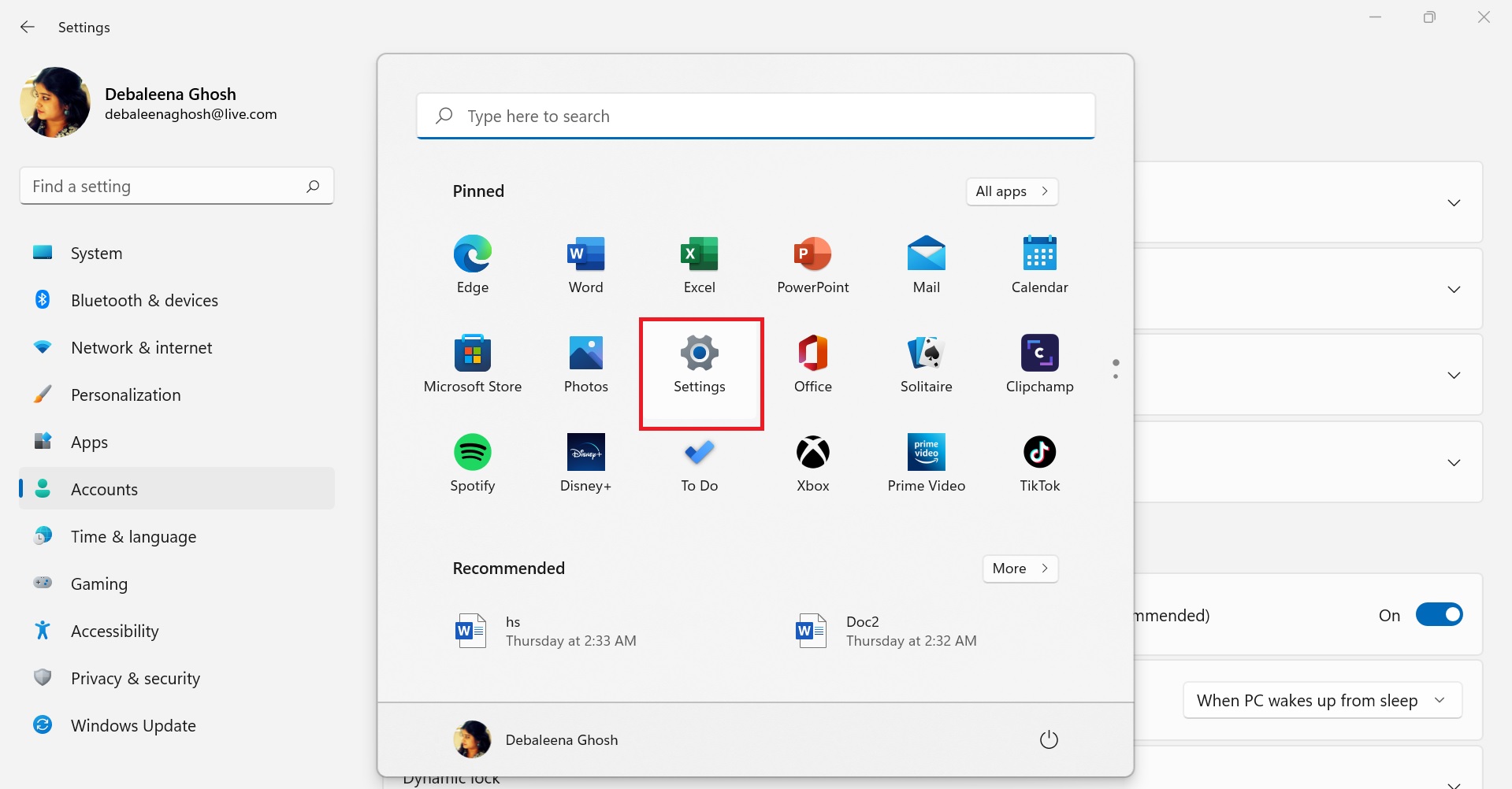
2. In the left panel, click on Network and Internet. In the right panel, tap on VPN.
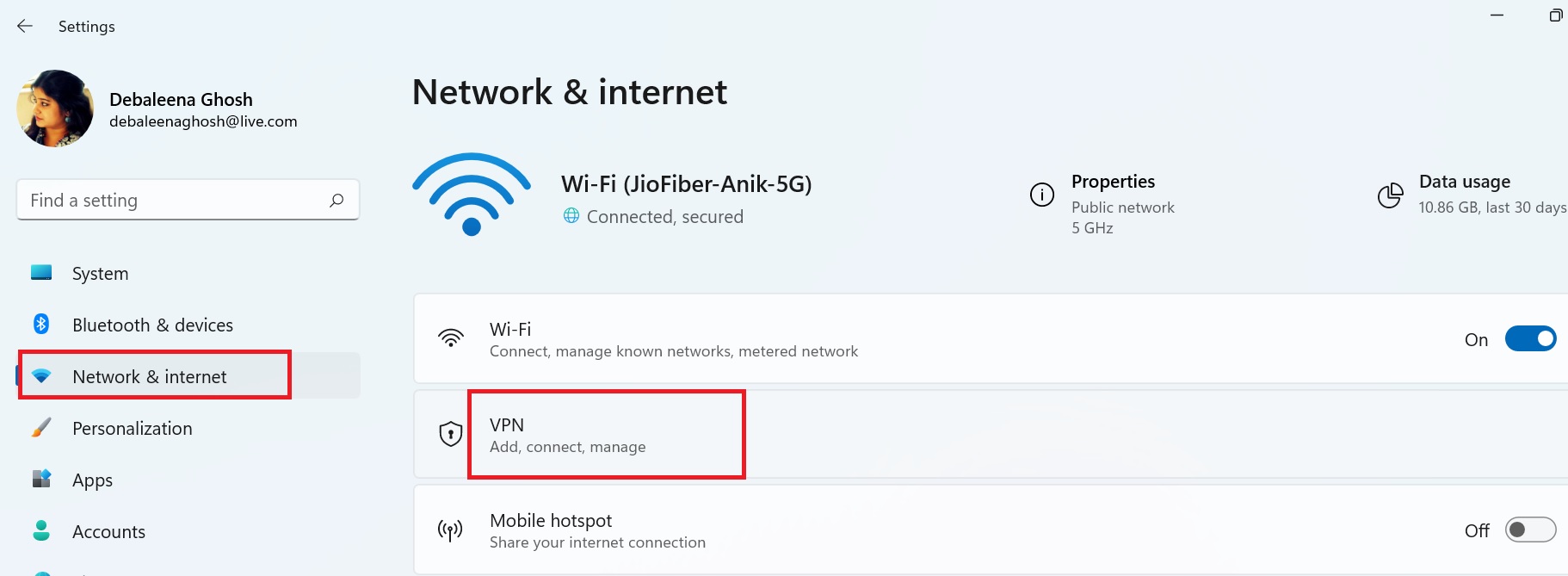
3. Now, for metered connections, tap on the slider beside Allow VPN over metered networks to turn it on/off.
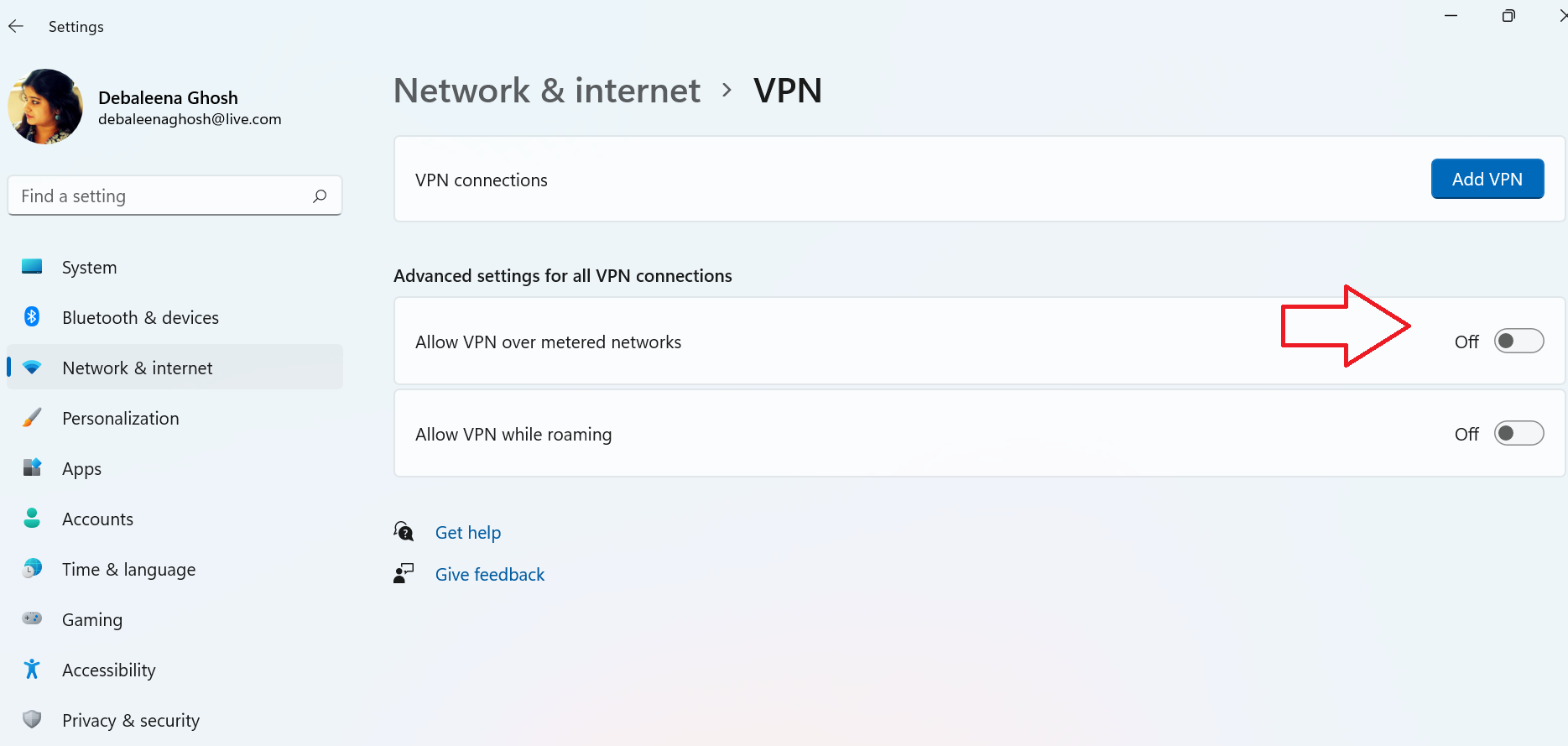
4. For Roaming, tap on Allow VPN while roaming to turn it on or off.
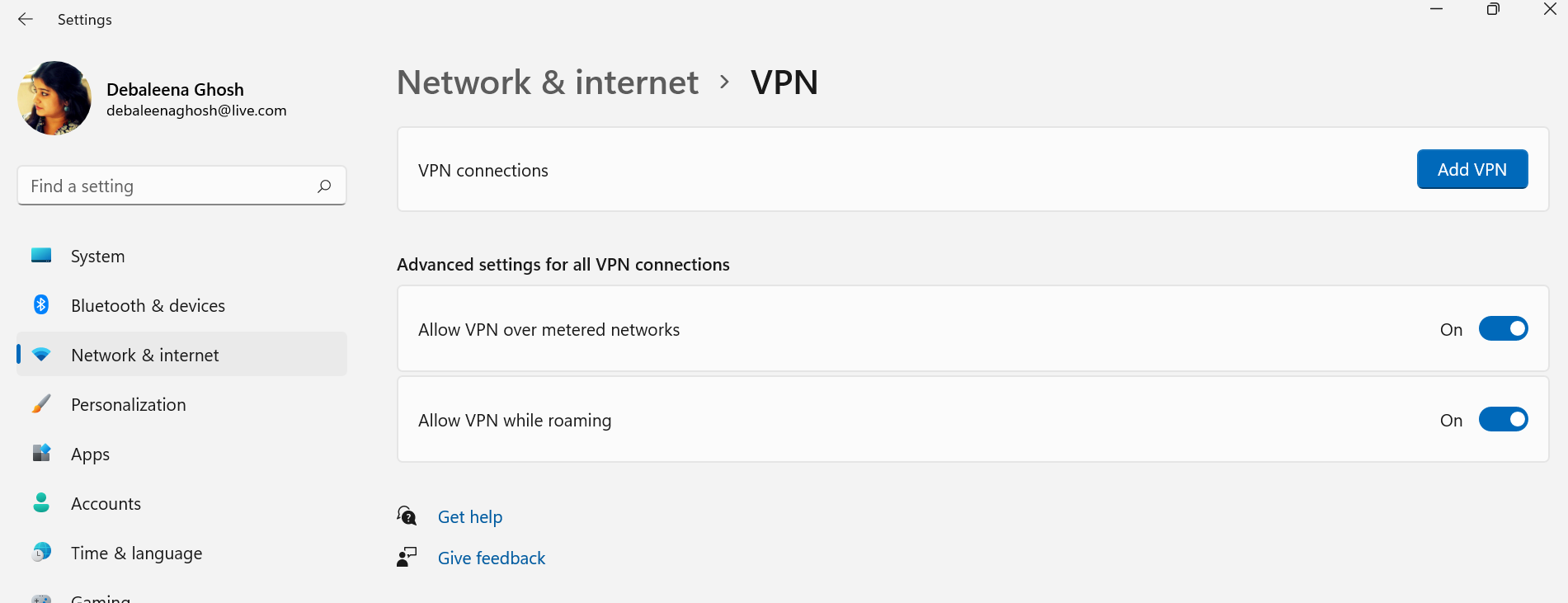
That’s all!

