In this article, you will learn how to manually upgrade your PC to Windows 11. Before doing this, it is important to know if your PC will support Windows 11 or not. You can check the article How To Check If My Windows PC Will Support Windows 11. If it says yes, then you are ready to follow the tutorial. If it says your PC is not compatible, then you need to purchase a new PC if you want to use Windows 11. Microsoft has strictly set some hardware requirements for supporting Windows 11.
If your PC supports Windows 11, then it will automatically push the update to you. Else, you can download it manually.
Steps To Manually Upgrade To Windows 11
1. Tap on the Windows icon from the taskbar, and go to Settings.
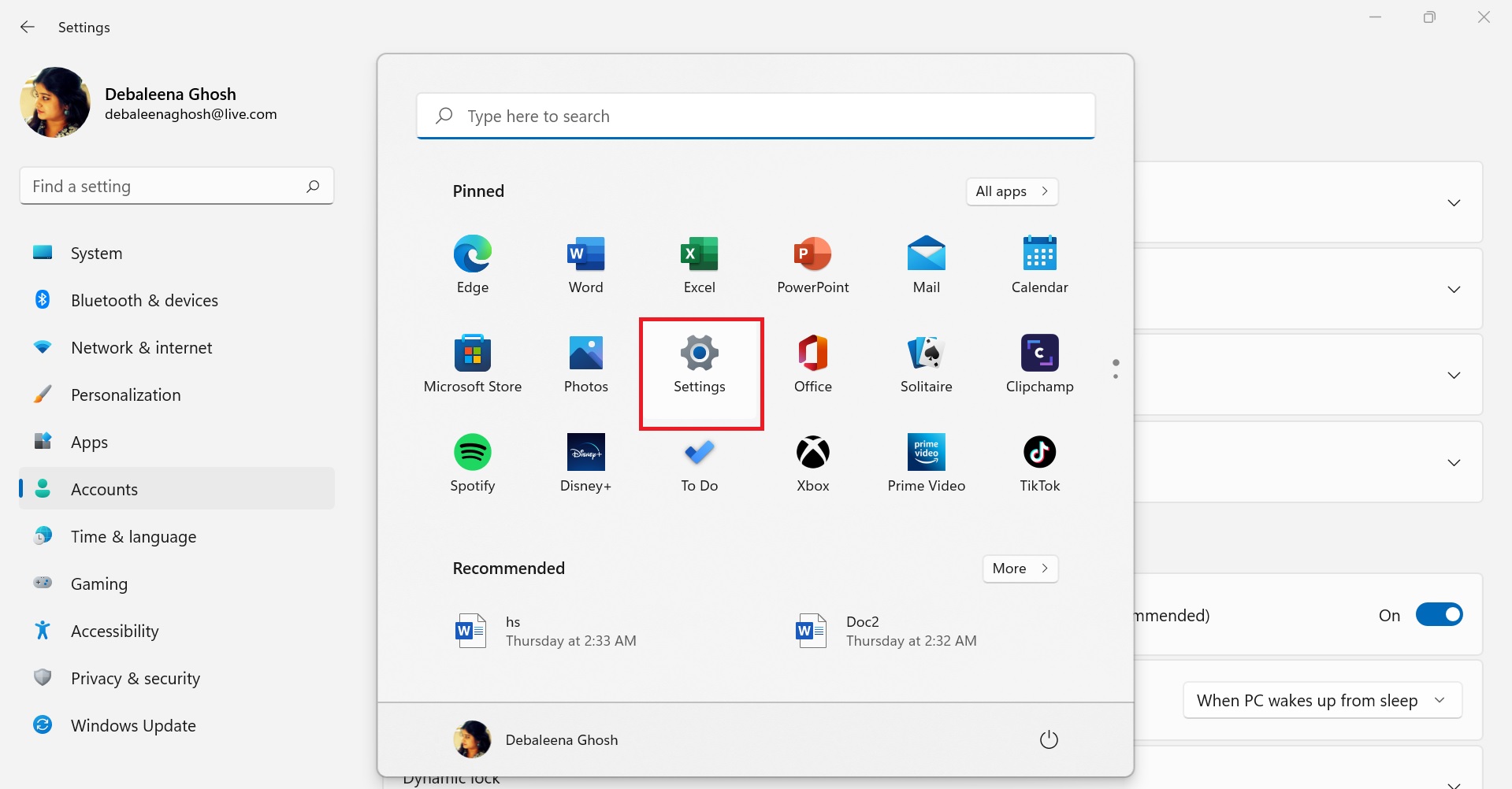
2. In the left panel, click on Windows Update. In the right panel, tap on Check for updates. As you click on Check for updates, Windows will prompt you if there is any available upgrade to Windows 11. If your PC is compatible, then Windows 11 installation option will be available for you right here. You can do it by following some simple instructions that appear on-screen. But sometimes, you may get a notification that “Specific timing for when it will be offered can vary as we get it ready for you”. This implies you need to wait for sometime until Microsoft itself pushes the update to you. Else, you can manually install it.
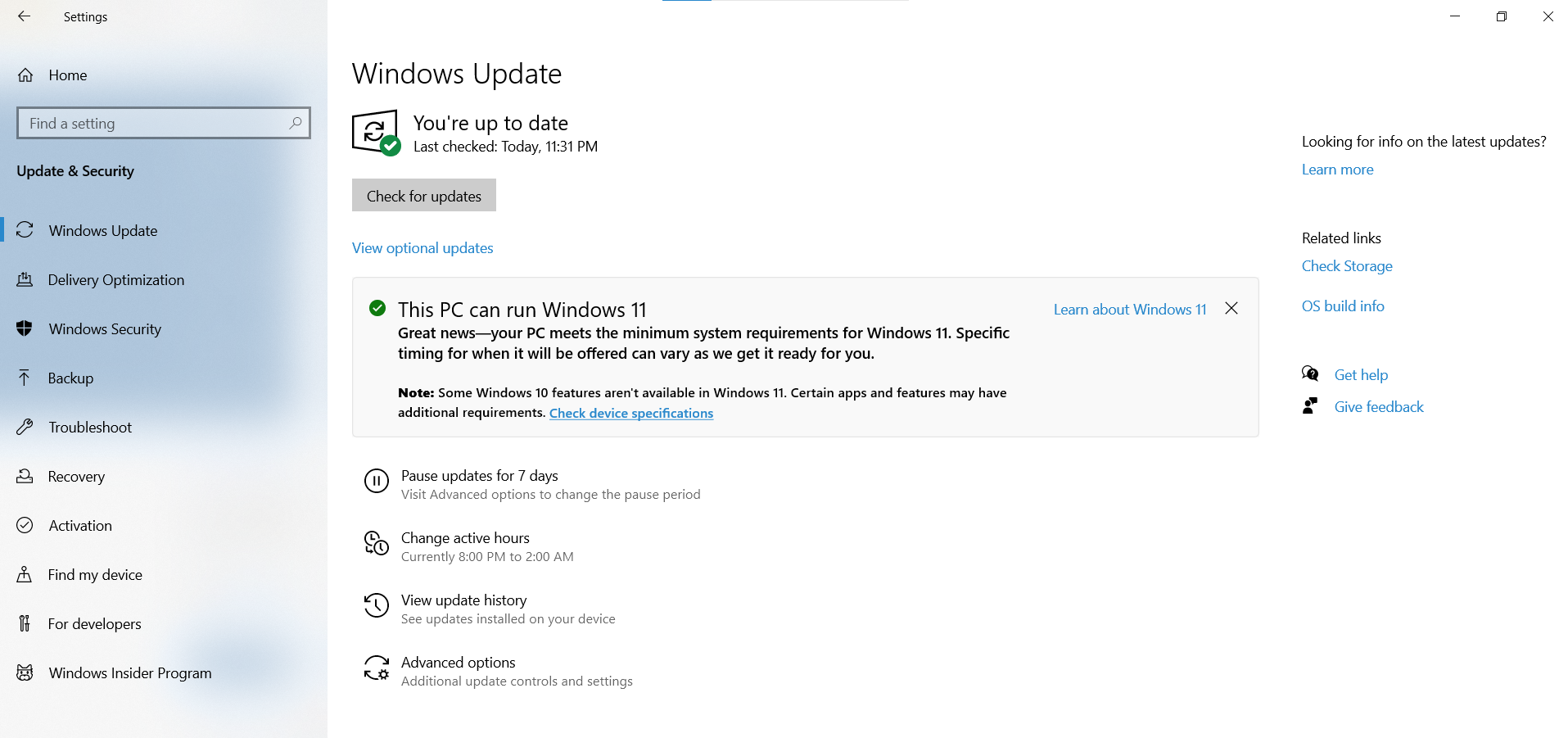
2. Visit microsoft.com/en-in/software-download/windows11 and click on Download Now. This will download Windows 11 Installation Assistant, which is a .exe file and thus, very small in size.
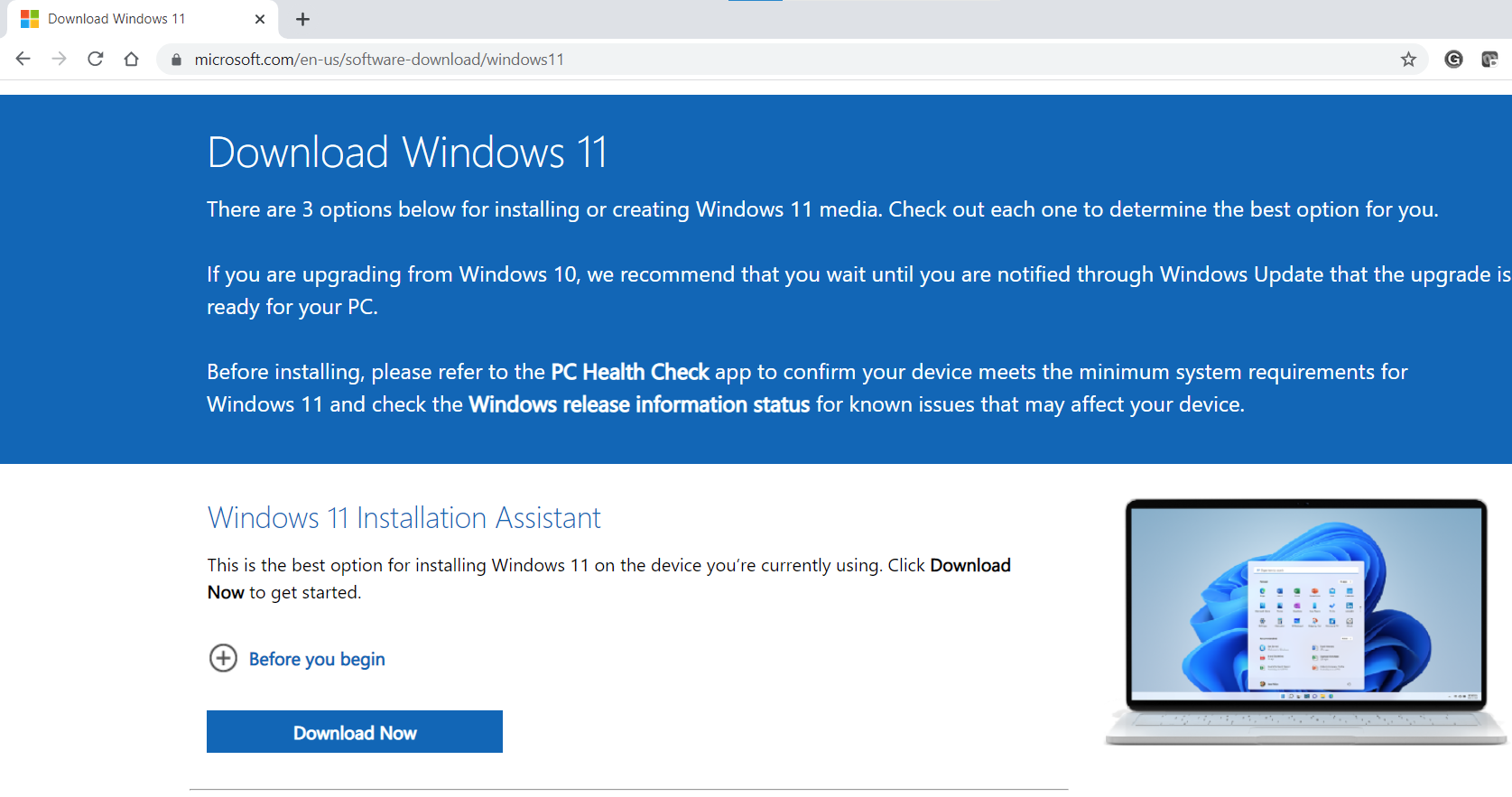
3. After download is complete, Windows 11 Installation Assistant dialog box pops up. Read the content on the Windows 11 Installation Assistant and click on Accept and Install.
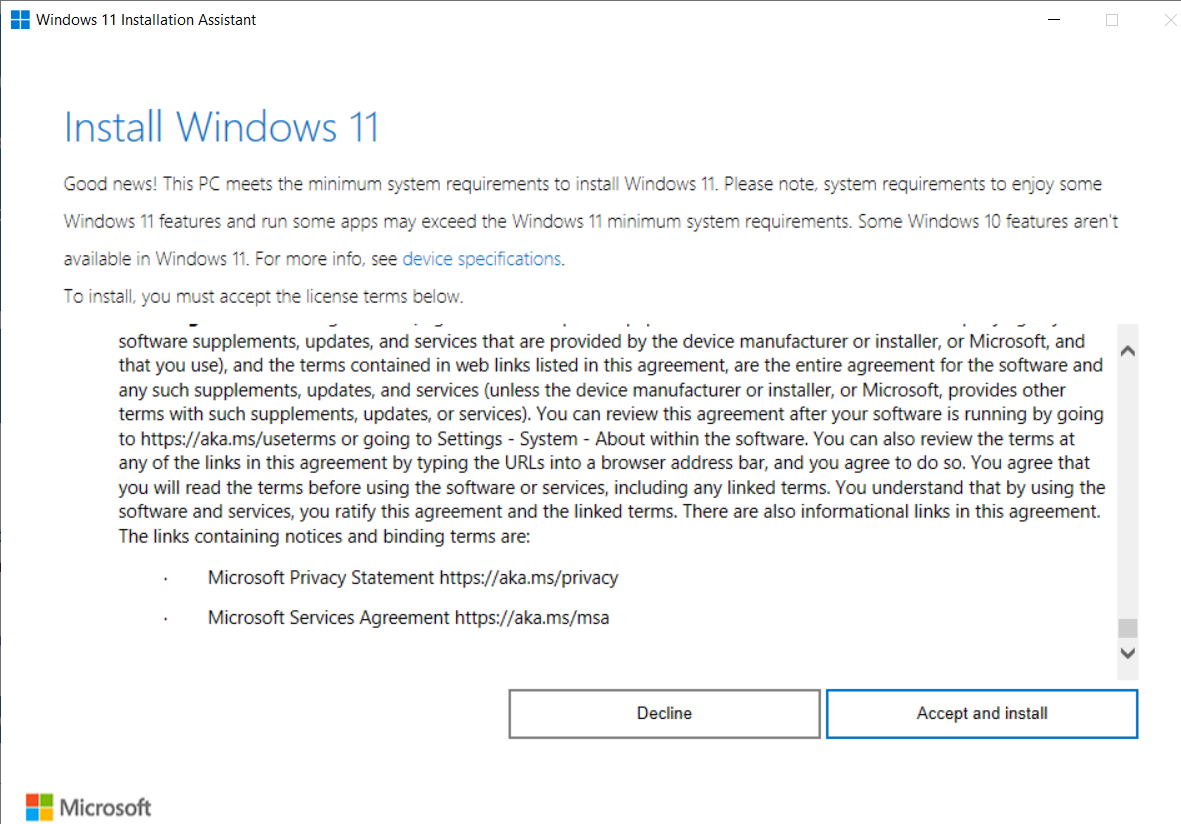
4. Windows 11 download will thus kickstart. The entire process will take considerable amount of time, and you can’t shutdown your PC midway. So do it only when you have that time with you.

5. Plug your PC to power and click on Restart Now.
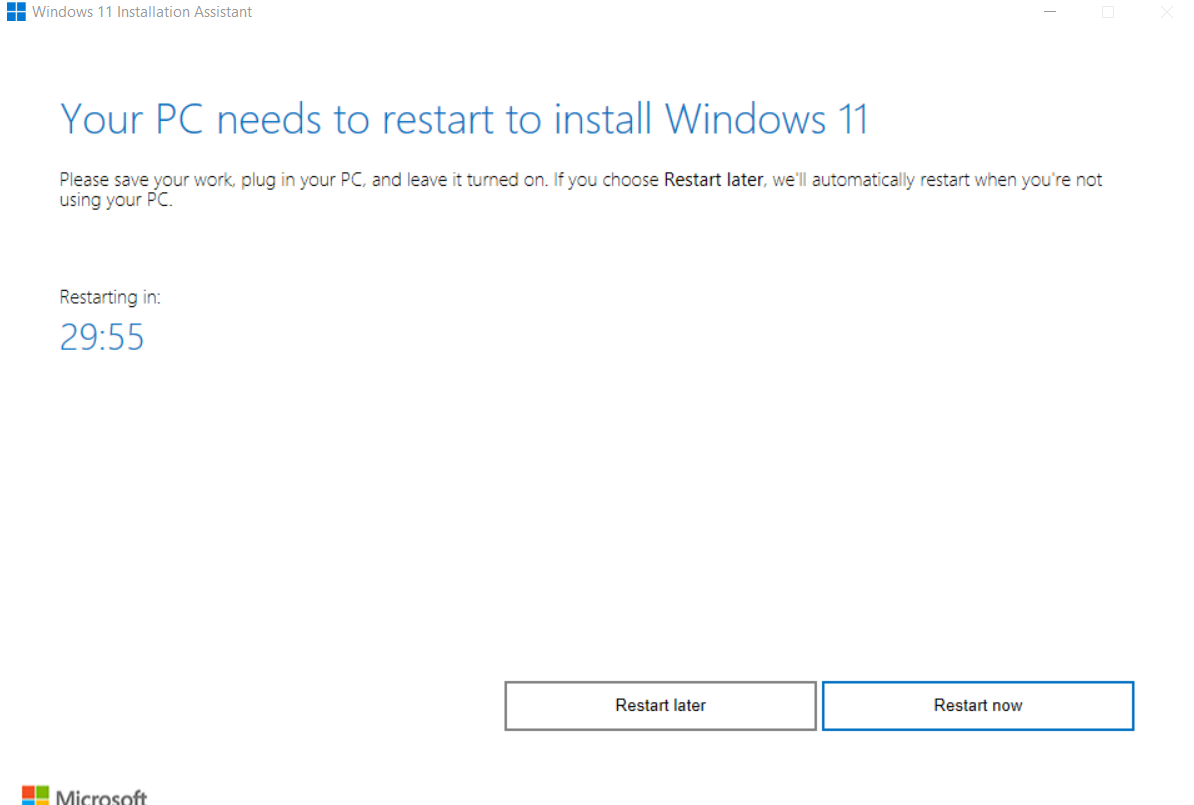
Your PC will restart a couple of times.
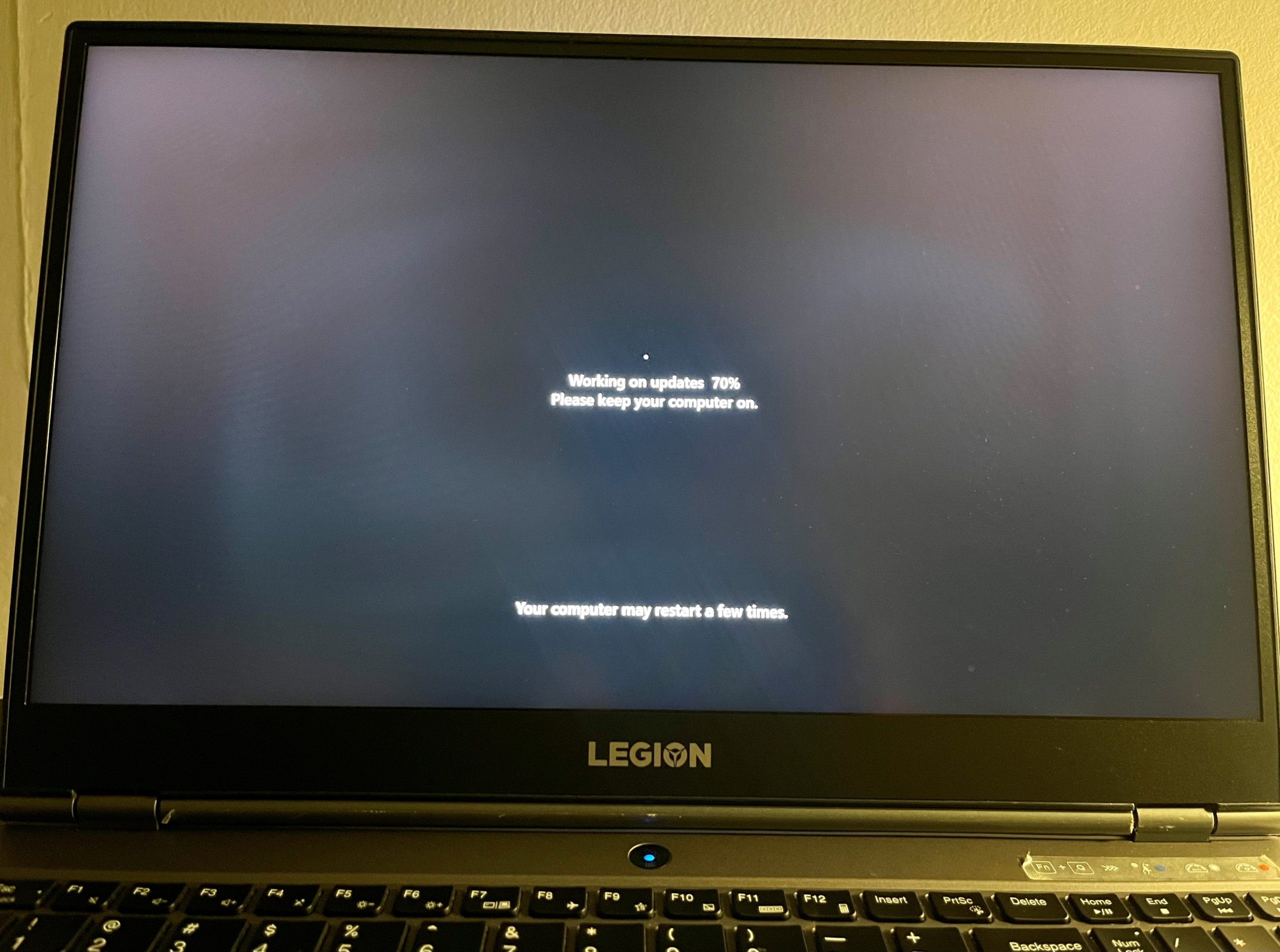

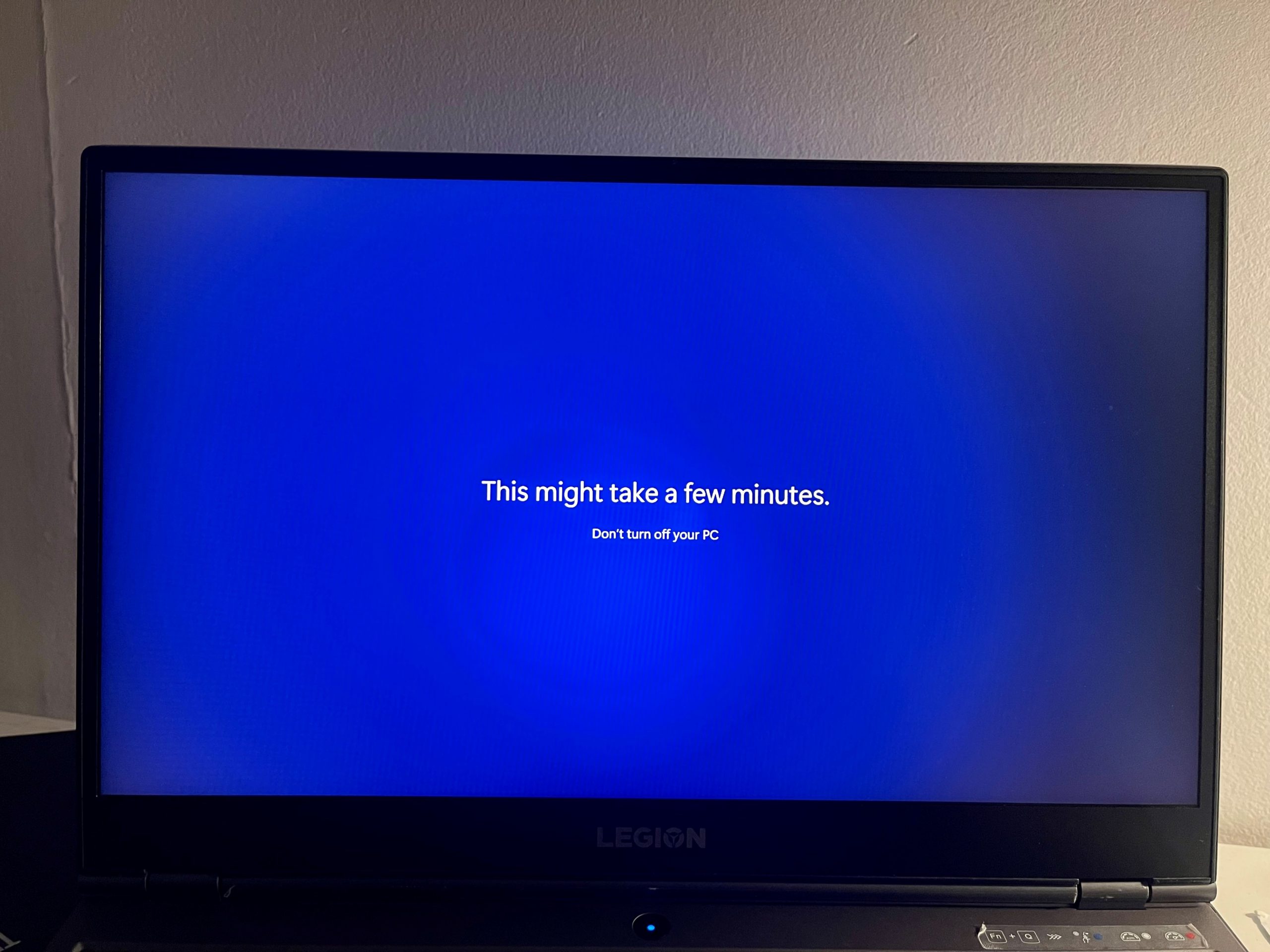
Finally, Windows 11 is here.
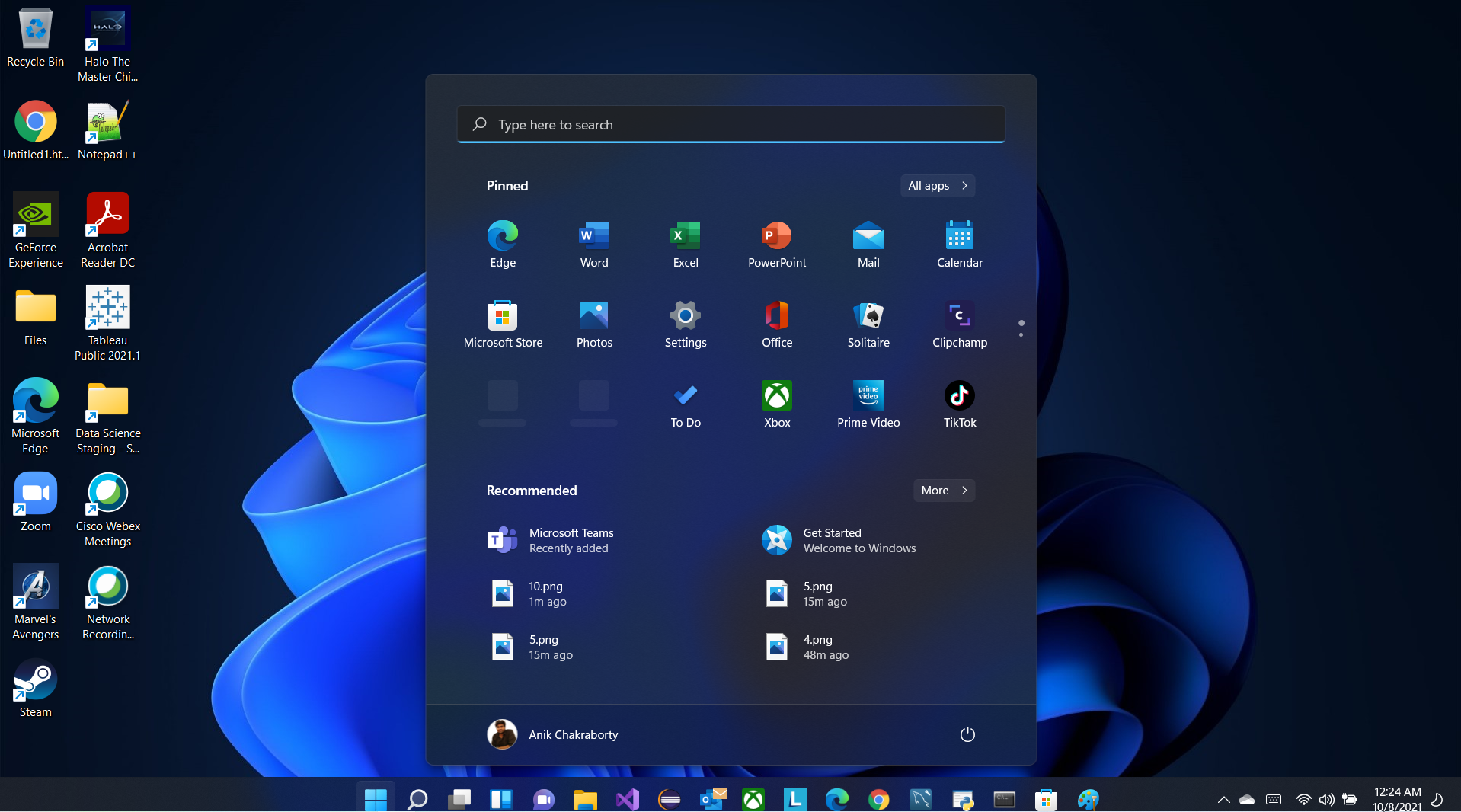
That’s all!

