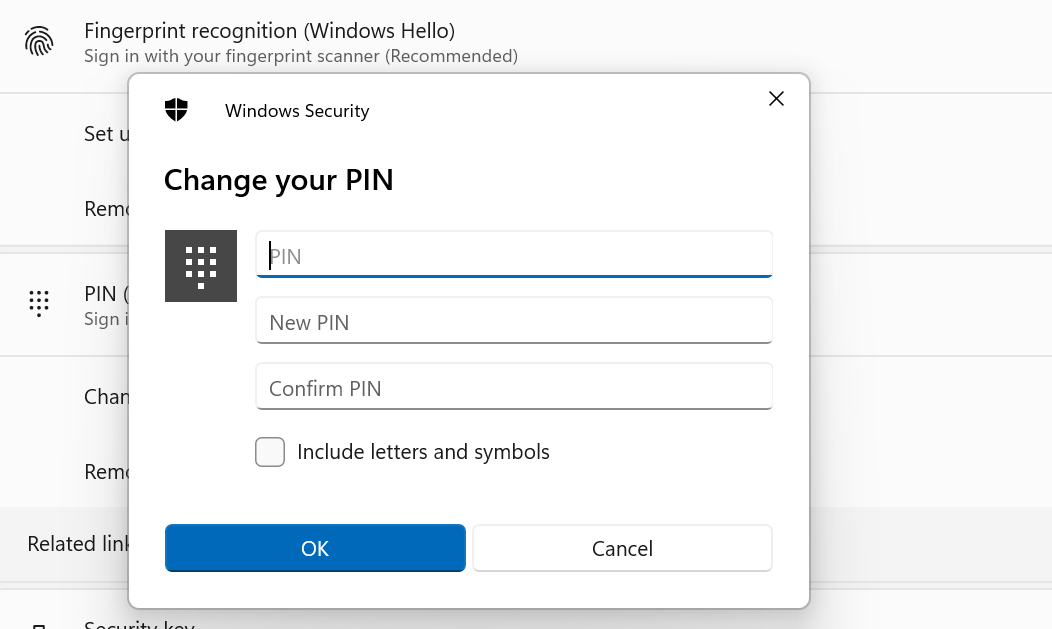Microsoft has made Windows Hello the secured login process for Windows 10 and Windows 11 devices. Windows Hello comprises of different authentication processes, such as Face Recognition, Fingerprint recognition and PIN. PIN is the basic and mandatory authentication process. In any case the facial or fingerprint recognition fails to work, PIN will be an alternate sign-in method. You can change the PIN anytime. In this article, I will show you how to change PIN (Windows Hello) in Windows 11?
1. Tap on the Windows icon from the taskbar, and go to Settings.
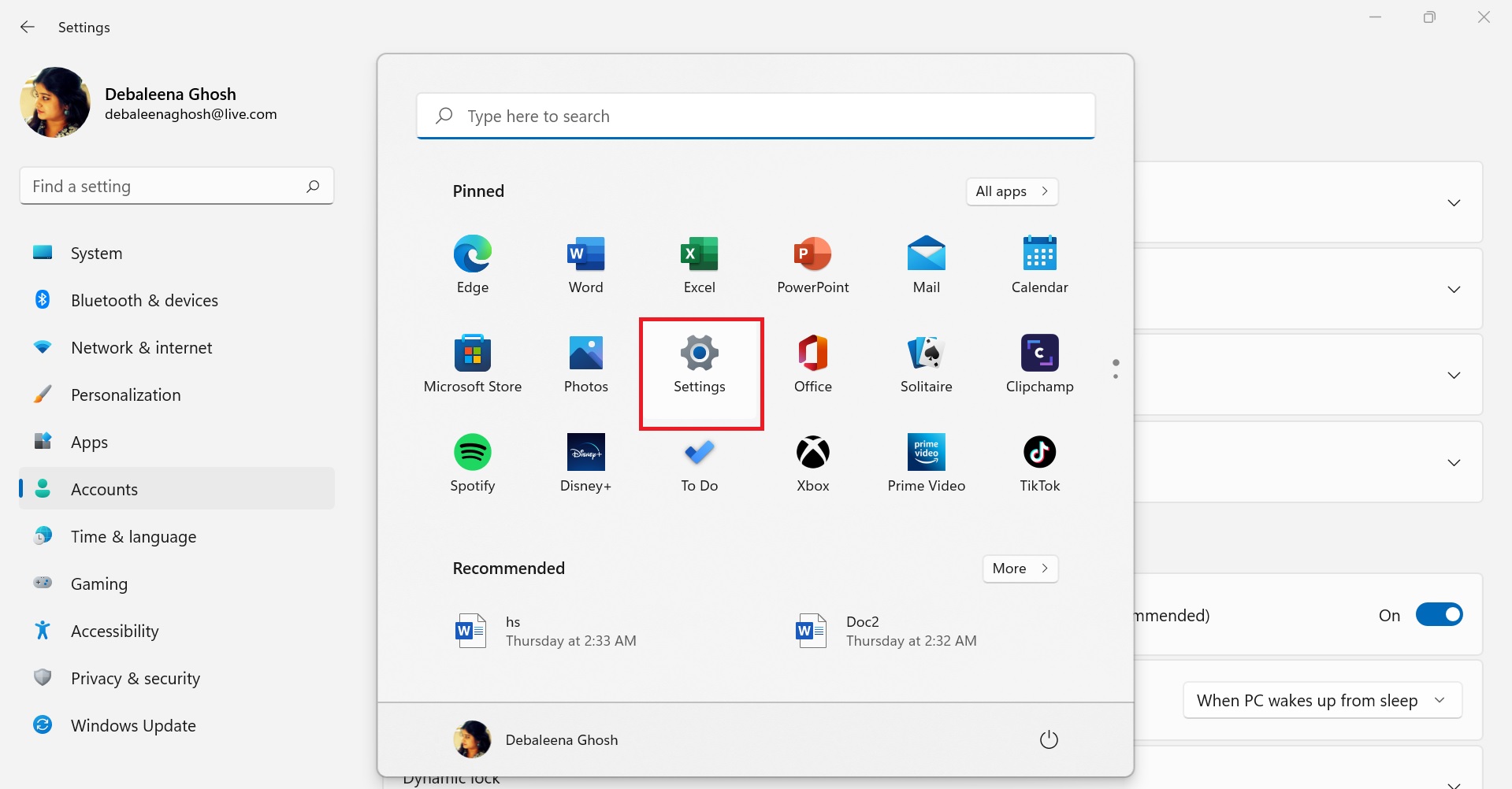
2. In the left panel, tap on Accounts and then select Sign-in options in the right panel.
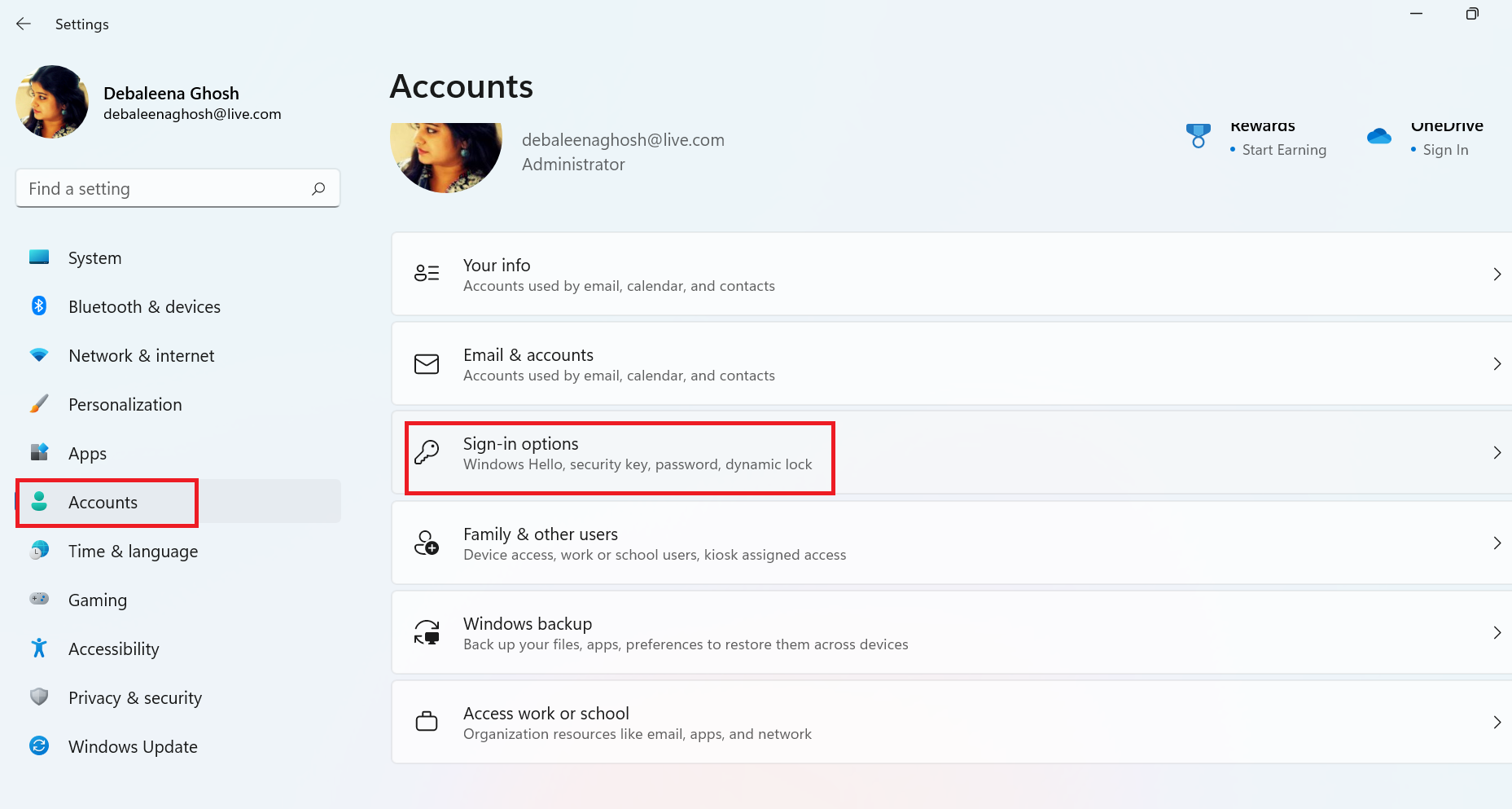
3. Tap on Pin and click on Change PIN.
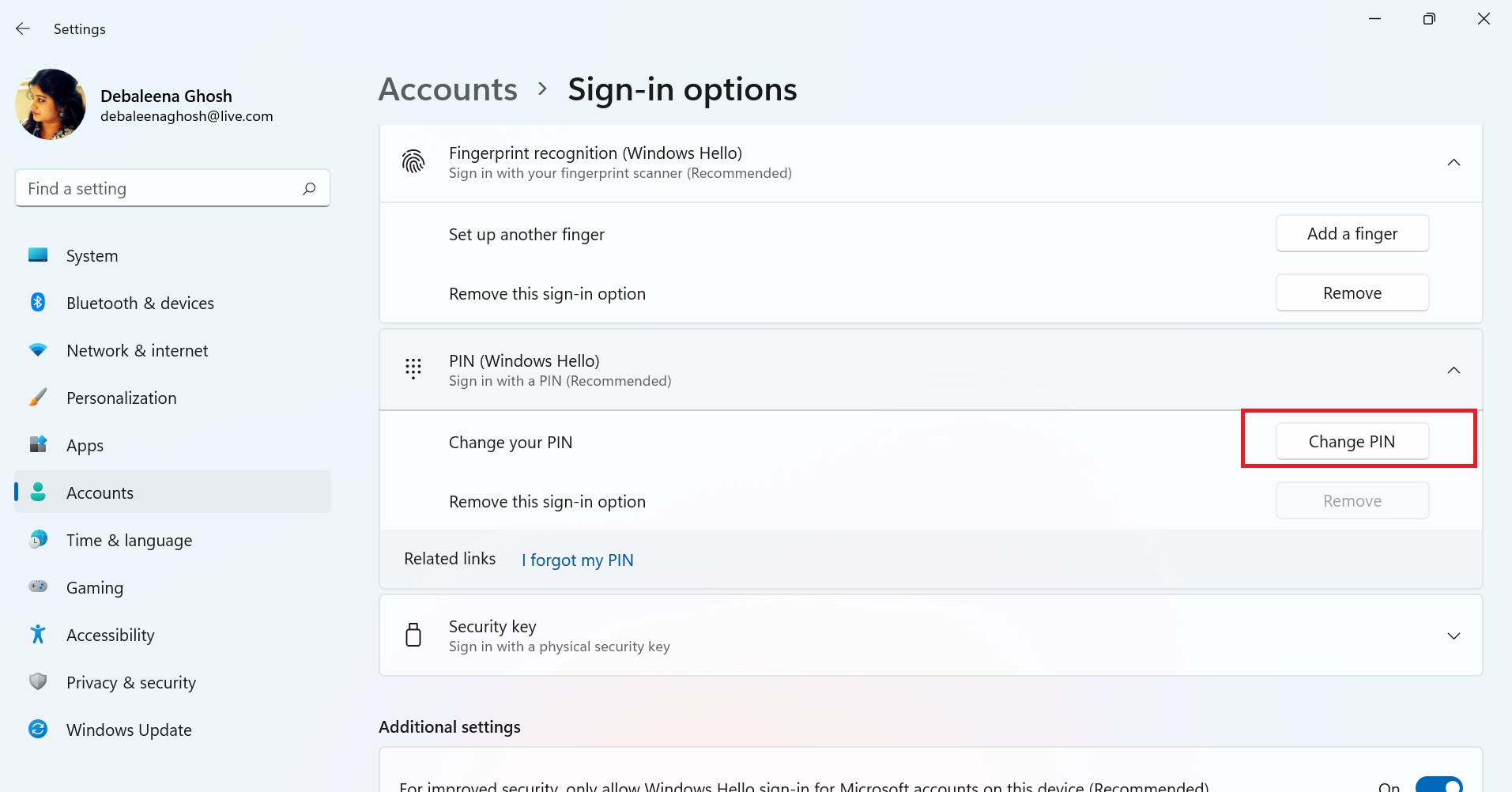
4. Now, enter you existing PIN and then create a new PIN. The process is very simple.