This article will help you to Turn On or Off Automatic Dim Display Brightness in Windows 8.
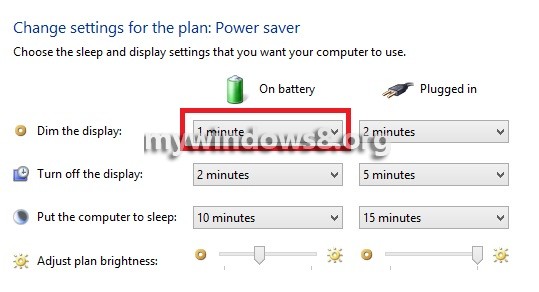
One of the most energy consuming features of laptops, tablets is the back-light of the display. In general the display utilities 70-80 percent of the battery charge and so the battery power must be used sensibly. Dim display is a feature that dims the brightness of the screen that is slowly turns of the back-light of the display after a stipulated time in order to save energy. This feature can be turned on and off but while using battery power, dim display feature must be turned on. It is nit available in desktops as they run on UPS and does not have battery. The following tutorial will help you to turn on or off Automatic Dim Display in Windows 8.
Steps to Turn On or Off Automatic Dim Display Brightness in Windows 8
1. Click on the power button in the taskbar and click on More power Options.
2. Click on Change when the computer sleeps located in the left side pane.
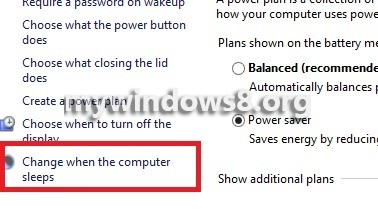
3. To turn off Dim display, select Never from the drop down list of both On battery and Plugged in mode.
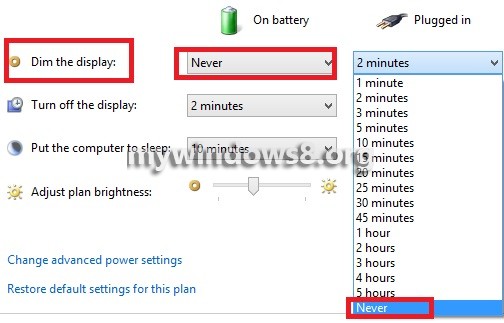
4. Now, if you want to turn on Dim display, select a desired time for both battery and plugged in mode. It is recommended to keep the dim display time low to save power, especially for battery mode.
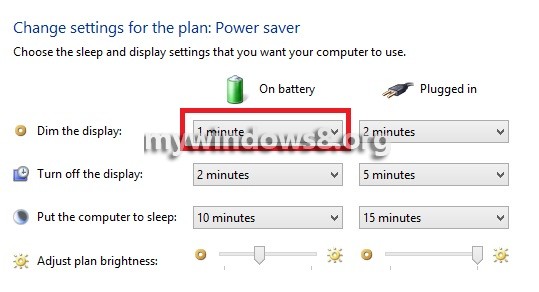
Click on Save Changes and close Power Options.

