Windows provides humongous level of customization or Personalization, especially in case of wallpapers, desktops themes etc. If you have multiple Windows devices, then you may want to change wallpaper of one device and get the updated wallpaper synced across other Windows 10 devices. Windows 10 allows users to do so. If you sync you wallpaper across desktops on Windows 10, then change will be applied to every desktop. But you have to alter the settings in all these devices first. Here, you won’t be able to understand which computer is acting as the master computer. For enjoying this feature, users must log in with their Microsoft account. This means local users won’t be able to sync wallpaper across desktops.
You must connect your Microsoft account to your user account on all desktops and not just one.
Steps To Sync Wallpaper Across Desktops On Windows 10?
1. Open Start Menu and go to Settings.
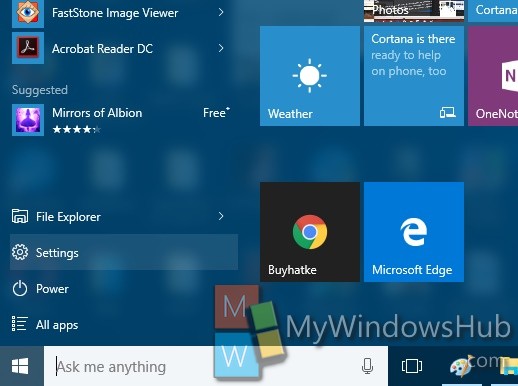
2. Tap on Accounts.
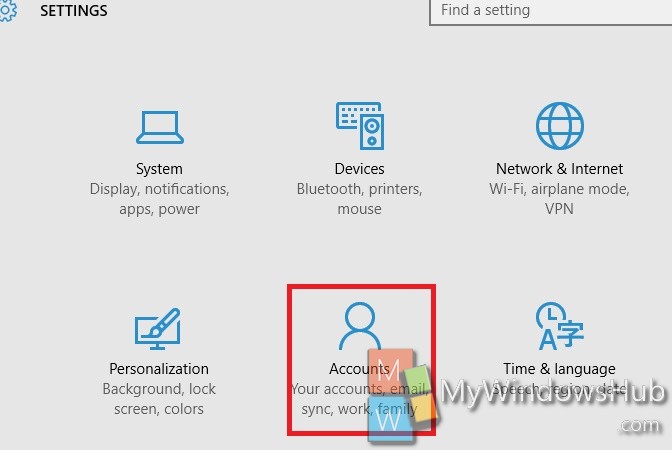
3. Now, on the left panel, click on Sync Your Settings.
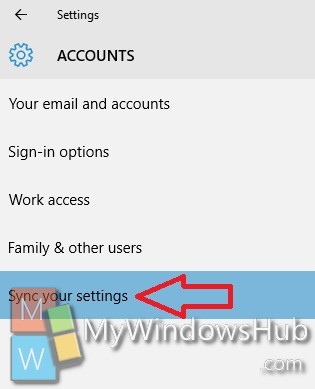
4. In the right panel, you will find an option called Sync Settings. Turn on the option by moving the slider from left to right. The Sync Settings options may be already turned on.
5. Now under individual sync settings, you will find another setting called the Theme. Turn it on.
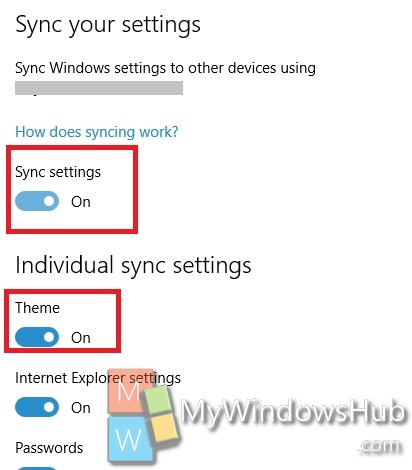
6. Repeat these steps on all the computers in which you want to synchronize the desktop wallpapers. If you have two computers, on at your home and another at your workstation, then to sync wallpapers in all these systems, repeat the above steps for both the computers. One important thing to remember here, is that you have to sign in on same Microsoft account in order to sync wallpapers.

